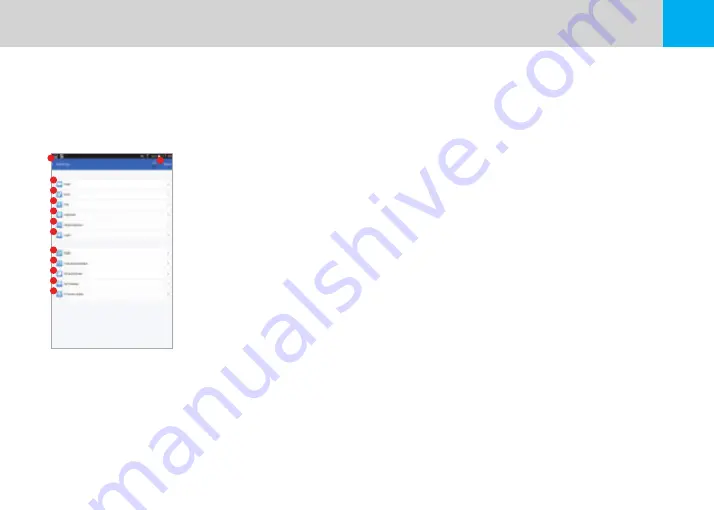
31
USER MANUAL
5-4-3 Using the BlackSys App - Configuration
※ Configuration only available when BlackSys product is connected to your Smartphone.
※ Menu items may vary depending on BlackSys model.
※ While saving changed value, either black box and smart phone have to be turned on.
1. Navigation
: Navigate to the Main Screen
2. Save Changes
: Changes will be saved and applied
3. Video
: Configure video settings
4. Basic
: Configure basic settings & functions
5. GPS
: Configure GPS settings
6. Additional
: Additional settings and functions
7. Motion Detection
: Configure setting for Motion Detection
8. Audio
: Configure audio quality and settings
9. Reset
: Reset all settings applied to product to default factory settings
10. Time Synchronization
: Synchronize product time with Smartphone
11. SD Card Format
: Format SD card
12. Wi-Fi Settings
: Verify changes to the Wi-Fi network of the product
3
4
5
6
7
8
9
10
11
1
2
12
13
Содержание CH-200
Страница 43: ...43 USER MANUAL Memo ...














































