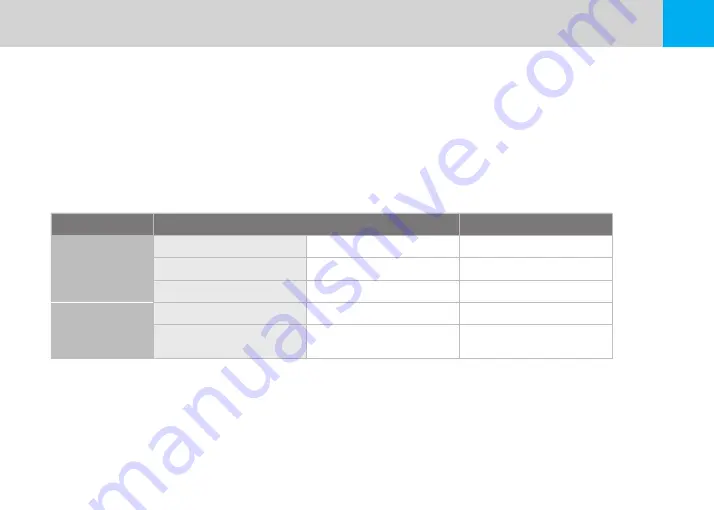
21
USER MANUAL
05
Product Usage
5-1 Standard Operation Guide
1. Recording start and end
- Once connecting power, CH-200 gives voice guide, “Start recording” and then it starts recording.
- Once disconnecting power, CH-200 gives voice guide, “terminating the system”.
※ Please check whether the SD card is inserted into the main unit or not before connecting power.
2. Recording Mode & Time usage
Mode
Recording Time
Save location
Normal Recording
Normal
3 min
AlwaysMovie folder
Event
10 sec before / 20sec after
EventMovie folder
Manual
10 sec before / 20sec after
EventMovie folder
Parking Recording
Motion
10 sec before / 20sec after
MotionMovie folder
Timelapse
30 sec. video
(compressed 450 sec. video)
MotionMovie folder
※ While Event recording and manual recording mode, other event or manual mode will not be operated.
3. Video Playback
- Playback the recorded video: To playback the recorded video, touch “SD Card” or “
BLACKSYS
” (When connecting Wi-Fi)
of CammSys application. Also you can check the video on BlackSys Viewer on PC with SD card.
Содержание CH-200
Страница 43: ...43 USER MANUAL Memo ...
















































