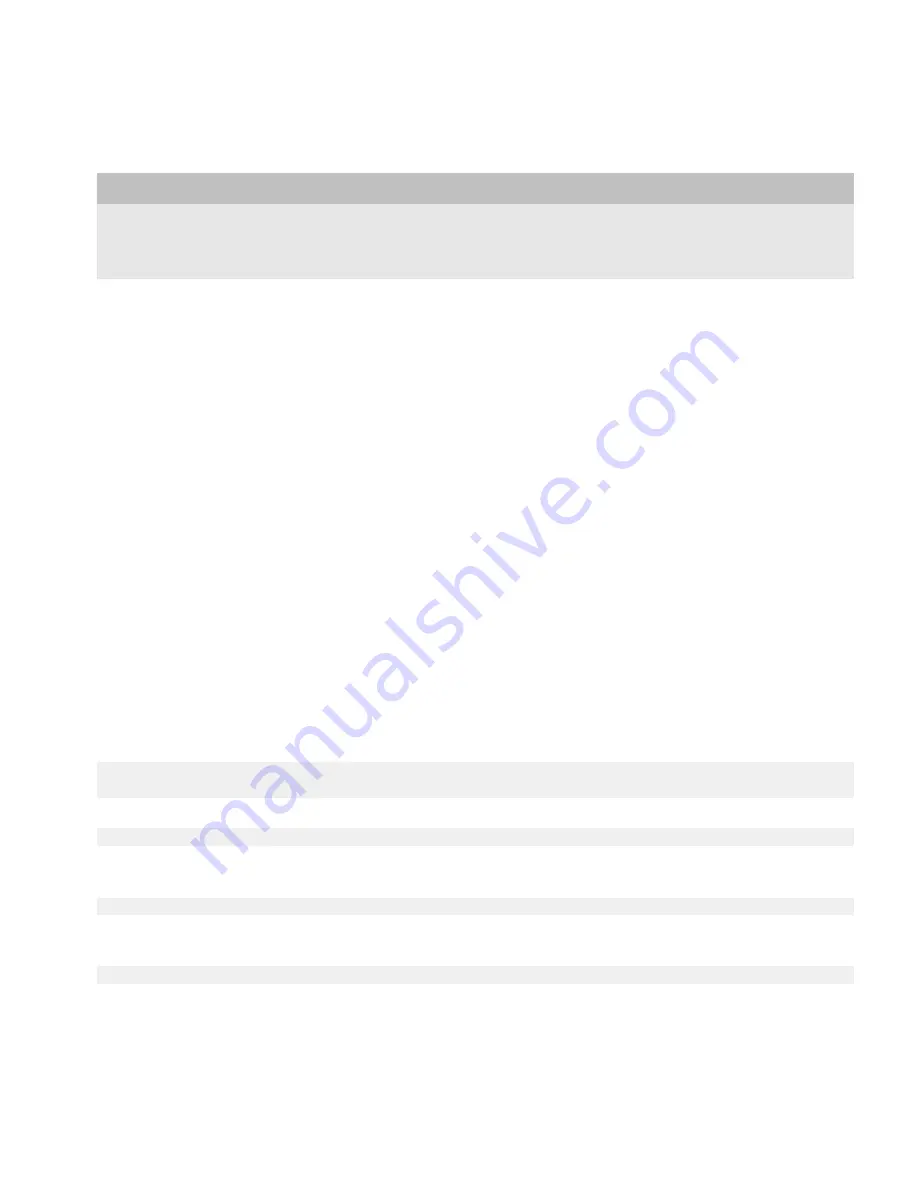
Task
Steps
Hide the touch screen keyboard on a
new screen.
Invoke
VirtualKeyboard.setVisibility(int)
using one of the
following constants as a parameter:
VirtualKeyboard.HIDE
or
VirtualKeyboard.HIDE_FORCE
.
Spell check
You can use the items of the
net.rim.blackberry.api.spellcheck
package to add spell check functionality to
an application. The
SpellCheckEngine
interface lets an application check the spelling of UI field values and provides a
BlackBerry® device user with options for spelling corrections. The
SpellCheckUI
interface lets an application provide a UI
that allows a BlackBerry device user to resolve spell check issues by interacting with the
SpellCheckEngine
implementation.
For more information about using the Spell Check API, see the
SpellCheckDemo
sample, included with the BlackBerry® Java®
Development Environment version 4.3.1.
Add spell check functionality
1.
Import the following classes:
•
net.rim.blackberry.api.spellcheck.SpellCheckEngineFactory
•
java.lang.StringBuffer
2.
Import the following interfaces:
•
net.rim.blackberry.api.spellcheck.SpellCheckEngine
•
net.rim.blackberry.api.spellcheck.SpellCheckUI
•
net.rim.blackberry.api.spellcheck.SpellCheckUIListener
3.
Create variables for spell check objects.
SpellCheckEngine _spellCheckEngine;
SpellCheckUI _spellCheckUI;
4.
Invoke
createSpellCheckUI()
.
_spellCheckUI = SpellCheckEngineFactory.createSpellCheckUI();
5.
To notifiy an application when a spell check event occurs, invoke
addSpellCheckUIListener()
with a
SpellCheckUIListener
object as a parameter.
_spellCheckUI.addSpellCheckUIListener(new SpellCheckUIListener());
6.
To let an application spell check UI fields and suggest spelling corrections to a BlackBerry device user, obtain a
SpellCheckEngine
object, invoke
getSpellCheckEngine()
.
_spellCheckEngine = _spellCheckUI.getSpellCheckEngine();
Development Guide
Spell check
42






























