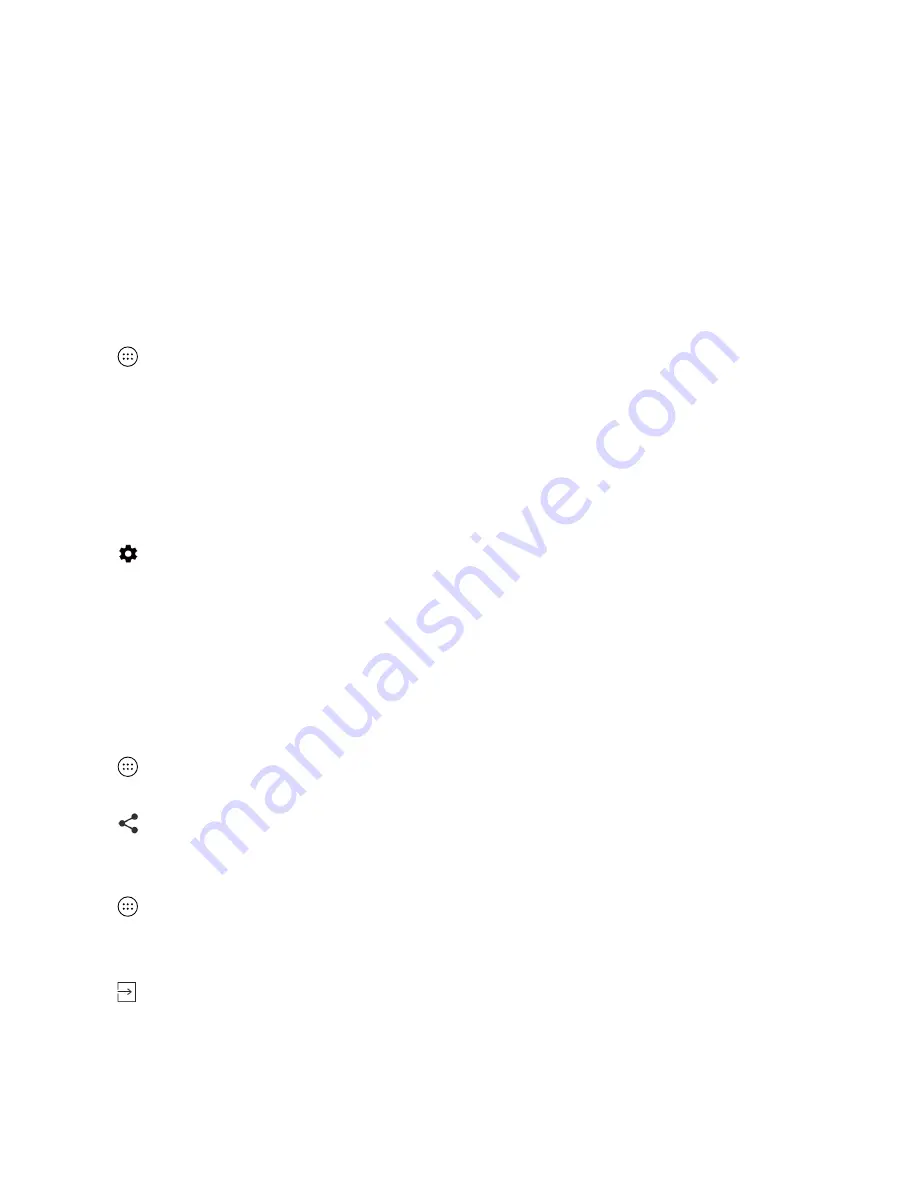
89
User guide
•
You might need to unlock your device using your screen lock the first time you connect to a trusted device or arrive at
a trusted location.
Locker
The Locker app is designed to help you hide and protect your photos, apps, and sensitive files.
Set Locker security password
To access your Locker, you first need to set up security validation.
1. Tap
>
Locker
.
2. Input Enter password.
3. Input Confirm password.
Add fingerprint
If you have added fingerprint, you can also enter Locker using fingerprint verification.
1. Swipe down from the top of the screen.
2. Tap
>
Security & Location
>
Fingerprint
>
Add fingerprint
.
3. Place your finger on the Space key (Fingerprint sensor) and lift after you feel a vibration.
4. Repeat step 3, moving your finger slightly to add all the different parts of your fingerprint.
5. Tap
Done
.
Note:
Make sure to remember your password because, even if you use fingerprint recognition, you will still need to enter it
in some cases.
Add photos and files to Locker
1. Tap
>
Photos
or
Files
.
2. Tap a photo or a file to view it.
3. Tap
>
Copy to Locker
/
Move to Locker
.
Remove photos and files from Locker
1. Tap
>
Locker
.
2. Tap
Gallery
or
Files
.
3. Tap a photo or tap and hold to select a file.
4. Tap >
Yes
or
Move out
.
Security
Содержание BBF100-1
Страница 1: ...User Guide BBF100 1 BBF100 6 ...





















