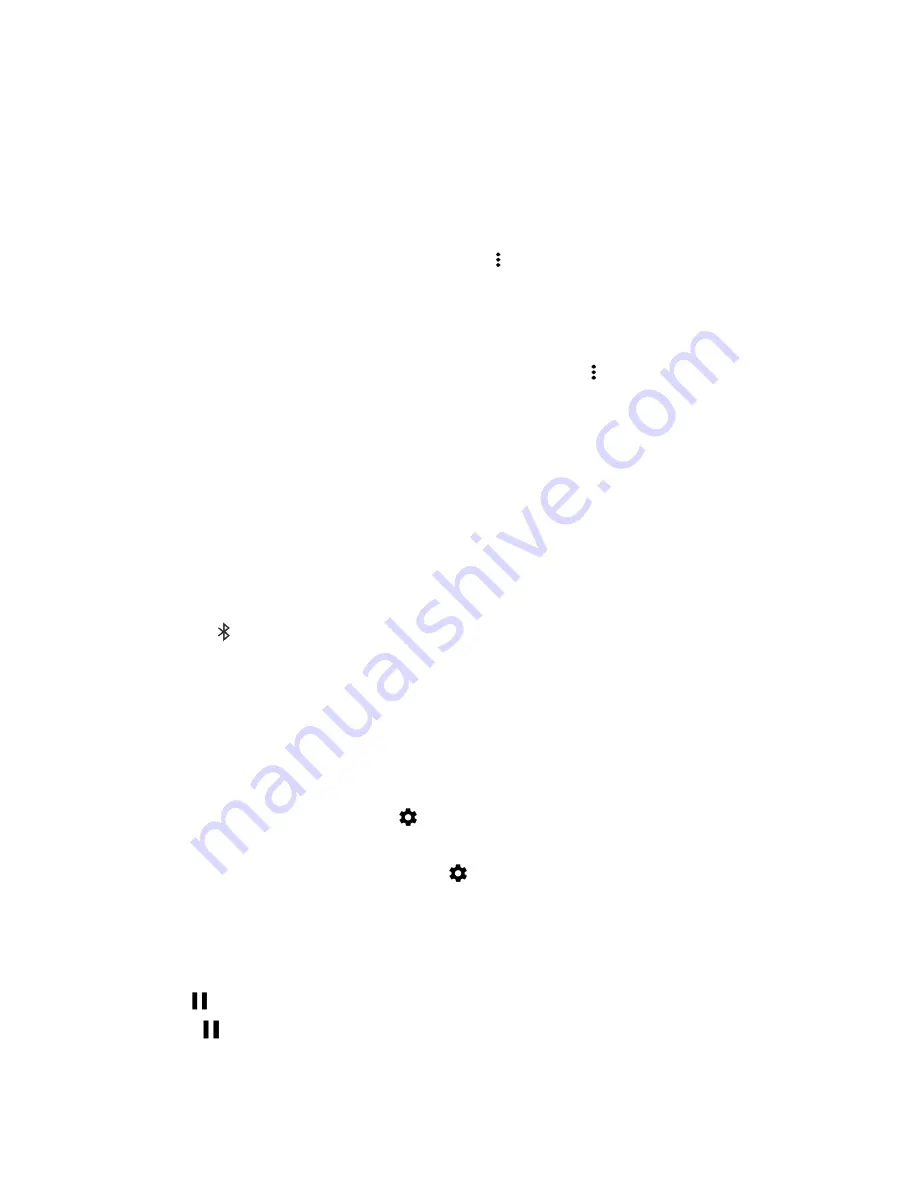
21
User guide
When you dismiss a call by sending a quick response, the caller is sent to voicemail. If you do not have voicemail, the caller
receives a busy signal instead.
Change your default quick response messages
You can create your own quick response messages to replace the available defaults.
1. In the Phone app, in the upper-right corner of the screen, tap >
Settings
>
Quick responses
.
2. Tap the quick response you want to change.
3. Type a new message.
4. Tap
OK
.
To reset to the default quick responses, on the
Edit quick responses
screen, tap >
Reset default app
.
Silence the ringtone when you receive a call
If you receive a call while your sound or vibration notifications are turned on, you can quickly silence your ringtone and stop
your device from vibrating. After you silence the ringtone, you can still answer or decline the call.
When you receive an incoming call, press the
Volume
key.
Move a call from your headset to your device
When you have a Bluetooth headset connected to your device, incoming calls are automatically received on your headset.
You can manually move the call back to the device.
1. While on a call, tap .
2. Do one of the following:
•
To move the call to your device, tap
Handset earpiece
.
•
To move the call to your device speakerphone, tap
Speaker
.
Prevent calls from going to your Bluetooth headset
You can disconnect your Bluetooth headset from the Phone app so that calls are sent to your device instead.
1. Swipe down from the top of the screen and tap .
2. Tap
Connected devices > Bluetooth
.
3. Beside the paired headset you want to disconnect, tap .
4. Clear the
Phone audio
checkbox.
Put a call on hold
While on a call, tap .
To resume a call, tap again.
Phone and voice
Содержание BBF100-1
Страница 1: ...User Guide BBF100 1 BBF100 6 ...






























