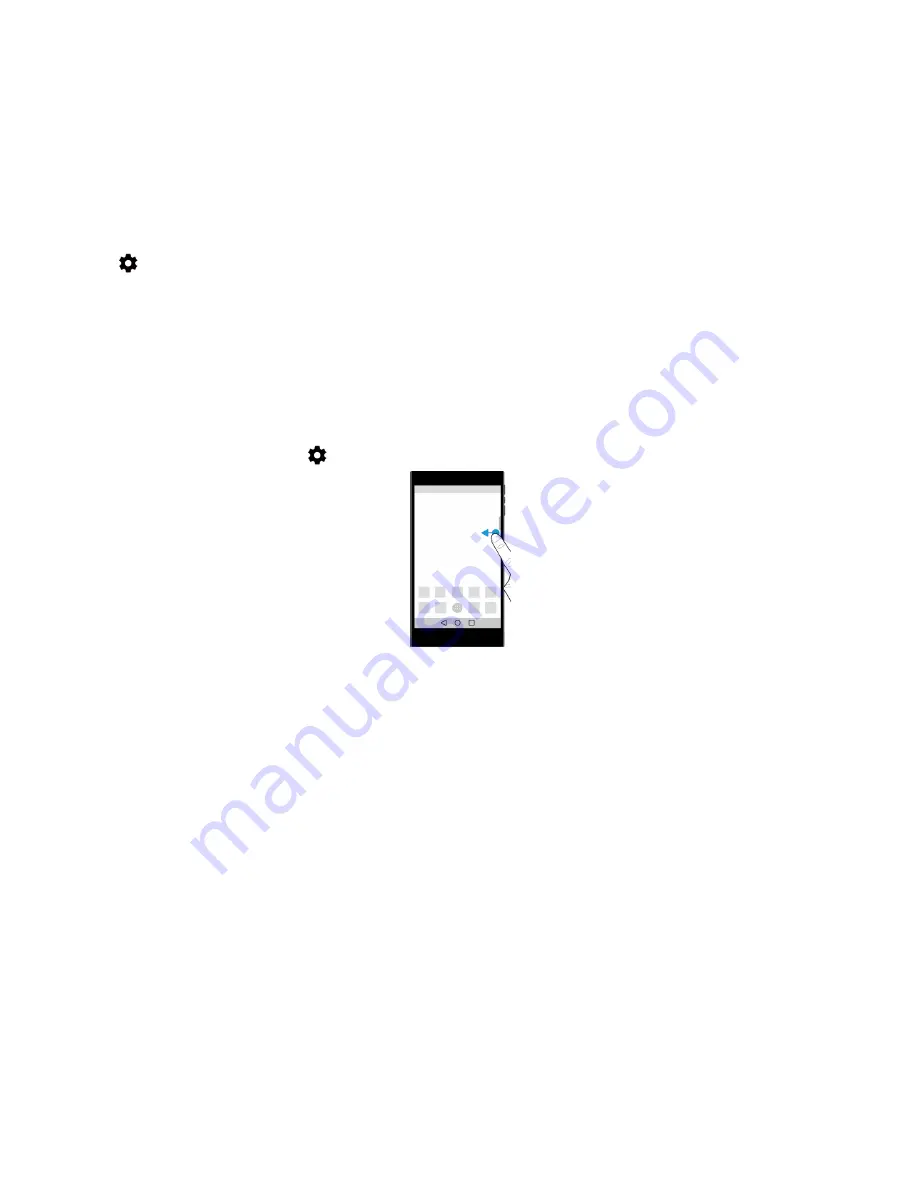
45
User guide
Add owner info to your lock screen
You can add your name, a personal message, or any other information that displays on your device when the screen is
locked.
1. Swipe down from the top of the screen.
2. Tap
>
Security & Location
>
Lock screen preferences > Lock screen message
.
3. Type your name or the message you want to display on the lock screen and tap
SAVE
.
BlackBerry Productivity Tab
The BlackBerry Productivity Tab provides quick access to your upcoming events, new messages, tasks, contacts, and
widgets. The tab is available on all device screens.
By default, the tab is turned on and is centred on the right edge of the device screen. If you want to turn off the tab, swipe
down from the top of the screen. Tap
>
Display
, and then turn off the
Productivity tab
switch.
View productivity information and open apps
1. Swipe on the tab toward the centre of the screen.
2. Tap an app icon, such as Calendar or Contacts.
3. Do any of the following:
•
To see more details about an item, tap the notification.
•
To open the app associated with the notification, tap
More
or
Open
. You can return to the BlackBerry
Productivity
Tab
screen from an app when you swipe on the tab again.
4. To close the tab, swipe toward the edge of the screen.
Create an item using the BlackBerry Productivity Tab
You can add new items, such as calendar events, email messages or widgets, right from the BlackBerry Productivity Tab
without opening your calendar or email apps.
1. Swipe on the tab toward the centre of the screen.
2. Tap an app icon.
Settings
Содержание BBF100-1
Страница 1: ...User Guide BBF100 1 BBF100 6 ...






























