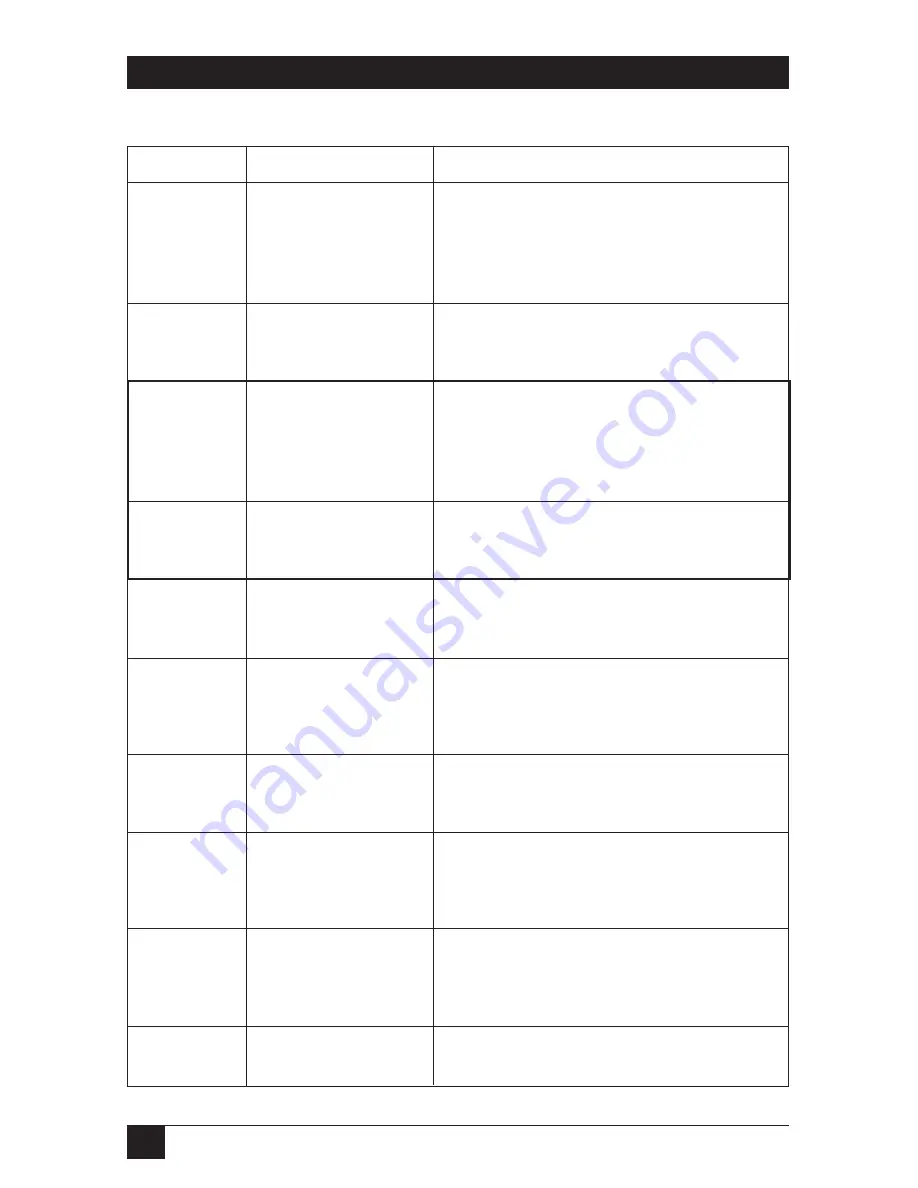
42
SERVSWITCH™ ULTRA
Table 4-4. The ServSwitch Ultra’s Keyboard Commands (continued)
Causes the ServSwitch Ultra to display its on-
screen overlay menus.
[Ctrl] [F12]
Activate On-
Screen Menus
Causes the ServSwitch Ultra to display the on-
screen computer label of the currently selected
CPU for the currently configured fadeout time (or
for three seconds if fadeout is disabled).
[Ctrl] D
Display Label
Causes the ServSwitch Ultra to send the scan
code for the [Stop] character (the only widely
used non-mapped key on the Sun keyboard) to
the currently selected CPU.
[Ctrl] [Pause]
Send [Stop]
Causes the ServSwitch Ultra to report the version
of ROM it is using. Issue this command if you are
asked to do so by a technical-support person.
[Ctrl] I
Identify ROM
Causes the Switch to send a null byte to the
CPU’s PS/2 mouse port. Issue this command to
correct the current CPU if it gets “out of sync” with
the PS/2 mouse (see
Section 4.3.8
).
[Ctrl] N
Send Null Byte
Resets and enables the keyboard and mouse.
Issue this command to correct your keyboard or
mouse if one of them malfunctions or gets stuck.
[Ctrl] R
Reset
Causes the Switch to logically “swap” the
mappings of the command or start keys and the
adjacent alt/alt graph keys (see
Section 4.3.6
).
[Ctrl] B
Transpose
Command and
Alt Keys
Sets the time of inactivity, in seconds, after which
the ServSwitch Ultra will blank the shared
monitor’s screen. (The monitor is reactivated
when the mouse is moved or any key on the
shared keyboard is pressed.)
[Ctrl] V
xxx
[Enter]
(
xxx
= delay in
seconds)
Set Screen
Saver’s Delay
Time
Enter this command after you enter either of the
following two commands (it saves new settings to
nonvolatile memory):
[Ctrl] K
Keep Settings
Turns Scan mode OFF (the port being scanned at
the time the command is entered is given access
to the shared monitor, keyboard, and mouse).
Note: Scan can also be stopped by entering a
Select Port command.
[Ctrl] X
Scan OFF
Description
Keystroke Sequence
Command






























