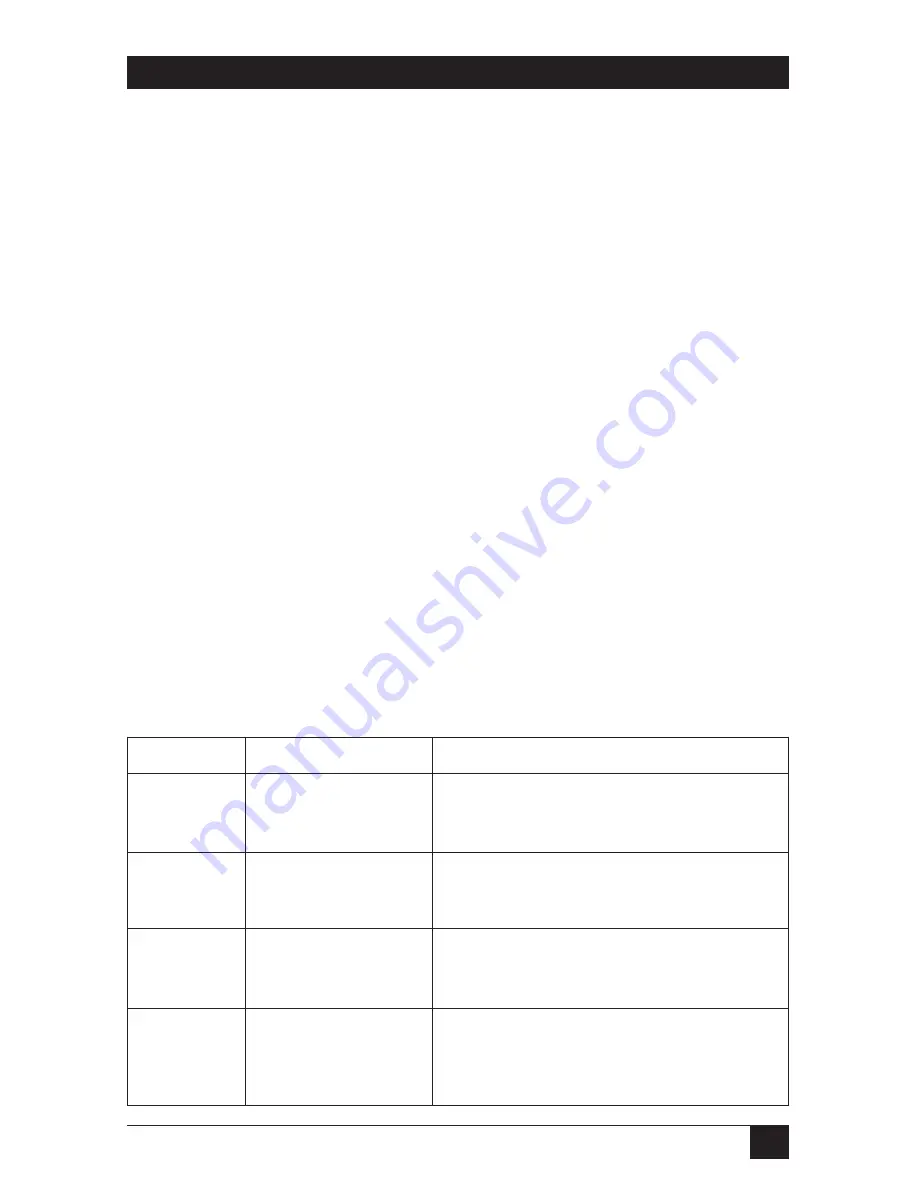
41
CHAPTER 4: Operation: Hardware and Keyboard Commands
4.2 Keyboard-Command Summary
Table 4-4 below and on the next two pages summarizes the commands that can be
sent to the ServSwitch Ultra. To enter any command at the shared keyboard, first
press and release the left Control key, represented by “[Ctrl].” (This cues the
Switch to look for commands from that keyboard.) Then enter the command
followed by any arguments you wish to specify (the port number, for example).
Letter commands are not case-sensitive; they are all shown in uppercase for
clarity only.
When you enter numeric commands or arguments, use only the numbered keys
at the top of your alphanumeric keyboard. Numbers entered from the numeric
keypad to the right will not be recognized as valid commands.
All of these commands have a two-second timeout between characters. This
means that if you begin entering a command, but you stop for more than two
seconds at any time before you type the final character, the command is aborted
and the ServSwitch Ultra returns to normal operation. This keeps the Switch from
getting stuck waiting for you to finish the command.
The [Ctrl] character is always passed through to the CPU. The command
characters and operands, however, are absorbed by the ServSwitch Ultra and are
not sent to the CPU.
Many of these commands have factory-default values (see
Appendix A
) that can
be reloaded if your Switch becomes badly misconfigured; see
Section 6.1
.
Table 4-4. The ServSwitch Ultra’s Keyboard Commands
Turns Scan mode ON, causing the ServSwitch
Ultra to start scanning sequentially from the
current port through the remaining ports and then
begin again at Port 1.
[Ctrl] S
Scan ON
Switches to the previous port in sequence. (You
can also access the previous port by pressing the
“
” or “–” button on the Switch’s front panel.)
[Ctrl] –
Switch to the
Previous Port
Switches to the next port in sequence. (You can
also access the next port by pressing the “
” or
“+” button on the ServSwitch Ultra’s front panel.)
[Ctrl] +
Switch to the
Next Port
Connects your shared monitor, keyboard, and
mouse (user station) to the specified port.
[Ctrl]
xxx
(
xxx
= a 1- to 3-digit port
number)
Select Port
Description
Keystroke Sequence
Command
















































