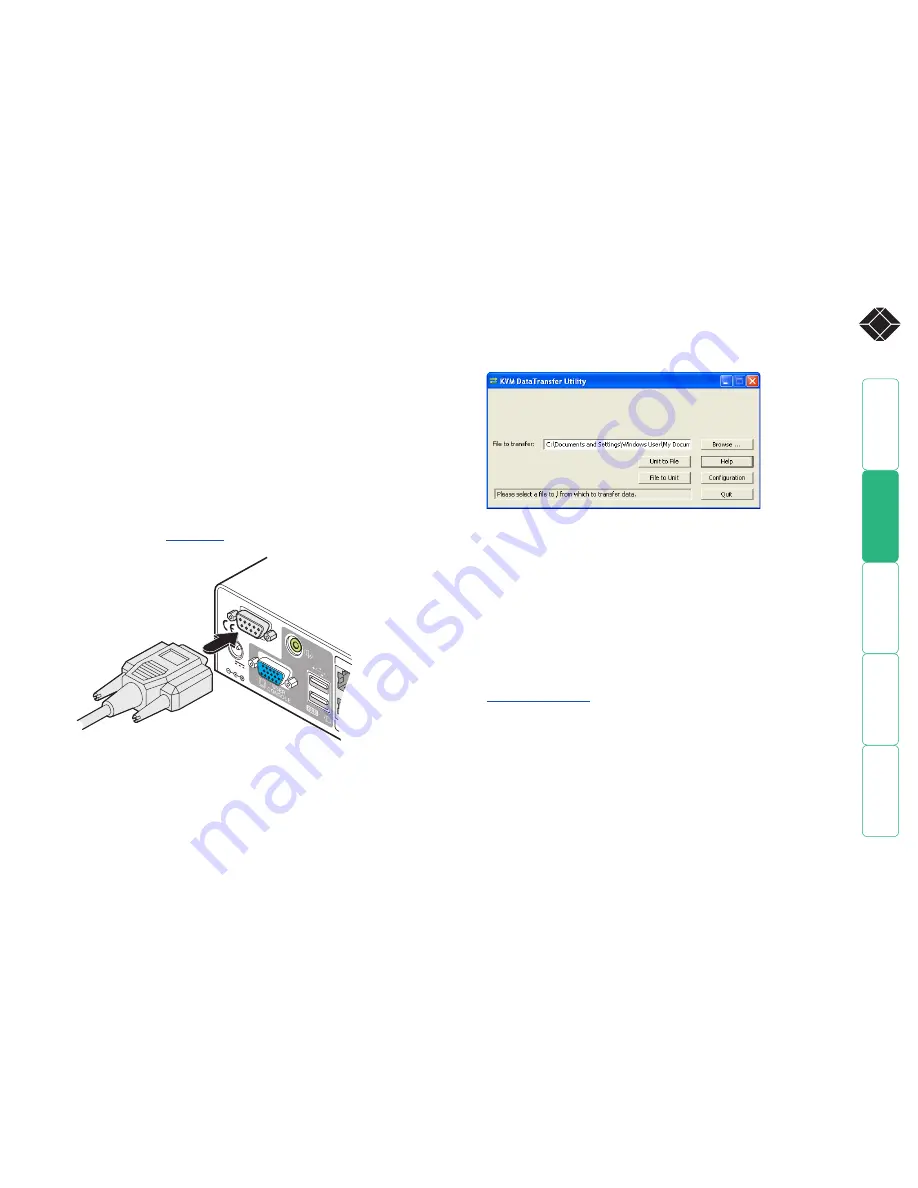
®
Saving and restoring configuration settings
The ServSwitch CX Uno can store up to 256 computer names and 5 sets of user
access rights in addition to the ADMIN user account. Particularly in cascaded
configurations, manually re-entering all computer names, port numbers and
access rights can be a lengthy process. Therefore, the ServSwitch CX Uno
provides a method to save and, if required, restore configuration settings using
its serial port. Further to this, the saved file can be opened and edited within a
text editor or spreadsheet and then restored back to the ServSwitch CX Uno – a
useful way to make multiple setup changes.
Note: You must be logged-in as the ADMIN user for this procedure.
Preparations for configuration save/load
•
Download the Data Transfer utility - contact Black Box Technical Support for
details.
•
Connect the serial port on the rear panel of the ServSwitch CX Uno, labelled
OPTIONS
, to a serial port on your computer using the optional serial flash
upgrade cable. See
Appendix 2
for pin-out specifications.
To transfer configuration settings
1 Run the Data Transfer utility on the computer that is connected to the
ServSwitch CX Uno Options serial port. The utility has a single window:
2 Click the Configuration button and ensure that the appropriate serial port of
the computer is selected.
3 Click the Browse... button to locate or create a text file that will either
provide or receive the ServSwitch CX Uno data.
4 Choose the direction of data flow:
• Click the Unit to File button to download the existing ServSwitch CX
Uno configuration to the selected text file, or
• Click the File to Unit button to upload the contents of the file to the
ServSwitch CX Uno unit.
A pop-up dialog box will request you to set-up the unit to either send or
receive RS232 data.
5 Using the local port of the ServSwitch CX Uno unit, display the
Configuration menu
.
Note: You must be logged-in as the ADMIN user.
6 Select the ‘Functions’ option.
7 Select either ‘Send Data to RS232 port’ (if you chose the Unit to File button)
or ‘Read Data from RS232 port’ (if you chose the File to Unit button).
8 On the computer, click the OK button of the pop-up dialog box to begin
downloading or uploading. The process will end automatically when all data
have been transferred.
continued
5V
2.0A
12
1
16
1
OPTIONS
COMPU
T






























