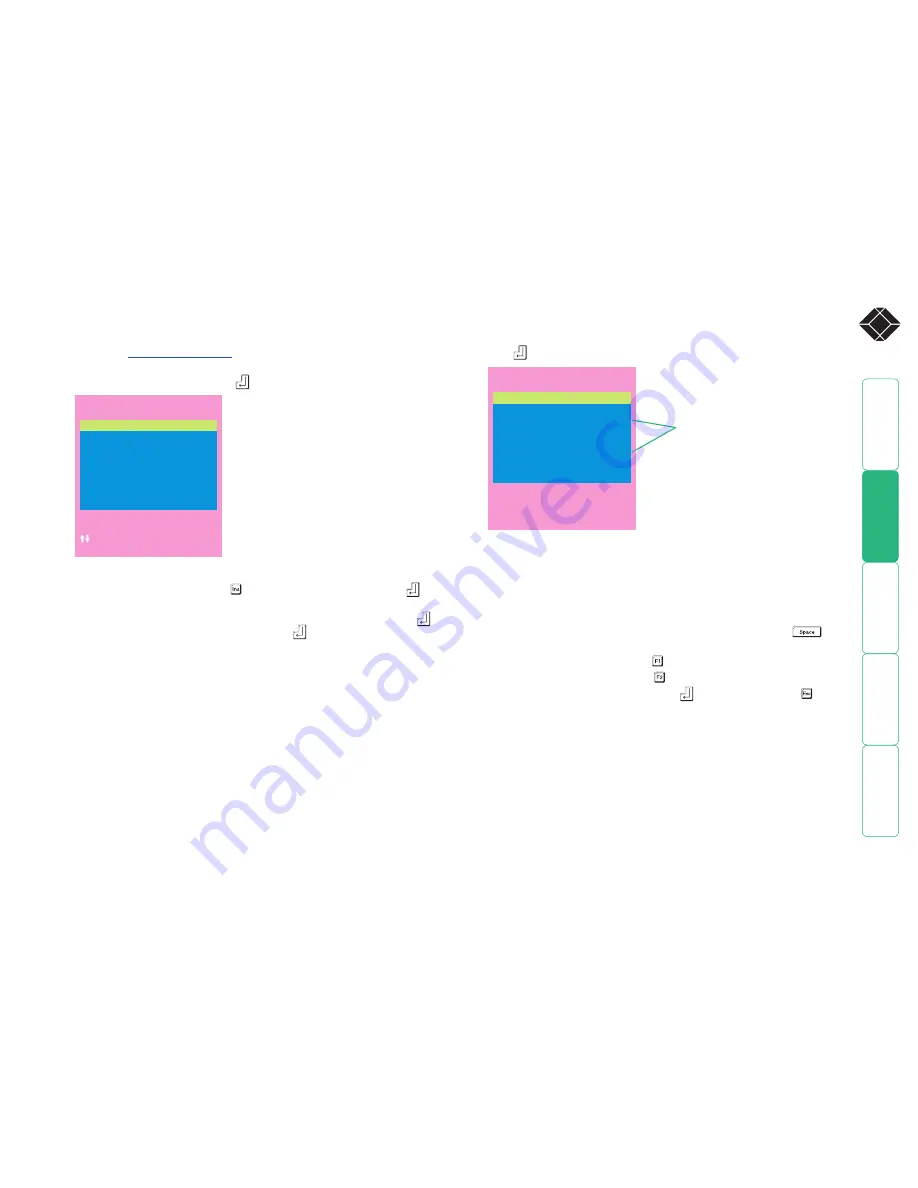
®
Registering users (edit user list)
To create/edit user accounts
1 Display the
Configuration menu
.
Note: You must be logged-in as the
ADMIN user.
2 Highlight ‘Edit User List’ and press
.
5 Press
to display the ‘Edit Access Rights’ menu.
SERVSWITCH CX UNO
Edit User List
admin
Sam
Oliver
Johnny
Ins-Add
Del-Delete
F1-Clone
Enter-Edit
-Select
Esc-Quit
3 Either:
•
Create a new account
- Press , enter a new user name and press
,
or
•
Edit an existing account
- Highlight the required user name and press
Edit the name, if appropriate, and/or press
.
4 Enter or edit the password with regard to the following:
• The password can be up to 12 characters long.
• The password can use letters, numerals and/or certain punctuation
marks.
• The password field can remain blank to allow open access to this
account.
Here you can determine which of the connected computers can be accessed
by the selected user account. Only computers that show the ‘+’ marker to
the right of the menu box will be accessible to the user account.
Note: Access rights for user accounts to particular computers can also be
controlled from the ‘Edit Computer List’ menu.
6 Select and deselect computers as follows:
•
Individual computer
- Highlight a computer name, then press
to
apply, or remove, a ‘+’ marker.
•
Access to all computers
– Press
•
Access to no computers
– Press
7 When all settings have been made, press
to save and exit. Press to
return to the ‘Configuration Menu’.
SERVSWITCH CX UNO
Edit access rights
Computer 1
01
+
Computer 2
02
+
Computer 3
03
+
Computer 4
04
Computer 5
05
Computer 6
06
+
Computer 7
07
Computer 8
08
+
Space-Toggle
Enter-Save
F1-All
F2-None
Esc-Quit
F3-Find
Cross markers indicate which
computers will be accessible to the
currently selected user. To change
the permission state: Highlight a
computer and press the space bar.
















































