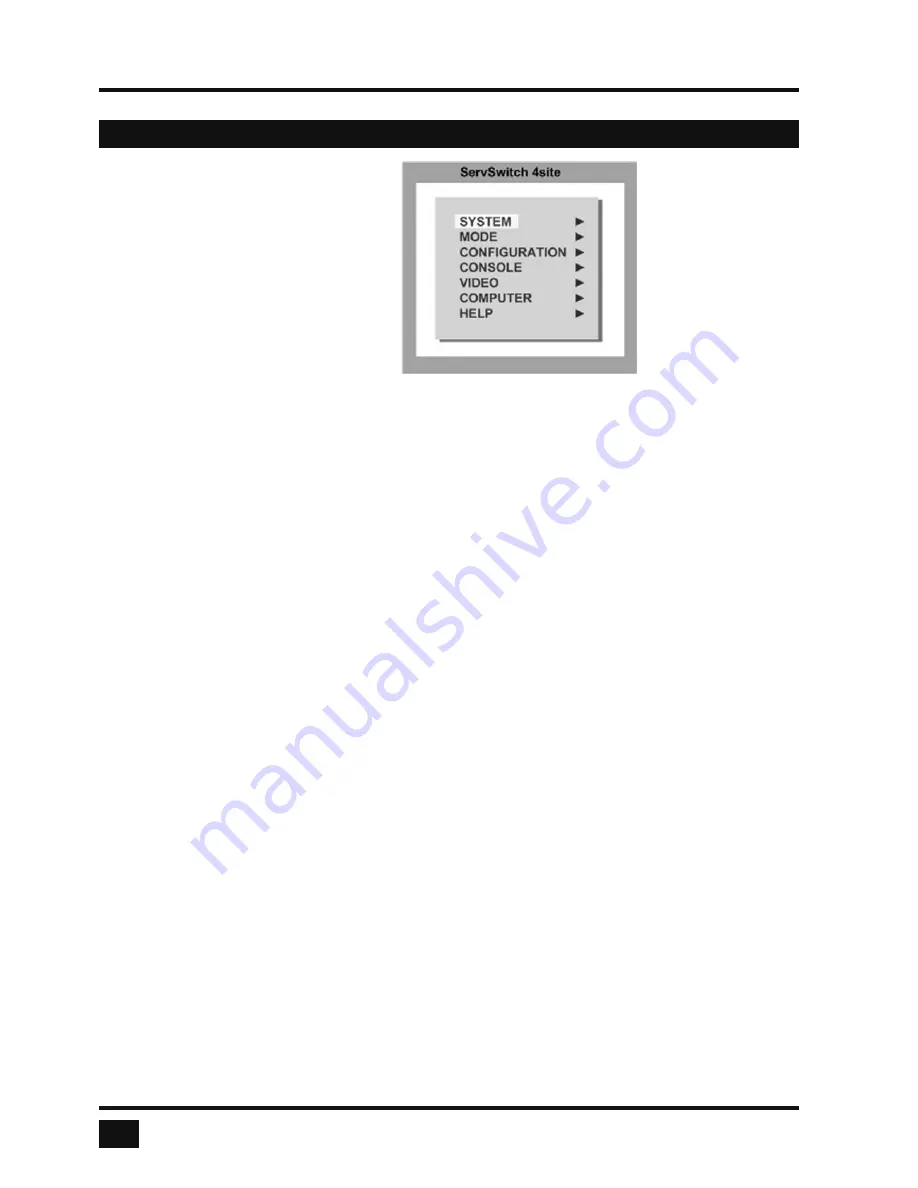
ServSwitch 4site - Installation and Operation Manual
ON SCREEN DISPLAY
SYSTEM
HOTKEY
Multiple Hotkey / Double Click Hotkey
HOTMOUSE
Hotmouse Recognition, Hotmouse Timeout
QUAD MODE
Channel Selection Timeout
OSD POSITION
Position of OSD window
OSD LANGUAGE
German / English / Spanish
SECURITY
Set security level
TEST PATTERN
Crosshairs – Color gradient - Rhombus - Rectangle – Stripes
DISABLE CHANNEL
Deactivate unused channels
CONTROL
Device control via DCP-XML protocol
MODE
PIP (picture in picture) Size, zoom, position and display mode
START
Set start con
fi
guration
CONFIGURATION
BACKUP
Save con
fi
guration settings
RECALL
Restore last saved con
fi
guration
FACTORY RESET
Reset to factory default settings
CONSOLE
VIDEO OUTPUT
Video resolution and frequency
KEYBOARD
Keyboard layout
MULTI MONITOR
Assign mouse/keyboard to video
EDID
Read and display EDID data of monitor
VIDEO
VIDEO INPUT
Display computers’ video input resolutions
Setting: DVI - VGA – VGA/DVI – DVI/VGA
BRIGHTNESS
Set brightness of analog input signal
CONTRAST
Set contrast of analog input signal
HORIZ POSITION
Horizontal screen position
VERT POSITION
Vertical screen position
SCREEN WIDTH
Set screen width of analog input signal
PHASE
Adjust phase of analog input signal
FORMAT
Fit input format to screen
COMPUTER
KEYBOARD
Display type of keyboard (PC1, PC2, PC3 or USB)
MOUSE
Display type of mouse (PS/2, PS/2 Wheel or USB)
Set USB mouse positioning (absolute / relative)
RESET
Reset PS/2 mouse and keyboard
CHANGE EDID/DDC
Program input EDID
HELP
COMMANDS
List of keyboard commands
INFO
Revision Level – Firmware / Hardware
CONTACT
Contact Information
OSD - OVERVIEW
16






























