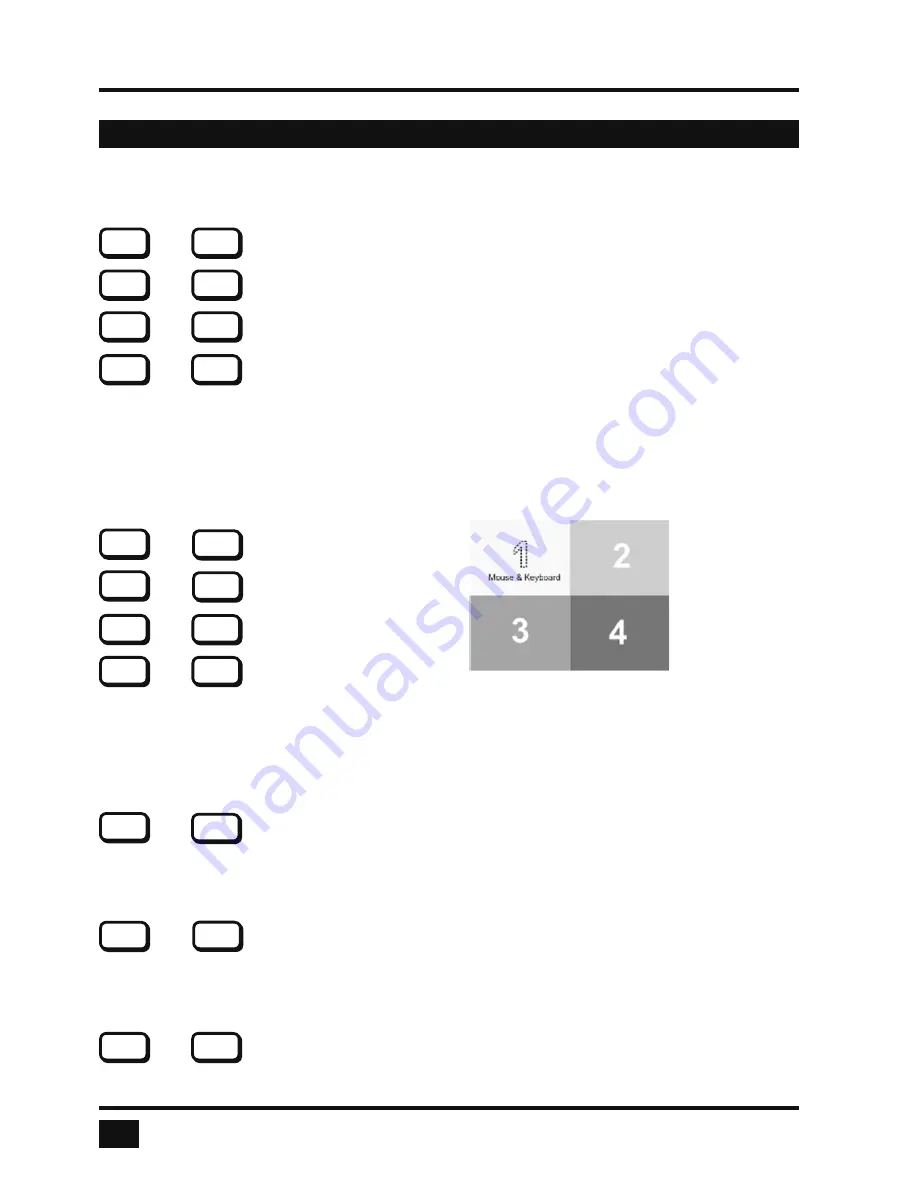
ServSwitch 4site - Installation and Operation Manual
KEYBOARD COMMANDS
Selecting computer
Computer 1 (Fullscreen Mode)
Computer 2 (Fullscreen Mode)
Computer 3 (Fullscreen Mode)
Computer 4 (Fullscreen Mode)
Press hotkey followed by 1, 2, 3 or 4 to switch the corresponding computer to Fullscreen mode and enable its
keyboard and mouse.
In Dual mode you can select the channel on the right using the 1, 2, 3, or 4 keys on the numeric keypad.
Switch the active channel with hotkey and the arrow keys
.
Switching in Quad mode and activating channel
(keyboard and mouse)
Computer
1
Computer
2
Computer
3
Computer
4
Quad display
Press hotkey followed by F1, F2, F3 or F4 to switch to Quad mode and activate mouse and keyboard of the
computer in the respective quadrant.
You can also use hotkey and the arrow keys
to switch the active channel.
Other Commands
Open
OSD
Press hotkey
followed by ‘O’ to exit command mode and activate the OSD menu (see “On Screen Display”
chapter).
Basic output resolution
Press hotkey followed by ‘V’ for longer than 5 seconds to cycle through the following four output video
resolutions: VGA 640x480@60, SVGA 800x600@60, XGA 1024x768@60 and UXGA 1600x1200@60. LEDs 1
to 4 indicate the current resolution.
Directly open OSD PiP menu
Press hotkey followed by ‘I’ to call up the OSD PiP menu
KEYBOARD COMMANDS - Double Click Hotkey Commands
14
HK
1
HK
2
HK
3
HK
4
HK
F1
HK
F2
HK
F3
HK
F4
HK
O
HK
V
HK
I






























