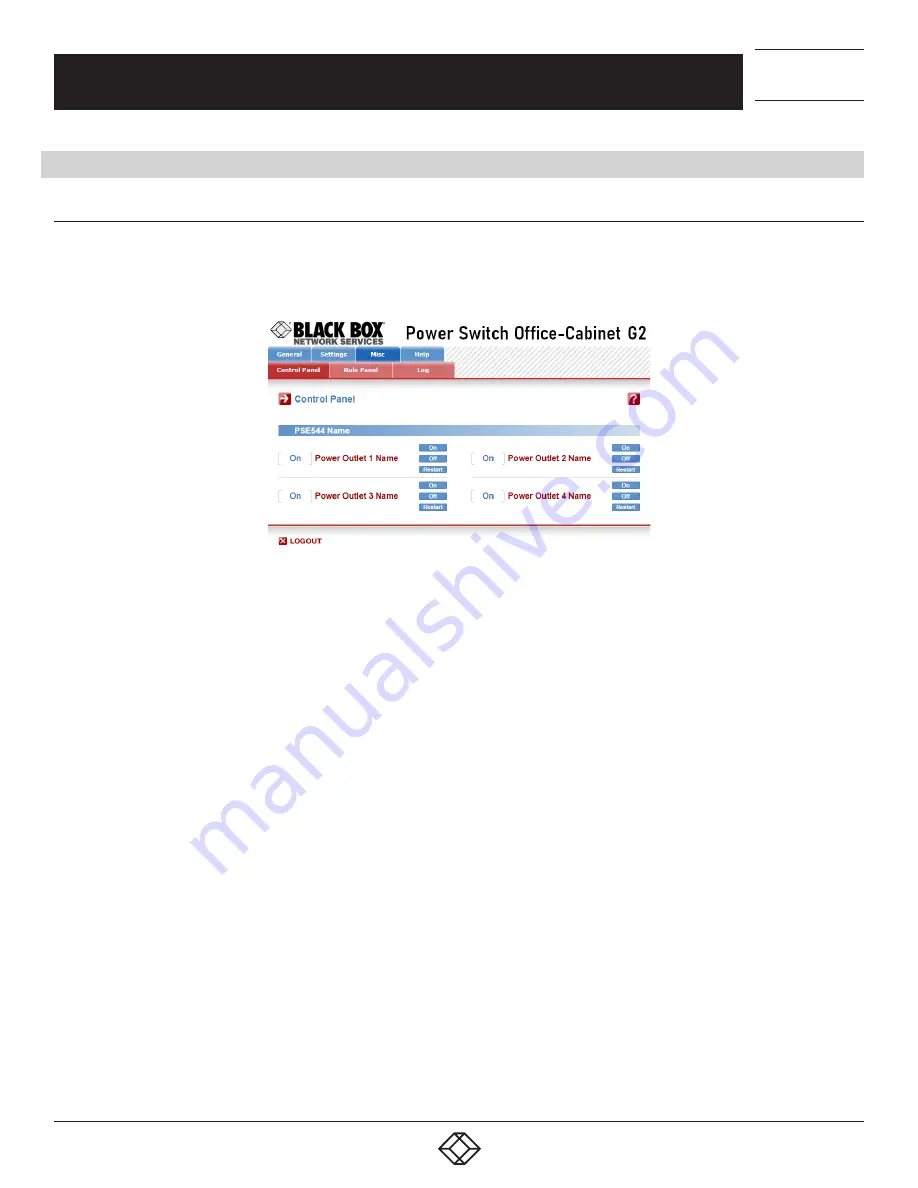
56
CHAPTER 4: POWER OUTLET CONTROL AND PERIPHERALS
1.877.877.2269
BLACKBOX.COM
NEED HELP?
LEAVE THE TECH TO US
LIVE 24/7
TECHNICAL
SUPPORT
1.877.877.2269
4.1 POWER OUTLET CONTROL AND PERIPHERALS STATUS
4.1.1 VIA THE INTERNET USING A STANDARD BROWSER
1. Start your Web browser and type the PSE544’s IP address. The browser displays the authentication dialog box.
2. Enter a username and its corresponding password. The PSE544’s status is displayed.
FIGURE 4-1: PSE544 CONTROL OPTIONS
3. In the drop-down list, choose the power control unit that you want to control or the peripheral for which you want
to know the status.
If you log in as system administrator, you will be able to:
control all the power outlets and all the power outlet groups of the connected Power Switch devices,
display the instant values of all the connected sensors (temperature, humidity, and ambient light),
display the status of all digital inputs.
If you log in as a user (PSE544 handles up to 40 accounts), you will be able to:
individually control all of the power outlets and all of the power outlet groups for which you have the rights,
display the values of all the connected sensors for which you have the rights,
display the status of all the digital inputs for which you have the rights.
The On button allows you to switch On the corresponding power outlet or group of power outlets.
The Off button allows you to switch Off the corresponding power outlet or group of power outlets.
The Restart button allows you to switch Off the corresponding power outlet or group of power outlets. The power
outlet or group of power outlets will then be automatically switched On after the delay defined by the administrator.
See Settings / power outlets page.


































