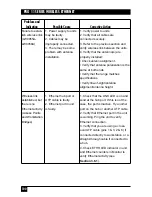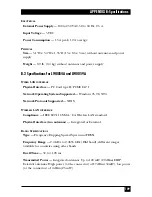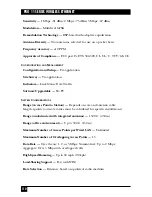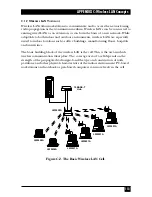101
CHAPTER 7: System Troubleshooting
Problem and
Indication
Possible Cause
Corrective Action
Wireless link
1. Ethernet port on
1. Verify that the LINK LED is lit and
established, but
Network Interface card is
solid at the NIC port. If this is not the
there is no
faulty.
case, the port is inactive. Try using
Ethernet activity 2. Ethernet port of unit
another UTP cable or another work-
(Station is
faulty.
station.
Adapters).
3. UTP cable is faulty.
2. Ping the unit to check the Ethernet
port. If you cannot ping the unit, this
may indicate failure of cable, Ethernet
port of unit, or Ethernet port of work-
station’s NIC. Change UTP cable and
retry. If you still cannot ping the unit,
exchange units and try to ping the
new unit using the same NIC and
cable.
No network
1. Workstation networking 1. Reset both Access Point and Station
detected at
is improperly configured.
Adapter.
Station Adapter
2. UTP cable connection
• Re-establish network connection.
workstation.
is faulty.
• Verify that the workstation is properly
3. Failure to pass
configured for the network.
Ethernet packets.
2. Try to ping the remote network.
Failure to detect the network may
indicate a failure to pass Ethernet
packets.
3. Verify UTP cable connection. Solid
LINK LED in workstation NIC indicates
proper Ethernet connection.
4. Check monitor messages for errors
or other indications of problems.
5. Check station counters to verify
increase in Ethernet counters, which
indicates Ethernet activity (see
Section 3.6.1).
Содержание LW0050A
Страница 2: ......