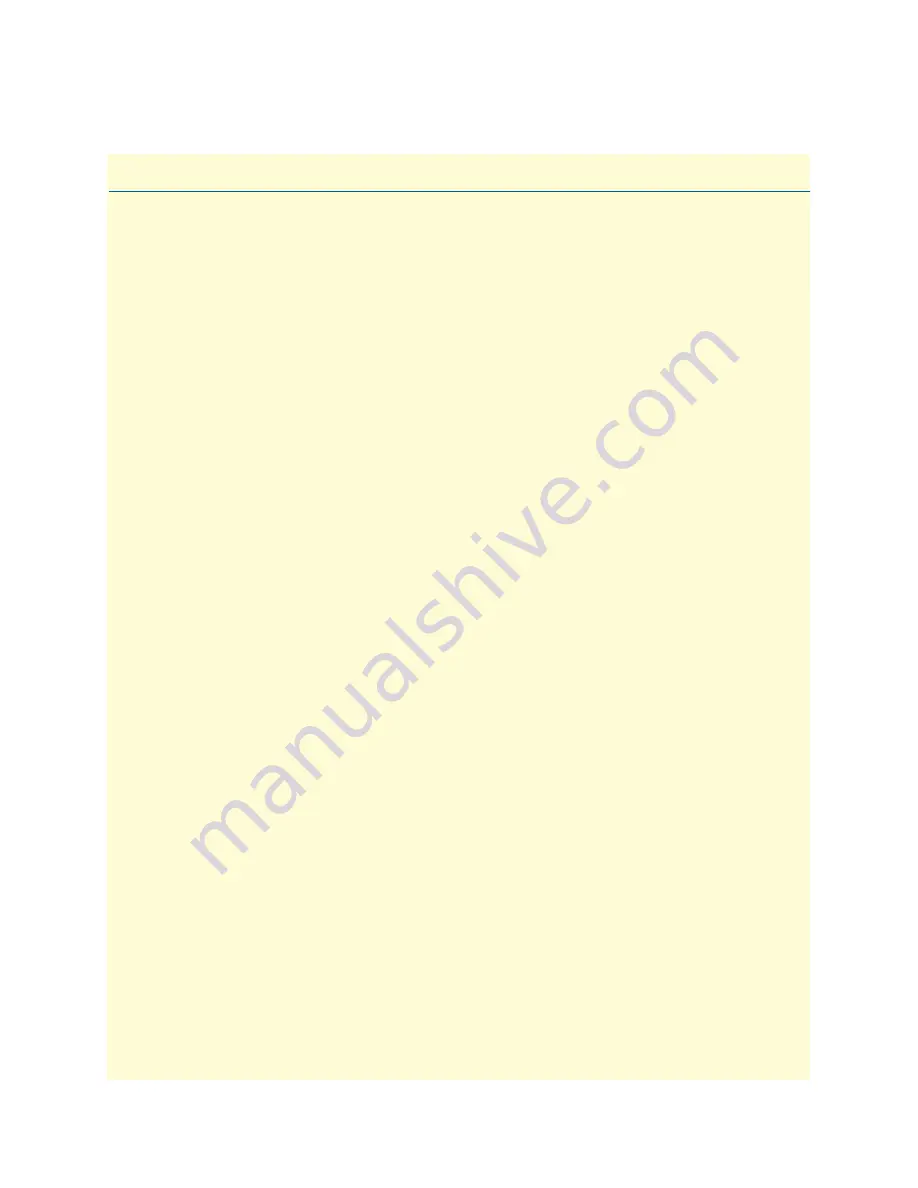
1
Table of Contents
Compliance Information
................................................................................................................................. 2
Radio and TV Interference
...............................................................................................................................2
CE Notice
.........................................................................................................................................................2
FCC Part 68 (ACTA) Statement (LR120A only)
..............................................................................................2
Industry Canada Notice
....................................................................................................................................2
Summary Table of Contents
............................................................................................................................5
Table of Contents
............................................................................................................................................1
List of Figures
..................................................................................................................................................6
List of Tables
...................................................................................................................................................8
About this guide
..............................................................................................................................................9
Audience
.......................................................................................................................................................... 9
Structure
.......................................................................................................................................................... 9
Precautions
.................................................................................................................................................... 10
Factory default parameters
............................................................................................................................ 10
Typographical conventions used in this document
....................................................................................... 11
General conventions
.......................................................................................................................................11
Mouse conventions
.........................................................................................................................................11
1
General Information
......................................................................................................................................12
WAN Access High Speed Routers overview
...........................................................................................................13
General attributes
...........................................................................................................................................13
Ethernet
..........................................................................................................................................................14
Protocol support
.............................................................................................................................................14
PPP support
....................................................................................................................................................14
WAN interfaces
..............................................................................................................................................14
Management
...................................................................................................................................................14
Security
...........................................................................................................................................................15
Front panel status LEDs and console port
.......................................................................................................15
Console port
.............................................................................................................................................16
Rear panel connectors and switches
.................................................................................................................17
Power connector
.......................................................................................................................................17
AC universal power supply
.................................................................................................................17
48 VDC power supply
........................................................................................................................17
Ethernet port (outlined in green)
..............................................................................................................17
MDI-X
.....................................................................................................................................................18
2
Product Overview
...........................................................................................................................................19
Introduction
..........................................................................................................................................................20
Applications overview
............................................................................................................................................21
3
Initial configuration
.......................................................................................................................................22
Hardware installation
............................................................................................................................................23
Содержание LR120A
Страница 1: ...LR120A LR121A LR122A LR125A WAN Access Routers Getting Started Guide...
Страница 24: ...19 Chapter 2 Product Overview Chapter contents Introduction 20 Applications overview 21...
Страница 39: ...34 Chapter 4 Ethernet LAN Port Chapter contents Introduction 35 LAN connections 35 Ethernet Port 35...
Страница 115: ...110 Appendix B Cable recommendations Chapter contents Ethernet Cable 111 Adapter 111...
Страница 128: ......







































