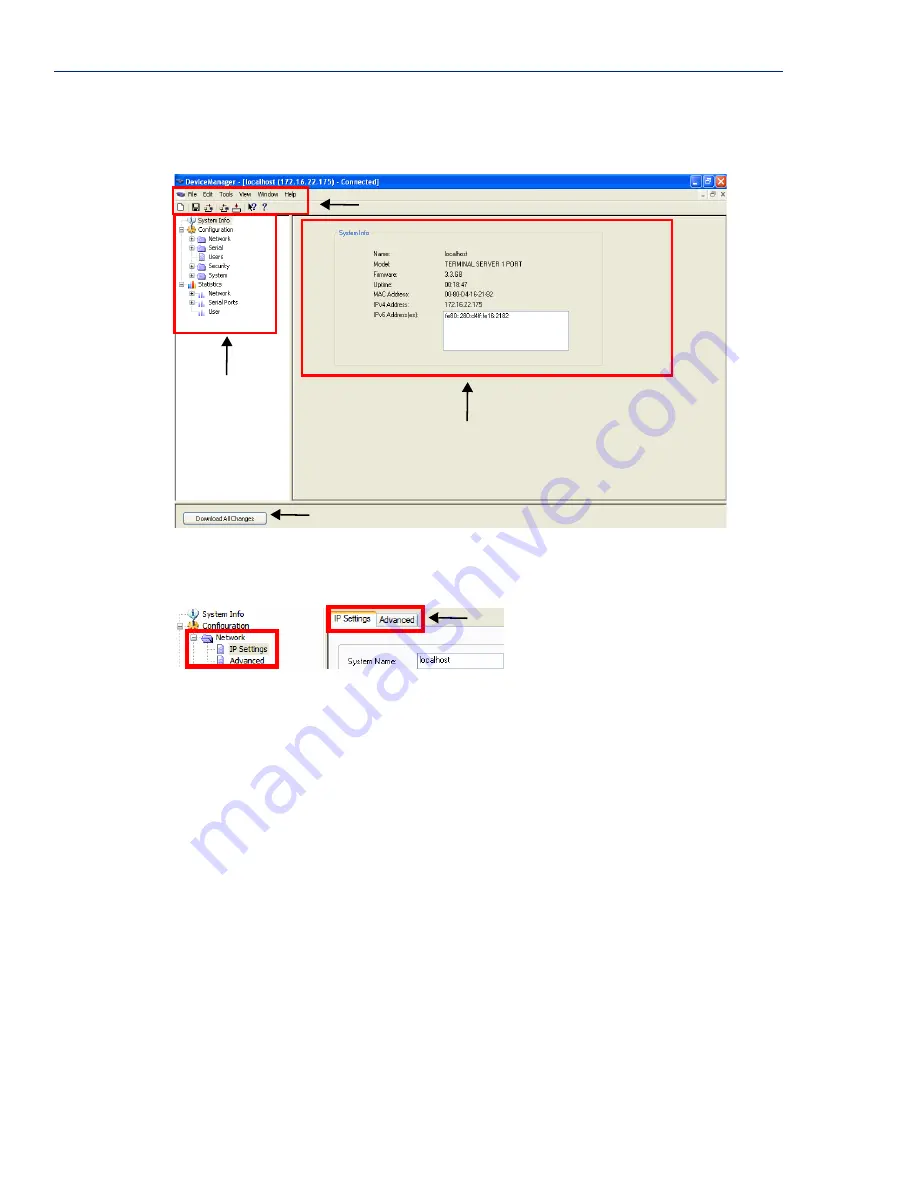
WebManager
28
Terminal Server User Guide, Version 3.3
Using DeviceManager
After you have successfully connected to the Terminal Server, you will see the following window:
You navigate through the different configuration windows by selecting an option in the left-hand
navigation tree. If double-click on option that is next to a folder, more navigation are displayed when
you click on it:
The
Network
folder contains two configuration options,
IP Address
and
Advanced
. Notice that
when the
IP Address
option is selected, there are more navigation options in the form of the tabs,
IP
Settings
and
Advanced
.
When you have completed all your configuration changes, click the
Download Changes
button to
download the configuration to the Terminal Server. You must reboot the Terminal Server to make
those configuration changes take effect.
WebManager
Overview
The WebManager is a web-browser based method of configuring/managing an Terminal Server. It
follows the same design as the DeviceManager, so it is easy to switch between the WebManager and
DeviceManager when configuring your Terminal Server. See
Chapter 5
, Using DeviceManager and
WebManager
on page 44
for information on configuring/managing the Terminal Server with
DeviceManager.
Access Platforms
You can access the Terminal Server through WebManager from any system that can run a web
browser. WebManager can be accessed by the admin user or any user who has Admin Level
privileges.
Navigation
Tree
Configuration/Info
Download Button
Menu Options/Icons
Navigation Tabs






























