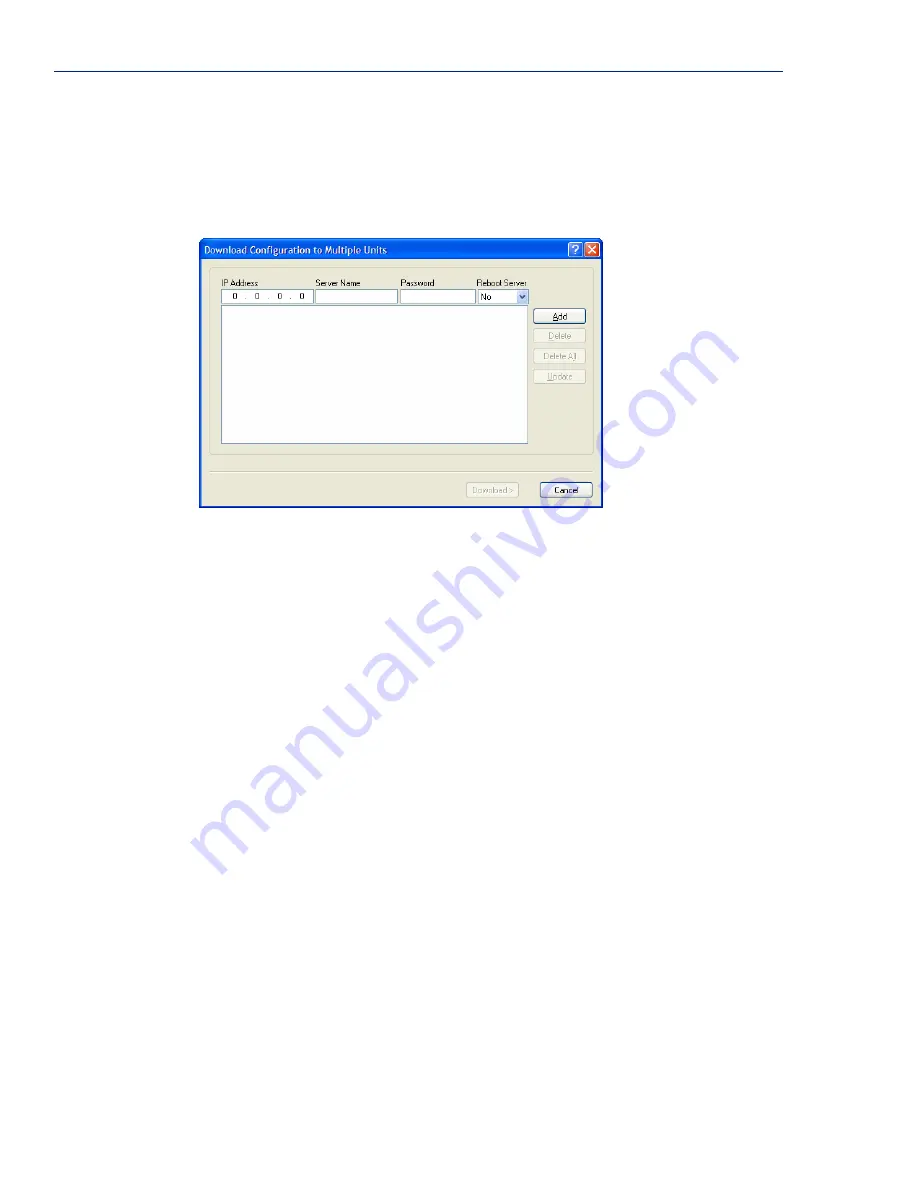
Managing Configuration Files
112
Terminal Server User Guide, Version 3.3
Downloading Configuration Files to Multiple Terminal Servers
You can download a configuration file to multiple Terminal Servers at the same time by doing the
following in DeviceManager (DeviceManager is the only configurator that does this function):
1.
Select
Tools
,
Download Configuration to Multiple
Terminal Server
s
.
2.
Specify the Terminal Servers that you want to download the configuration to:
Enter the following information for each Terminal Server that you want to configure with the
same configuration file:
3.
Click
Add
to add the Terminal Server to the download list. You can also click on a Terminal
Server and edit any information and then click
Update
to make the edits permanent.
4.
Click the
Download>
button to start the download process. A status window will display with
the configuration download status.
Uploading Configuration Files
When you upload a configuration to the DeviceManager, you are uploading the Terminal Server’s
working configuration file. In most other configurators (the exception being SNMP), you are always
seeing the working configuration file.
In DeviceManager, select
Tools
,
Upload Configuration from
Terminal Server. The working
configuration file will automatically be loaded into the DeviceManager.
IP Address
Enter the IP address of the Terminal Server that you want to download the
configuration to.
Server Name
The name of the Terminal Server. The Terminal Server name that you put
in this field is passed into the configuration before it is downloaded to the
Terminal Server and cannot be left blank.
Password
Enter the Admin user password for the Terminal Server.
Reboot Server
Determines whether or not the Terminal Server is rebooted after it has
received the new configuration. The new configuration definitions will not
go into effect until the Terminal Server is rebooted.






























