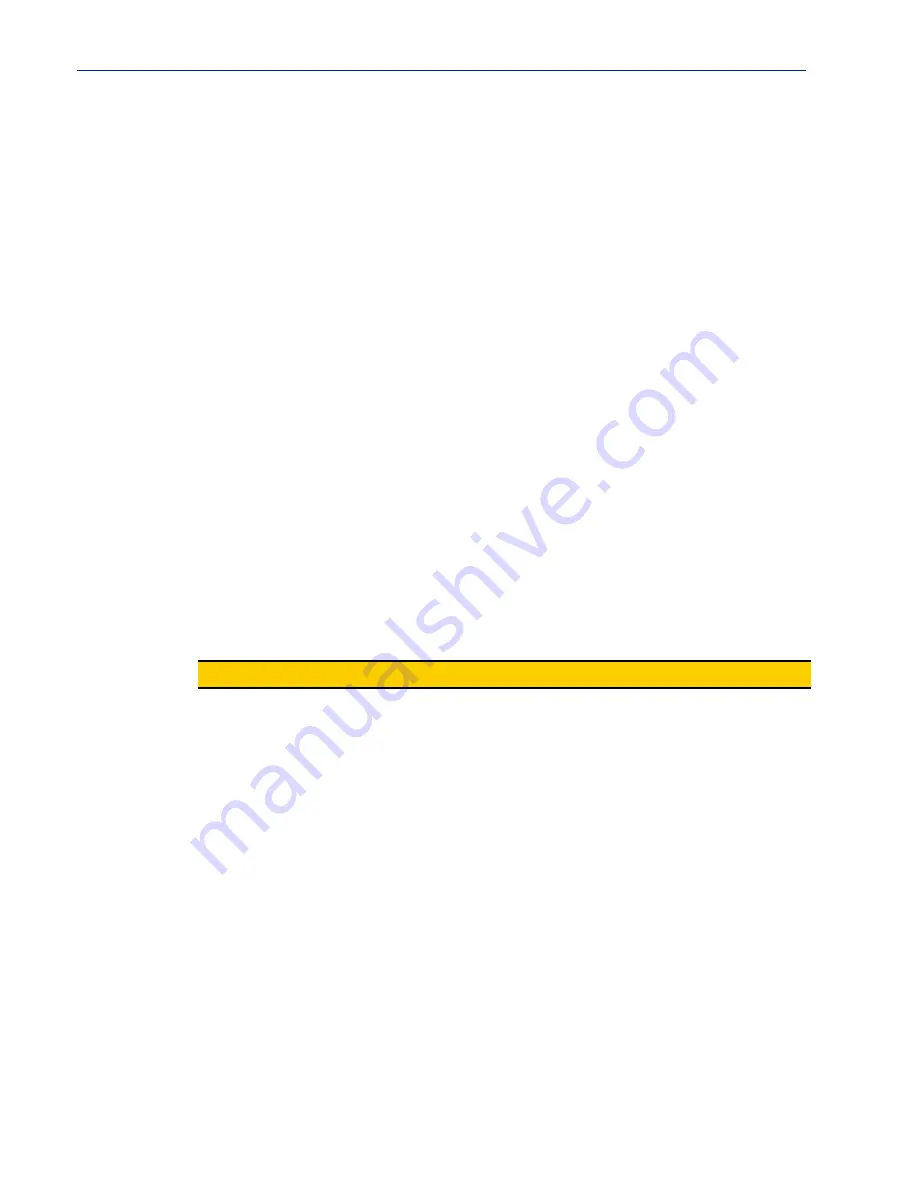
113
Downloading Terminal Server Firmware
Downloading Terminal Server Firmware
To upgrade the Terminal Server firmware (software):
z
In DeviceManager, select
Tools
,
Advanced
,
Download Firmware to
Terminal Server. You can
browse to the firmware location. Once the firmware download is complete, you will be prompted
to reboot the Terminal Server. You can choose to reboot the Terminal Server at another time by
selecting
Tools
,
Reset
,
Reboot
Terminal Server.
z
In WebManager, under the
Administration
option, select
Update Firmware
. Either browse to
the firmware file and then click the
Upload
button or configure the TFTP server and click the
Upload
button. Note: If you use the TFTP option, the specified TFTP server must be on the same
subnet as the Terminal Server.
Upgrading the firmware does not affect the Terminal Server’s configuration file or downloaded
custom files.
Setting the Terminal Server’s Date and Time
When you set the Terminal Server’s time, the connection method and time zone settings can affect
the actual internal clock time that is being set. For example, if you are connecting to the Terminal
Server through the DeviceManager and your PC’s time zone is set to Pacific Standard Time (GMT
-8:00) and the Terminal Server’s time zone is set to Eastern Standard Time (GMT -5:00), the
Terminal Server’s time is actually three hours ahead of your PC’s time. Therefore, if you set the
Terminal Server’s time to 2:30 pm in the DeviceManager, the Terminal Server’s actual internal clock
time is 5:30 pm. This is the only configuration method that interprets the time and converts it
between time zones, as necessary.
All other configuration methods set the Terminal Server’s internal clock time to the time specified,
with no interpretation.
To set the Terminal Server’s system clock in DeviceManager, select
Tools
,
Advanced, Set Unit
Time/Date
. The Set Date/Time window is displayed.
Configure the following parameters:
Rebooting the Terminal Server
When you download any file (configuration, keys, certificates, firmware, etc.) to the Terminal Server,
you must reboot the Terminal Server for it to take effect by selecting
Tools
,
Reset
,
Reboot Server
in
DeviceManager and
Administration
,
Reboot Unit
in WebManager.
Note:
Terminal Server models do not retain the date/time settings when the unit is rebooted.
Date
The Terminal Server’s date. The format of the Terminal Server’s date is
dependent on the Windows operating system and regional settings.
Time
The Terminal Server’s internal clock time, based on your PC’s time zone. For
example, if your PC’s time zone is set to Pacific Standard Time (GMT -8:00)
and the Terminal Server’s time zone is set to Eastern Standard Time (GMT
-5:00), the Terminal Server’s time is three hours ahead of your PC’s time. If
you set the Terminal Server’s time to 2:30 pm, the Terminal Server’s actual
internal clock time is 5:30 pm.
Use the PCs
Date/Time
When enabled, sets the Terminal Server’s time to the PCs time.
Default:
Enabled
This option is unique to the DeviceManager.






























