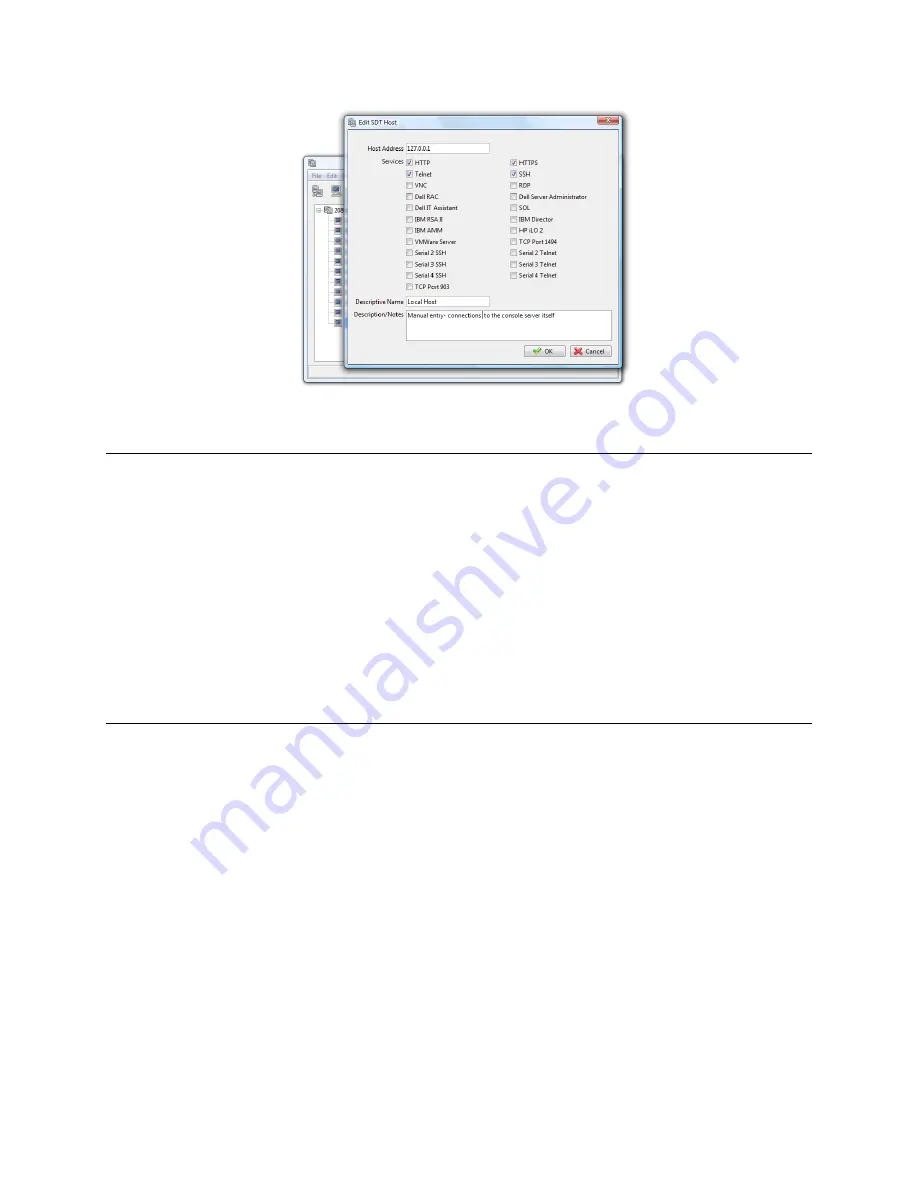
_____________________________________________________________________
724-746-5500 | b lackb o x.co m
Page 77
Click the
HTTP
or
HTTPS
Services icon to access the Management Console, and/or click
SSH
or
Telnet
to access the command line console.
Note:
To enable SDT access to the console, you must also configure the
console server
to allow the
port forwarded network access to itself:
Browse to the
console server
and select
Network Hosts
from
Serial & Network
, click
Add
Host,
and in the
IP Address/DNS Name
field enter 127.0.0.1 (this is the Black Box network
loopback address). Then, enter
Loopback
in
Description
.
Remove all entries under
Permitted Services
except for those that you will use to access the
Management Console (80/http or 443/https) or the command line (22/ssh or 23/telnet). Scroll
to the bottom and click
Apply.
Administrators
by default have gateway access privileges. For
Users
to access the
console
server
Management Console, you will need to give those
Users
the required access
privileges. Select
Users & Groups
from
Serial & Network
. Click
Add User
. Enter a
Username
,
Description
and
Password/Confirm
. Select 127.0.0.1 from
Accessible Host
(s)
and click
Apply.
6.4
SDT Connector - telnet or SSH connect to serially attached devices
You can also use
SDT Connector
to access text consoles on devices that are attached to the
console
server
serial ports. For these connections, you must configure the
SDT Connector
client software with a
Service that will access the target gateway serial port, and then set the gateway up as a host:
Launch
SDT Connector
on your PC. Select
Edit -> Preferences
and click the
Services
tab. Click
Add
.
Enter
"Serial Port 2"
in
Service Name
and click
Add
.
Select
Telnet
client as the Client. Enter 2002 in
TCP Port
. Click
OK
, then
Close
and
Close
again.






























