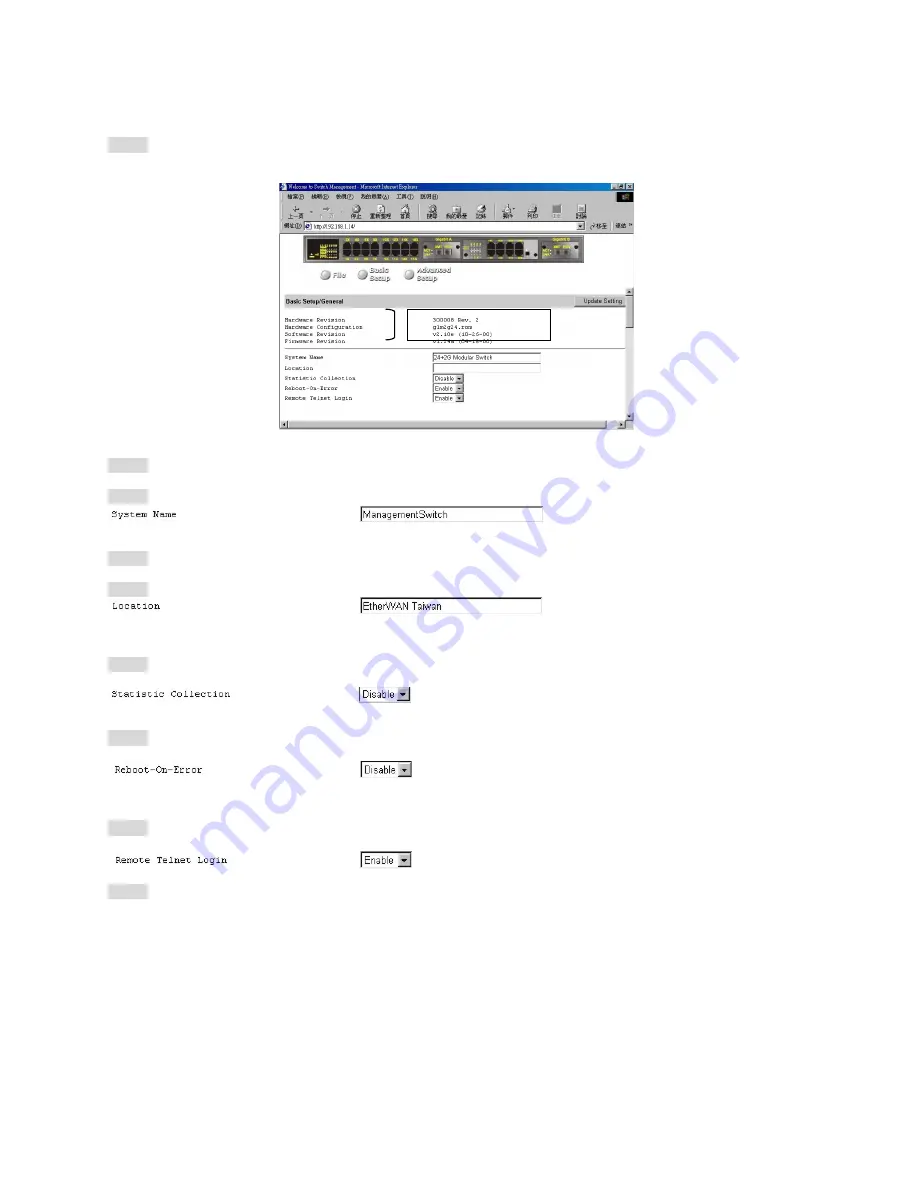
GENERAL MANAGEMENT CONFIGURATION
Step 1: Click
General
and the screen shows the Basic Setup/General parameters. The screen here is the same as
shown on page 94 when you first access the switch browser interface.
System Name
Step 2: Click in
System Name
text box on the field of
Basic Setup/General
.
Step 3: Type a system name if it is blank, or replace the current system name with a new one.
Location
Step 4: Click in
Location
text box on the field of
Basic Setup/General
.
Step 5: Type a location name if it is blank, or replace the current location name with a new one.
Statistic Collection
Step 6: To enable or disable statistics collection at the switch, click the appropriate option from
Statistic Collection
drop-down menu.
Reboot-On-Error
Step 7: To allow or prevent the switch from rebooting when a fatal error is detected, click the appropriate option
from
Reboot-On-Error
drop-down menu.
Remote Telnet Login
Step 8: To enable or disable access to the switch management program via Telnet, click the appropriate option
from
Remote Telnet Login
drop-down menu.
Step 9: Click
Update Setting
. A confirmation window appears.
Click any button at the upper field of the screen to exit.
Read-only
information
Содержание LBG1000A
Страница 8: ......
Страница 62: ...Manageable Gigabit Switch User s Manual 62 ...
Страница 70: ...Manageable Gigabit Switch AGING TIME Step 1 Move to highlight Aging Time and press Enter User s Manual 70 ...
Страница 73: ...Manageable Gigabit Switch User s Manual 73 ...
Страница 75: ...Spanning Tree Functions Move to highlight Spanning Tree from Advanced Management screen and press Enter ...
Страница 85: ...Manageable Gigabit Switch Step 4 Press Esc when completed with selecting ports User s Manual 85 ...
Страница 141: ...Manageable Gigabit Switch Emissions FCC part 15 Class A CE Mark Class A VCCI Class A User s Manual 141 ...






























