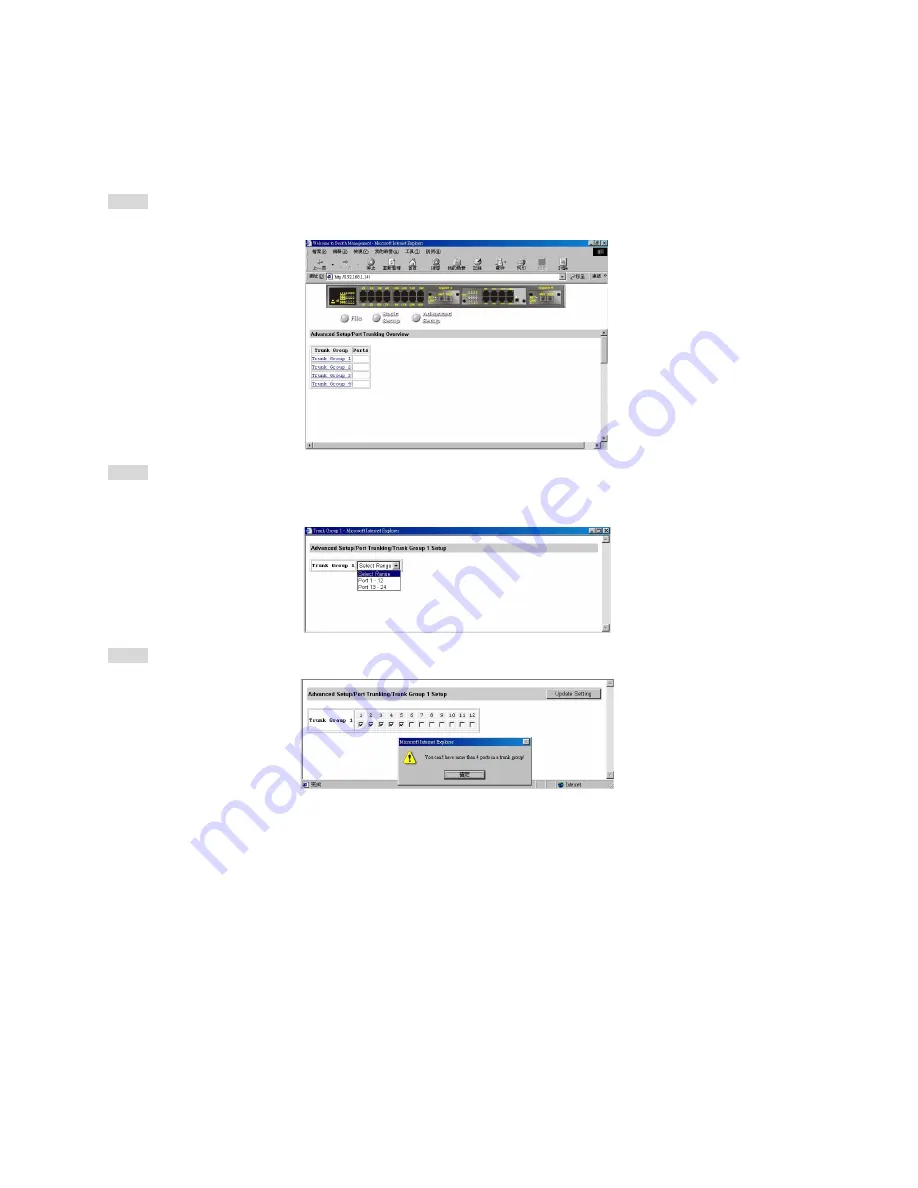
Port Trunking
To use the switch’s trunking capability to gain more bandwidth, click the
Advanced Setup
button, and click
Port Trunking
in the selection menu.
Step 1: The
Port Trunking Overview
window appears.
E.g. Click
Trunk Group 1
in the
Trunk Group
column.
Step 2: The
Trunk Group 1 Setup
window appears.
Click the drop-down menu to select a desired range.
E.g. click
Port 1~12
.
Step 3: Click to assign a maximum of four ports to the trunk group.
Содержание LBG1000A
Страница 8: ......
Страница 62: ...Manageable Gigabit Switch User s Manual 62 ...
Страница 70: ...Manageable Gigabit Switch AGING TIME Step 1 Move to highlight Aging Time and press Enter User s Manual 70 ...
Страница 73: ...Manageable Gigabit Switch User s Manual 73 ...
Страница 75: ...Spanning Tree Functions Move to highlight Spanning Tree from Advanced Management screen and press Enter ...
Страница 85: ...Manageable Gigabit Switch Step 4 Press Esc when completed with selecting ports User s Manual 85 ...
Страница 141: ...Manageable Gigabit Switch Emissions FCC part 15 Class A CE Mark Class A VCCI Class A User s Manual 141 ...























