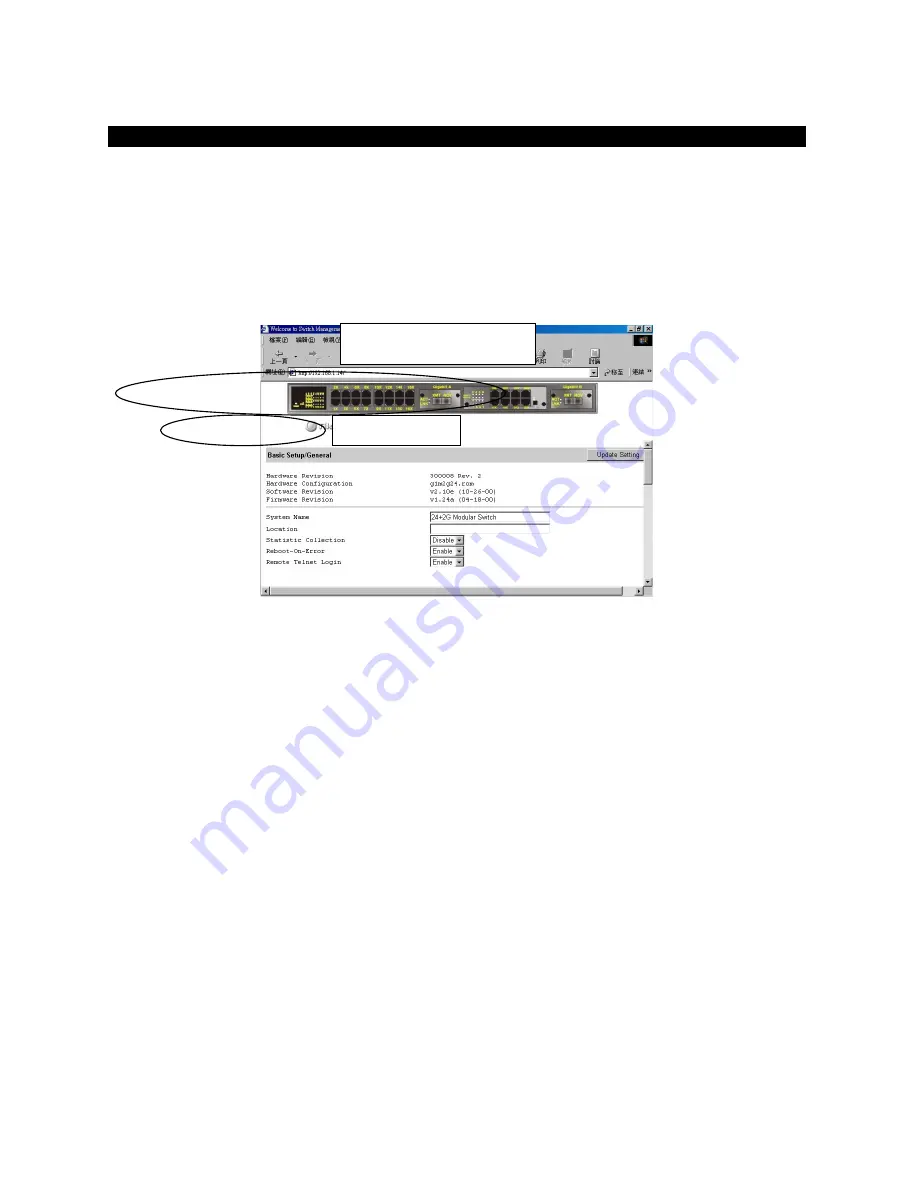
Understanding the Browser Interface
The web browser interface provides three point-and-click buttons at the upper field of the screen for configuring
and managing the switch.
In addition, you can click any port on the switch image to view the switch’s current speed, duplex, and activity
status.
The
Basic Setup/General
parameters appear at the lower field of the screen. These parameters can also be
displayed by clicking
Basic Setup
button and select
General
in sub-menu.
FILE
Save settings configured in the browser interface / download upgraded software via TFTP / reboot the switch / logout of the
browser interface.
BASIC SETUP
Perform general, LAN port, and console port activities.
ADVANCED SETUP
Perform MAC address management / IP networking / per port statistics / static MAC filters / SNMP / port trunking / port mirroring…
tasks.
Point & click menu
Click any port on the switch
image for detailed port
Содержание LBG1000A
Страница 8: ......
Страница 62: ...Manageable Gigabit Switch User s Manual 62 ...
Страница 70: ...Manageable Gigabit Switch AGING TIME Step 1 Move to highlight Aging Time and press Enter User s Manual 70 ...
Страница 73: ...Manageable Gigabit Switch User s Manual 73 ...
Страница 75: ...Spanning Tree Functions Move to highlight Spanning Tree from Advanced Management screen and press Enter ...
Страница 85: ...Manageable Gigabit Switch Step 4 Press Esc when completed with selecting ports User s Manual 85 ...
Страница 141: ...Manageable Gigabit Switch Emissions FCC part 15 Class A CE Mark Class A VCCI Class A User s Manual 141 ...
















































