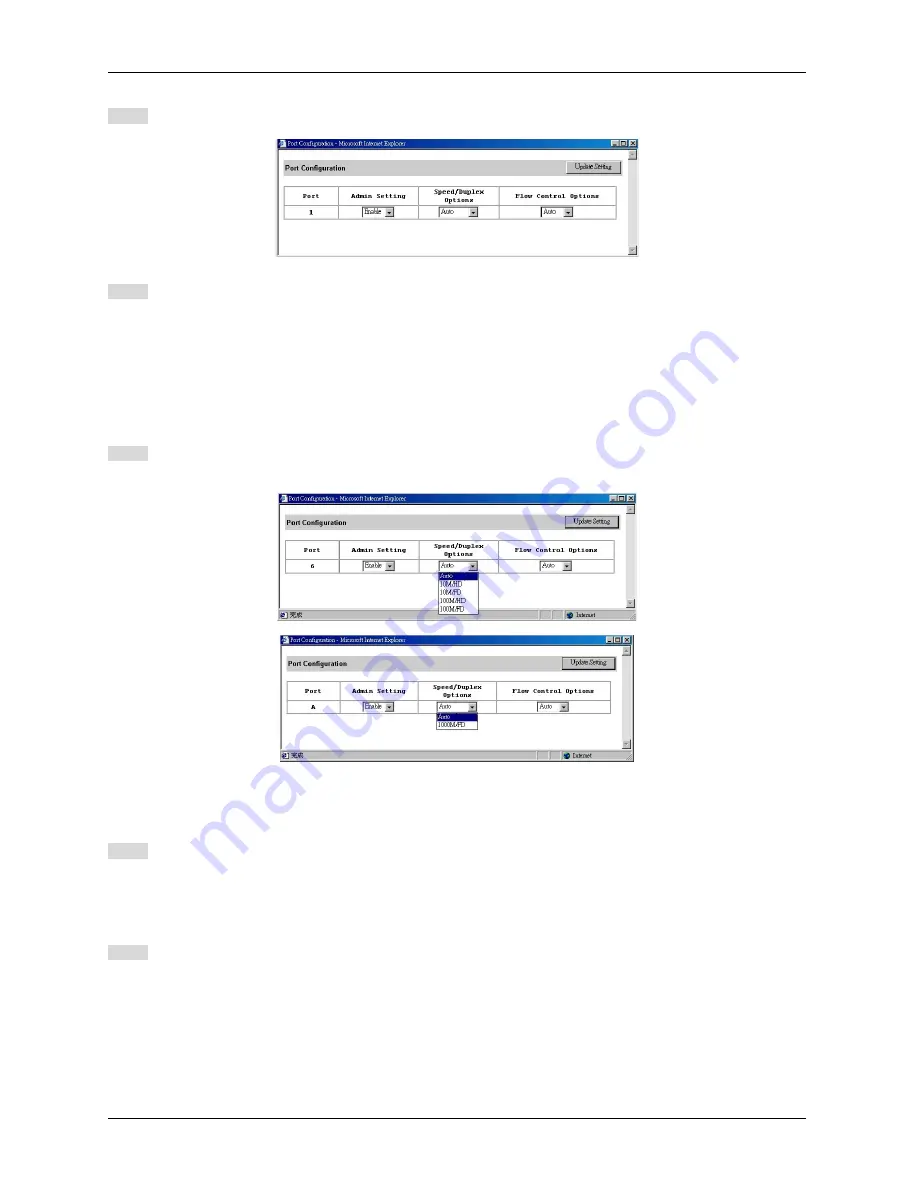
Manageable Gigabit Switch
Step 2: In the
Port
column, click the port you want to configure. E.g. click Port 1.
Admin Setting
Step 3: Click the drop-down menu under
Admin Setting
, decide to disable or enable it.
<Note>
Disable: places the port in DOWN state. In this state, packets cannot be switches to and from the port
Enable: places the port in UP state. In this state, packets can be switched to and from the port.
Speed/Duplex Options
Step 4: Click the drop-down menu under
Speed/Duplex Options
if you want to change the line speed and duplex
settings.
<Note>
Auto: allows the switch to automatically ascertain the line speed and duplex mode.
All the other selections force the port to use a specific line speed and duplex mode.
‘HD’ denotes half-duplex mode; FD denotes full-duplex mode.
Flow Control Options
Step 5: Click the drop-down menu under
Flow Control Options
if you want to configure (Auto/Disable/Enable) the
flow control for this port.
<Note>
Auto: allows the switch to automatically ascertain whether or not to use flow control.
Disable: turns off flow control at all times.
Enable: turns on flow control at all times.
Step 6: Click
Update Setting
when completed. A confirmation window appears.
<Note>
The information here displayed automatically updates every 15 seconds, without requiring you to refresh the window.
User’s Manual
100
Содержание LBG1000A
Страница 8: ......
Страница 62: ...Manageable Gigabit Switch User s Manual 62 ...
Страница 70: ...Manageable Gigabit Switch AGING TIME Step 1 Move to highlight Aging Time and press Enter User s Manual 70 ...
Страница 73: ...Manageable Gigabit Switch User s Manual 73 ...
Страница 75: ...Spanning Tree Functions Move to highlight Spanning Tree from Advanced Management screen and press Enter ...
Страница 85: ...Manageable Gigabit Switch Step 4 Press Esc when completed with selecting ports User s Manual 85 ...
Страница 141: ...Manageable Gigabit Switch Emissions FCC part 15 Class A CE Mark Class A VCCI Class A User s Manual 141 ...






























