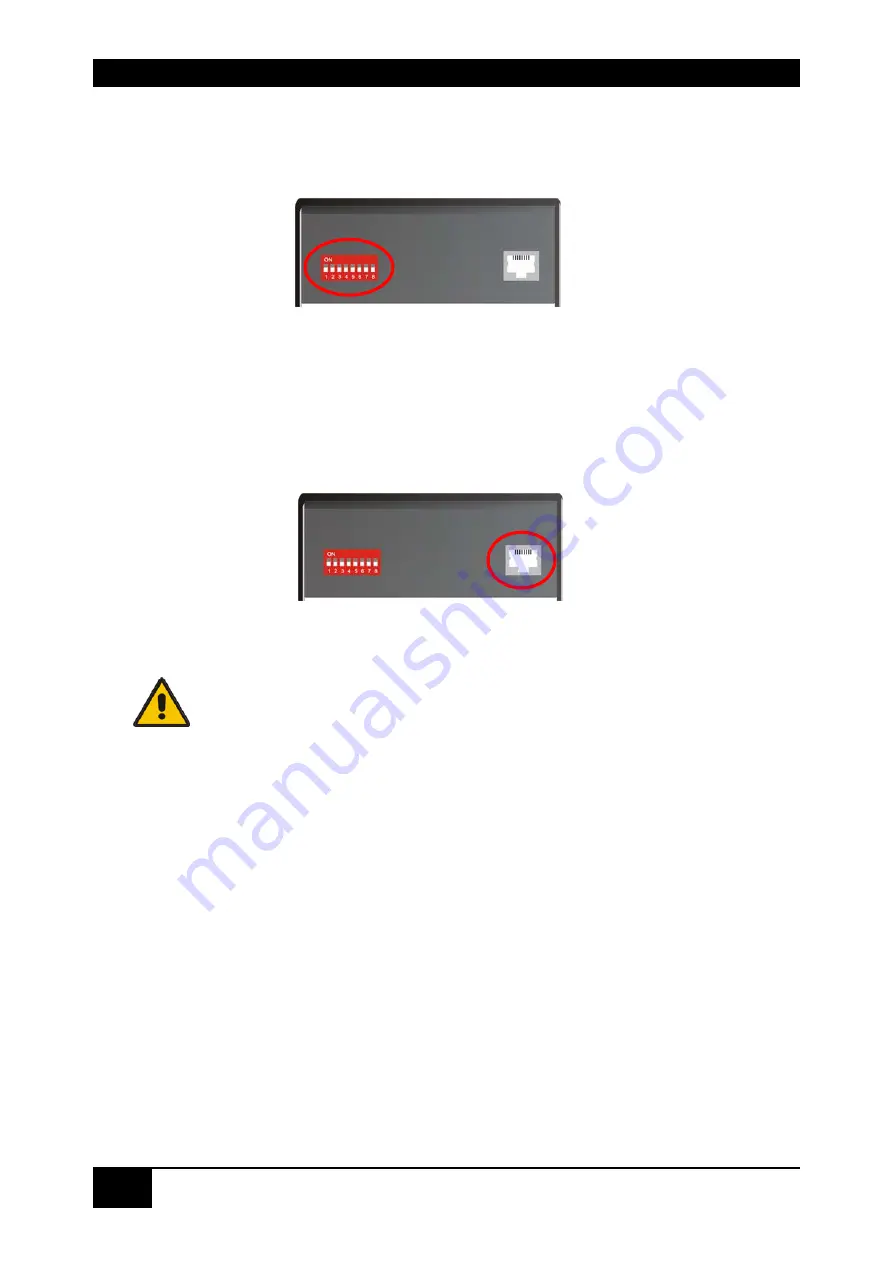
ACX4000
24
8.
Set the DIP-switches to the positions which correspond to your desired application.
Information for the DIP switch set-up can be found under
Operating Mode Selection
9.
on page
43.
10.
Depending upon your application, it may be necessary to make a connection to a
controller over the serial interface. Attach the provided RJ45 to DSUB 9-pin cable at the
socket of the serial interface and connect it with your controller. More information for
control through the serial interface can be found on pages 55, 65 or 75.
11.
Connect the 5V power supplies to the units.
Only use the power supply originally supplied with this
equipment or a manufacturer-approved replacement.
12.
For a dual access system, connect the monitor for the local console to the appropriate
port on the Local Unit. The port may also be used to feed into a KVM switch.
To attach a local (USB-) keyboard/mouse, please use additional USB port(s) at your
CPU or use a USB hub between the CPU and Local Unit’s USB- connector.
13.
Power up the system.
Содержание ACX4000
Страница 5: ...LEERE SEITE 5...
Страница 32: ...ACX4000 32 ACX4000 Switch rear view Serial Interface RS232 Operating Mode DIP switch...
Страница 52: ...ACX4000 52 Three cascaded ACX4000 Switches each with a local second screen and 13 screens for presentations...
Страница 66: ...ACX4000 66 Example Application Four CPUs are switched over the ACX4000 Switch to one console...
Страница 92: ...ACX4000 92 ACX4000 as Cross point Switch here 3x Input 4x Output...
Страница 94: ...ACX4000 94 ACX4000 as Dual head KVM Switch to 3 1 with a local console...
Страница 119: ...NOTES...
















































