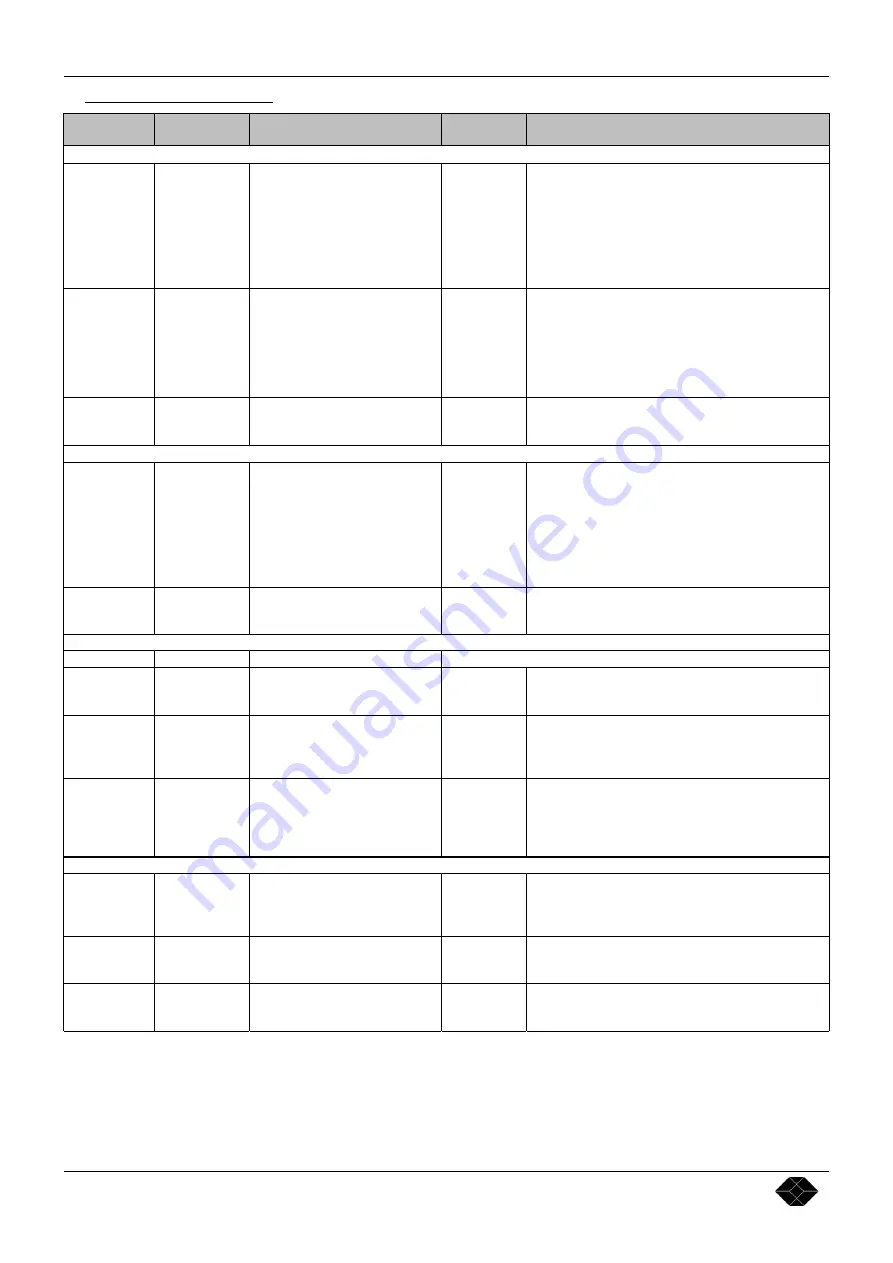
Chapter 8 : PROGRAMMER'S GUIDE Multi-Input Video Scaler
PAGE 20
8-5.
VALUES DESCRIPTION
ASCII
COMMAND
RESPONSE
TO HOST
COMMAND DESCRIPTION
VALUE
DESCRIPTION
Input commands
C
CH
Input selection.
None
0
1
2
3
4
5
6
Read the selected input.
Select COMPOSITE 1 input.
Select COMPOSITE 2 input.
Select S.VIDEO 1 input.
Select S.VIDEO 2 input.
Select RGBS input.
Select COMPONENT (Interlaced YUV) input.
Select COMPUTER input.
p
PSTD
Input standard selection for the
COMPOSITE & S.VIDEO
inputs.
None
0
1
2
3
4
14
Read the input type.
Set to NTSC (3.58 / 60).
Set to PAL (4.43 / 50).
Set to SECAM (50).
Set to Black & White (60).
Set to Black & White (50).
Set to AUTO
L
TTL
TTL/75
Ω
selection (RGBS input).
None
0
1
Read the RGB.S input status.
Set the RGB.S sync. to 75
Ω
load.
Set the RGB.S sync. to TTL.
Output commands
F
OFMT
Output format selection.
None
1
2
3
4
5
6
7
Read the output format.
Set to 480p - 16/9.
Set to 800 x 600p.
Set to 720p - 16/9.
Set to 1024 x 768p.
Set to Quadrupler.
Set to 1365 x 768p.
Set to 1365 x 1024p.
s
SCRN
Type of Screen selection.
None
0
1
Read the output screen type.
Set to 4/3 screen.
Set to 16/9 screen.
Image commands
P
PCH
Input selection for adjustment.
Identical as C command.
Q
OVER
Under/Overscan mode selection.
None
0
1
Read the Under/Overscan mode.
Set to Overscan mode.
Set to Underscan mode.
a
IASP
Input Aspect Ratio selection.
None
0
1
2
Read the selected input aspect ratio.
Select 4/3 standard.
Select letterbox.
Select Widescreen Anamorphic.
M
GAM
Gamma selection.
None
0
1
2
3
Read gamma value.
Set gamma to –1.
Set gamma to 0.
Set gamma to 1.
Set gamma to 2.
Controls commands
K
BLKD
Black delay selection.
None value
1
(…)
10
Read the black delay.
Set black delay value to 1s.
Set black delay value to (…).
Set black delay value to 10s.
y
LOCK
Front panel locking function.
None
0
1
Read the front panel locking status.
Unlock the front panel.
Lock the front panel.
b
STBY
POWER.
None
0
1
Read the STANDBY POWER status.
OFF STANDBY POWER.
ON STANDBY POWER.



































