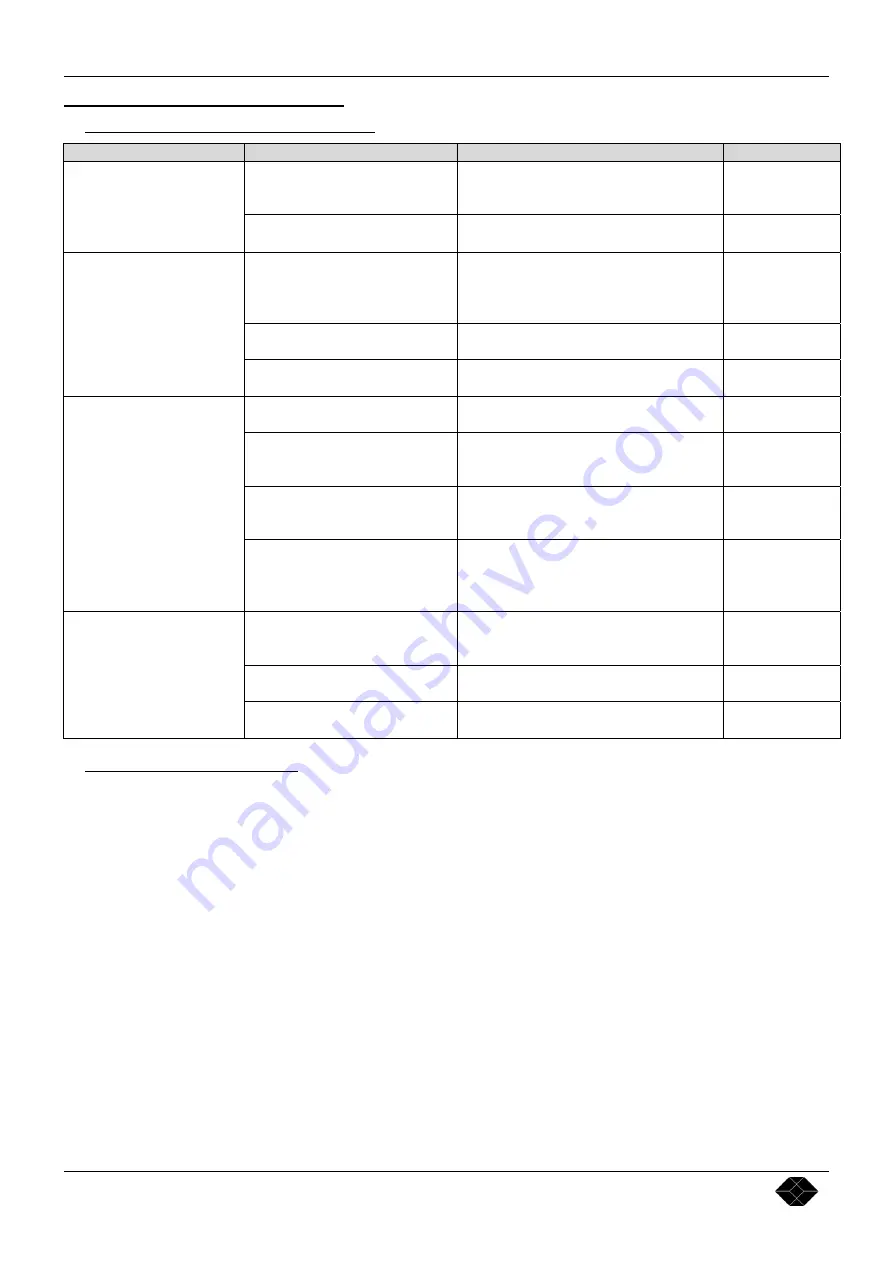
Chapter 9 : TROUBLESHOOTING Multi-Input Video Scaler
PAGE 22
Chapter 9 :
TROUBLESHOOTING
9-1.
SYMPTOM AND CORRECTION TABLE
SYMPTOM
CAUSE
CORRECTION
PLEASE SEE
•
The power cord is disconnected
•
Connect the AC power cord to the
Multi-Input Video Scaler
and to the
power outlet.
•
Chapter 3-1
•
NO POWER
(No LED turns ON)
•
The
Multi-Input Video Scaler
is “POWER OFF”.
•
Press the ON key of the IR Remote
Control.
•
Chapter 3-1
•
The input source is not selected
correctly.
•
Select the input source, with the front
panel push button, according to the
equipment connected to the
Multi-Input
Video Scaler
.
•
Chapter 3-1
•
The input source is OFF.
•
Power ON the input source.
•
Input source
user’s manual
•
NO PICTURE
(But the OSD is displayed)
The OSD displays for
example :
"S.Video 1 = No video"
•
The input source is
disconnected.
•
Connect the input source to the
Multi-
Input Video Scaler
.
•
Chapter 3-1
•
The display device is OFF.
•
Power ON the display device.
•
Display device
user’s manual
•
The display device is
disconnected.
•
Connect the DISPLAY OUTPUT of the
Multi-Input Video Scaler
to the DATA
(PC/RGB) input of your display device.
•
Display device
user’s manual
•
The DATA (PC/RGB) input of
your display device is not selected
correctly.
•
Select the DATA (PC/RGB) input on
your display device.
•
Display device
user’s manual
•
NO PICTURE
(The OSD is not displayed).
•
The display device is not
compatible with the selected
output format.
•
Check if the Display device is
compatible with the selected output
format. If not, make a HARD RESET
procedure.
•
Chapter 5 : OSD
menu # 1-1
•
Display device
user’s manual
•
The IR remote control is not
pointed at the IR sensor of the
Multi-Input Video Scaler
.
•
Point the IR remote control at the IR
sensor of the
Multi-Input Video Scaler
.
•
The IR remote control is too far
from the device.
•
Operate the IR remote control within
about 5 meters.
•
The IR remote control
does not work properly
•
The batteries in the IR remote
control are exhausted.
•
Replace the batteries with new ones.
•
Chapter 1-3
9-2.
HARD RESET PROCEDURE
This procedure allows to get back the display image that you have lost by mistake. (For example: If the selected Output
format is not compatible with the display device).
•
Press on the front panel "input selection" key during 5 seconds. The
Multi-Input Video Scaler
will then display
successively the OSD message "DISPLAY TEST...." in each Output format.
•
When this OSD message appears on your screen, then press the input select key.
•
Then select the input and the adjustments that you need.















