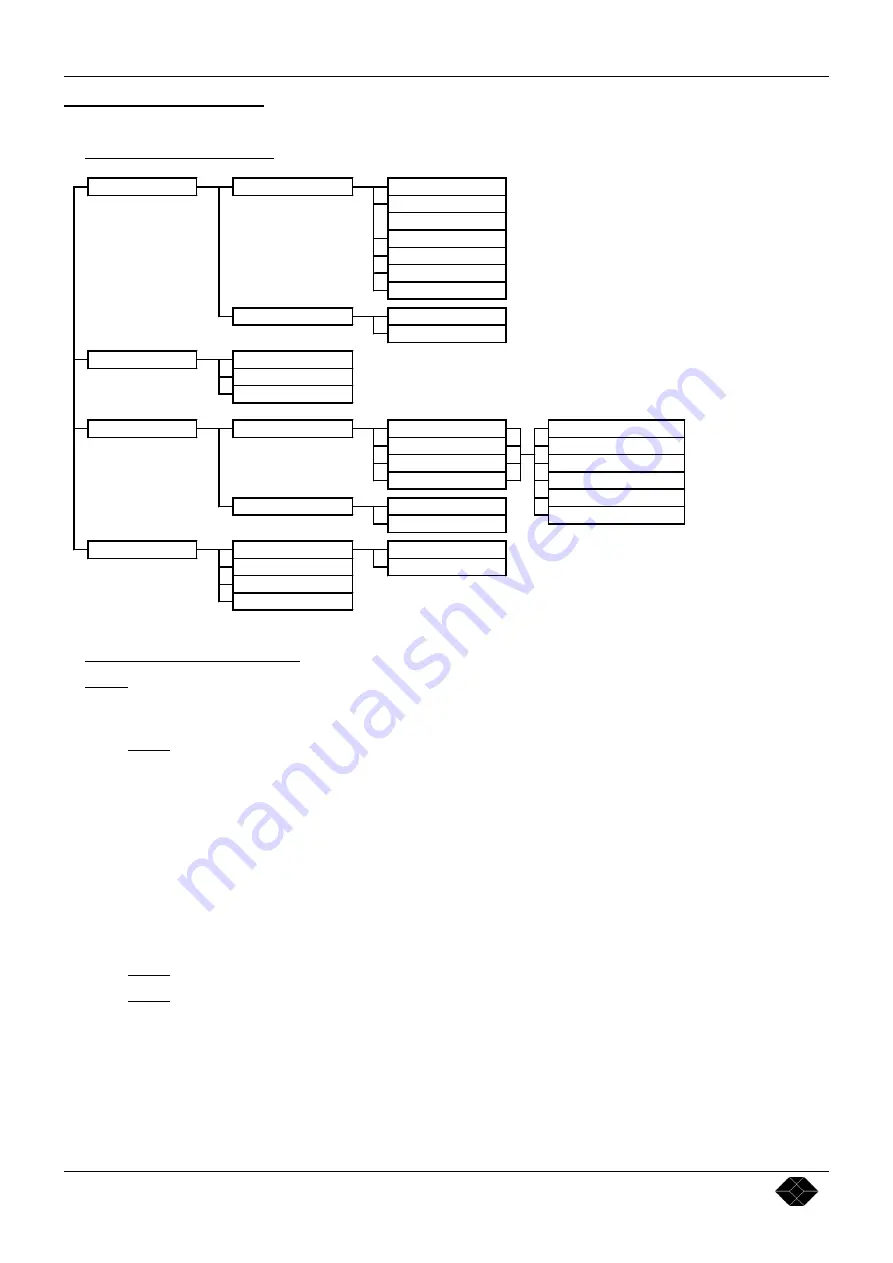
Chapter 5 : OSD MENUS Multi-Input Video Scaler
PAGE 12
Chapter 5 :
OSD MENUS
The MENU key of the IR Remote Control allows displaying the OSD MENUS.
Select a menu with
and validate with
.
5-1.
OSD MENUS DIAGRAM
5-2.
OSD MENUS DESCRIPTION
NOTE
: The OSD MENUS can not be displayed when the COMPUTER input is selected.
1
[
OUTPUT MENU
]
. Select a function with
and validate with
.
1-1
[
output format
]
NOTE
: Before changing the output format, make sure the display device is capable of supporting the new output
format. If you loose the displayed image after changing the output format please refer to Chapter 9 :
TROUBLESHOOTING.
Select an output format with
and validate with
.
•
480p - 16/9 (Plasma 42” at 50 Hz or 59.94 Hz - 16/9)
•
800 x 600p (at 50 Hz or 59.94 Hz - 4/3)
•
720p - 16/9 (HDTV at 50 Hz or 59.94 Hz - 16/9)
•
1024 x 768p (at 50 Hz or 59.94 Hz - 4/3)
•
Quadrupler (960p at 59.94 Hz or 1152p at 50 Hz - 4/3)
•
1365 x 768p (at 50 Hz or 59.94 Hz - 16/9)
•
1365 x 1024p (at 50 Hz or 59.94 Hz - 4/3).
NOTE
: The output frame rate is 50 Hz for PAL & SECAM video signal and 59.94 Hz for NTSC video signal.
NOTE
: For fixed pixels display device (DMD, OSD, PLASMA…), always select the output format corresponding
to the native resolution of the display device. This way, the display device will not have to scale the image
and the result will be better.
1-2 [type of screen]
Select an item with
and validate with
.
•
[screen 4/3] = if your image is displayed on a 4/3 screen.
•
[screen 16/9] = if your image is displayed on a 16/9 screen.
6 Black & White 50
5 Black & White 60
4 SECAM 50
3 PAL 4.43/50
7 1365 x 1024p
2 NTSC 3.58/60
1 AUTO
3 Gamma
1 480p - 16/9
2 800 x 600p
5 Quadrupler
6 1365 x 768p
3 720p - 16/9
4 1024 x 768p
2 image menu
2 Sharpness
1 output format
1 output menu
2 all unlock
4 controls menu
1 panel locking
3 input menu
2 RGB input
2 black delay
1 video standard
2 TTL
1 composite 1
3 s.video 1
3 version
4 default value
1 screen 4/3
2 screen 16/9
1 under/overscan
1 all lock
2 type of screen
4 s.video 2
2 composite 2
1 Analog








































