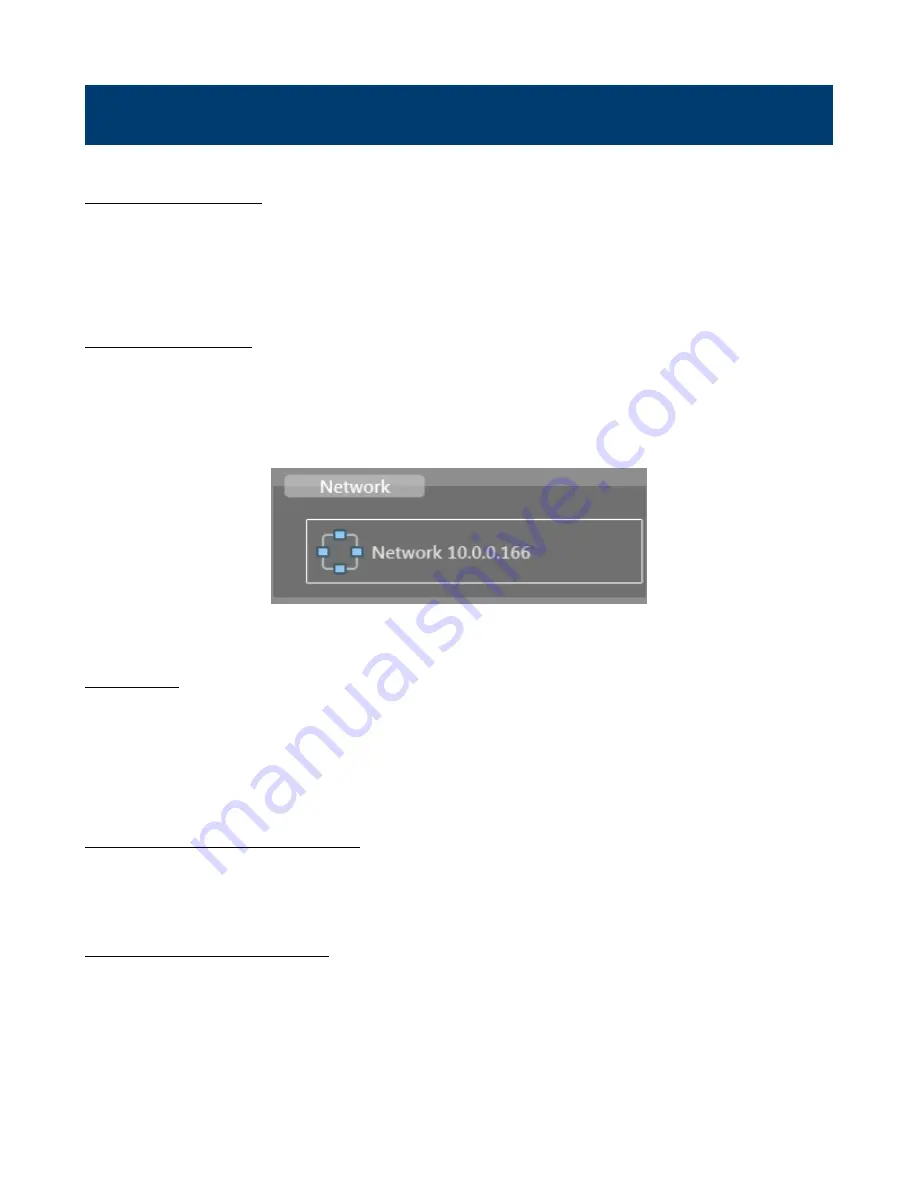
48
Remote Interfaces
12.1 LAN Interface
The LAN connection to the DAS240-BAT supports ModBus, VNC, Sefram Viewer and DAS Lab. Sefram Viewer and
DAS Lab are tools provided by B&K/Sefram, and are available as a single download from
. The LAN connection supports 10mBit and 100mBit networks. In the case where a network is not available, using
a crossover cable is also possible.
12.1.1 LAN Setup
Setup of the LAN interface is available by clicking the “Network” button on the “Home” screen. (See
Clicking the “Network” button opens the network setup dialog (See
). The LAN interface supports static
and dynamic (DHCP) configuration. For DHCP, the DHCP checkbox is marked, and the network address will be shown
on the “Network” button shown on the “Home” screen. For static IP configuration, using parameters defined for the
network (see your local network administrator for details) are set in the dialog.
Figure 12.1
LAN Configuration Button
12.2 VNC
Use of the unit from another computer is available using VNC (Virtual Network Computing). This presents an interactive
view of the front panel allowing nearly all functions to be used remotely. Numerous software tools are available for using
VNC (ex. UltraVNC).
To open a connection, the IP address of the unit is required. This is found on the “Network” button on the “Setup”
screen.
12.2.1 Changing the Password
Open the “Setup” screen and press the “VNC” button. The resulting dialog box shows the current password. Press the
keyboard icon in order to change the password.
12.3 Network File Transfer
Transfer your files to your computer to save them or view them with the SeframViewer software.
•
Using of the Windows file explorer
•
Filezilla: freeware (https://filezilla-project.org/)
•
Using an external browser (Firefox, Chrome, Edge, etc
…
)




























