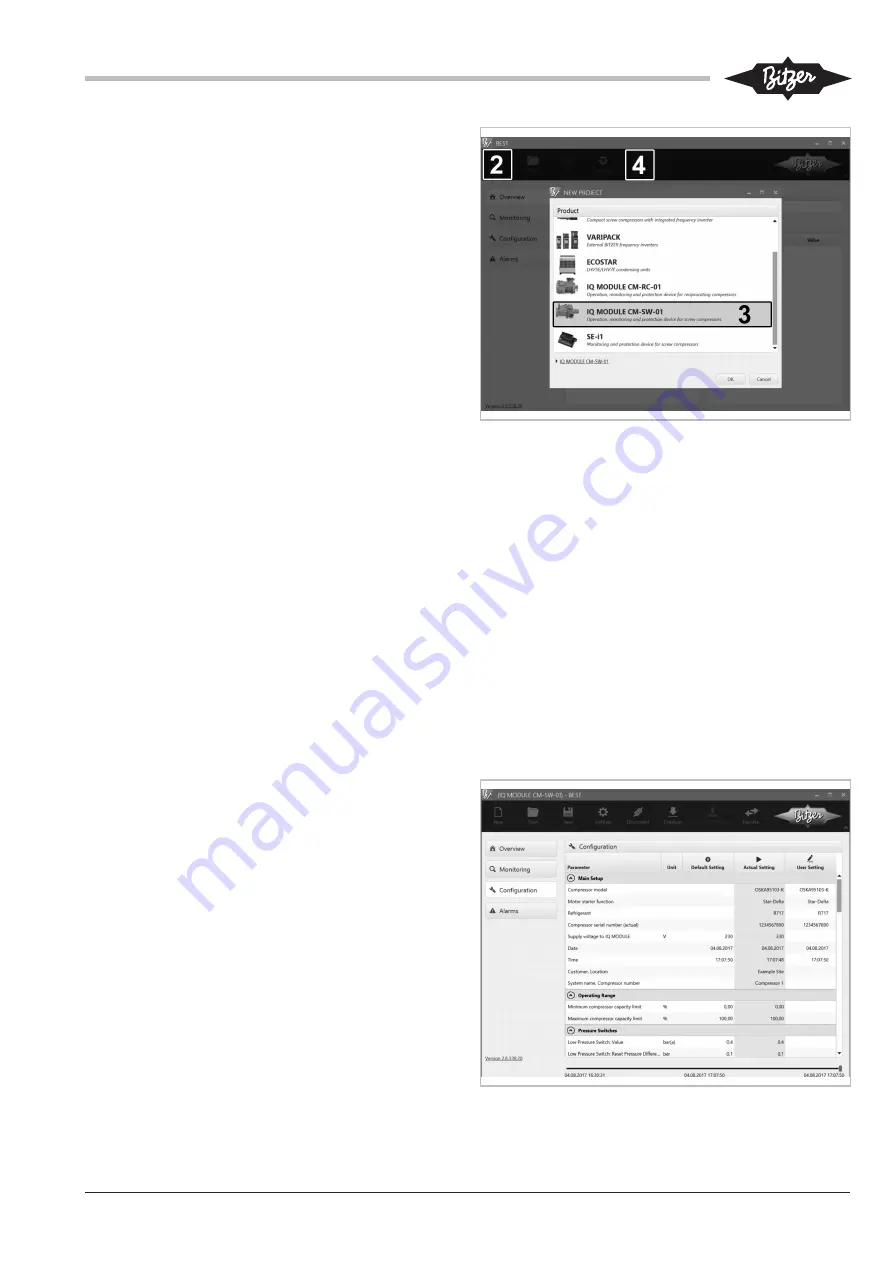
ST-150-2
15
8
Monitoring the operating parameters using the
BEST SOFTWARE
The BEST SOFTWARE offers comprehensive access
to all operating data and control parameters and can be
downloaded for free from the BITZER website
(www.bitzer.de).
8.1
Communication via the BEST SOFTWARE
Requirements
• Mobile device
– with the operating system Windows 7 or newer
– with Bluetooth interface or USB port
– with BEST SOFTWARE installed
The BEST SOFTWARE can be downloaded for
free from the BITZER website (www.bitzer.de).
• In case of communication via the USB port:
– Plug the BEST interface converter into the com-
pressor module (CN14) and the mobile device.
– Compressor control via the analogue connection
(CN13). It is not possible to perform capacity con-
trol simultaneously via the Modbus connection.
Setting up communication
• Switch on the mobile device and start BEST
SOFTWARE (1).
• Click the N
EW
button (2).
• Select CM-SW-01 (3).
• Click the C
ONNECT
button (4).
The following selection appears: BEST C
ONVERTER
or
B
LUETOOTH
.
• Selection B
EST
C
ONVERTER
:
Click the C
ONNECT
button.
The compressor module is now connected to the
mobile device.
• Selection B
LUETOOTH
:
All available devices are listed.
• Select the CM-SW-01.
• Click the C
ONNECT
button.
• Enter Bluetooth password. Factory setting from firm-
ware version 2.6.58.00 on: "8670", previous ver-
sions: "2"
The C
ONFIGURATION
menu appears with the M
AIN
S
ETUP
window. The compressor module is now connected to
the mobile device.
Fig. 4: Connecting the CM-SW-01 with the BEST SOFTWARE
8.2
Configuring CM-SW-01 with the BEST
SOFTWARE
In its state of delivery, the compressor module CM-
SW-01 is completely pre-configured for use with the re-
spective compressor.
Check all parameters in menu C
ONFIGURATION
and
change them if necessary. Check particularly these set-
tings:
• M
OTOR
STARTER
FUNCTION
for the time relay control of
the motor contactors
• R
EFRIGERANT
• D
ATE
• T
IME
Fig. 5: Menu C
ONFIGURATION
Содержание ST-150-2
Страница 17: ...ST 150 2 17...






























