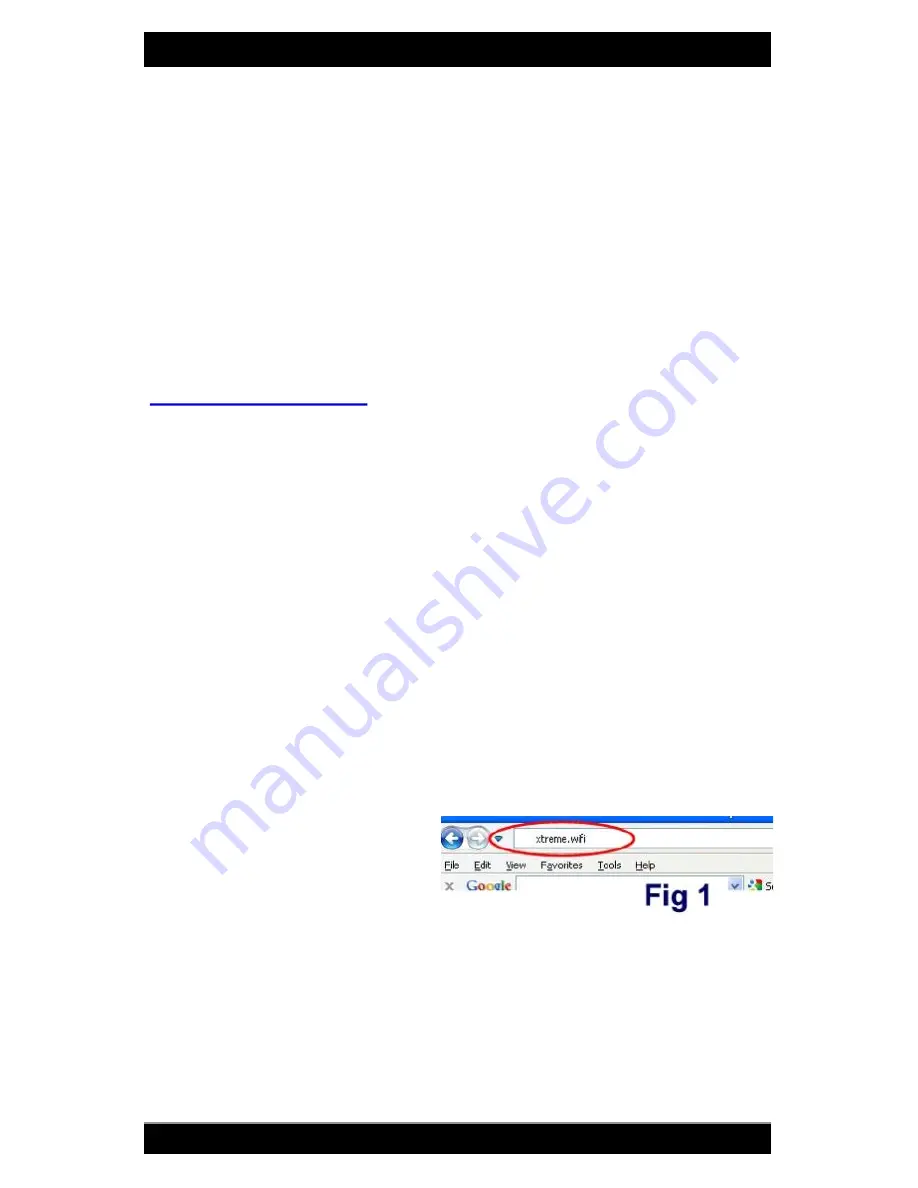
Bitstorm Inc.
Bad Boy Xtreme
8
www.bitstorm.com
LED is lit on Port 1.
NOTE: If Port1 and Port 2 yellow LEDs are lit, the DC Power Cable
connections are reversed.
Plug the Xtreme’s cable into Port 1. Observe green Power LED on Xtreme.
Plug one end of a patch cable (included) into Power Adapter Port 2 and the
remaining end into your computer or Unleashed. Observe green LAN LED
on Xtreme (and Unleashed if included).
Refer to Chapter 3 Operation and verify everything is working correctly.
Once everything checks out, complete any remaining tasks such as tie
wrapping cable (if required), silicone sealing transits (if required), etc.
Congratulations - you should now be surfing the web.
Chapter 3 - Operation
Step 1
Power up the BAD BOY system. It will take about 10 seconds after
power is applied for the system to become fully operational.
Without BAD BOY Unleashed option installed:
Turn off Wi-Fi devices in your computer to prevent multiple simultane-
ous Wi-Fi connections. Refer to your computer manual for how to do
this. Ensure that your computer’s Ethernet port is set to use DHCP. Re-
fer to your computer’s manual or Appendix E - Computer Ethernet Port
Settings for help on how to check settings.
With BAD BOY Unleashed option installed:
Connect computer to Unleashed via computer’s built-in wireless. Refer
to Unleashed guide for more information on connecting your computer
to Unleashed.
Step 2
Open a browser and disregard
any errors that may appear.
Enter ‘
badboy.xtreme/
’ in the
address bar and press ‘Enter’.
Alternatively, ‘
xtreme.wifi/
’ or
‘
10.20.30.1/
’ can also be used.
See Fig 1. When the login screen appears, enter the default
Username:
‘
badboy
’
and
Password: ‘
badboy
’
(without the quotes) and select
the country you are in.
Note: The Username and Password can be changed on the System tab
to your preference.
















