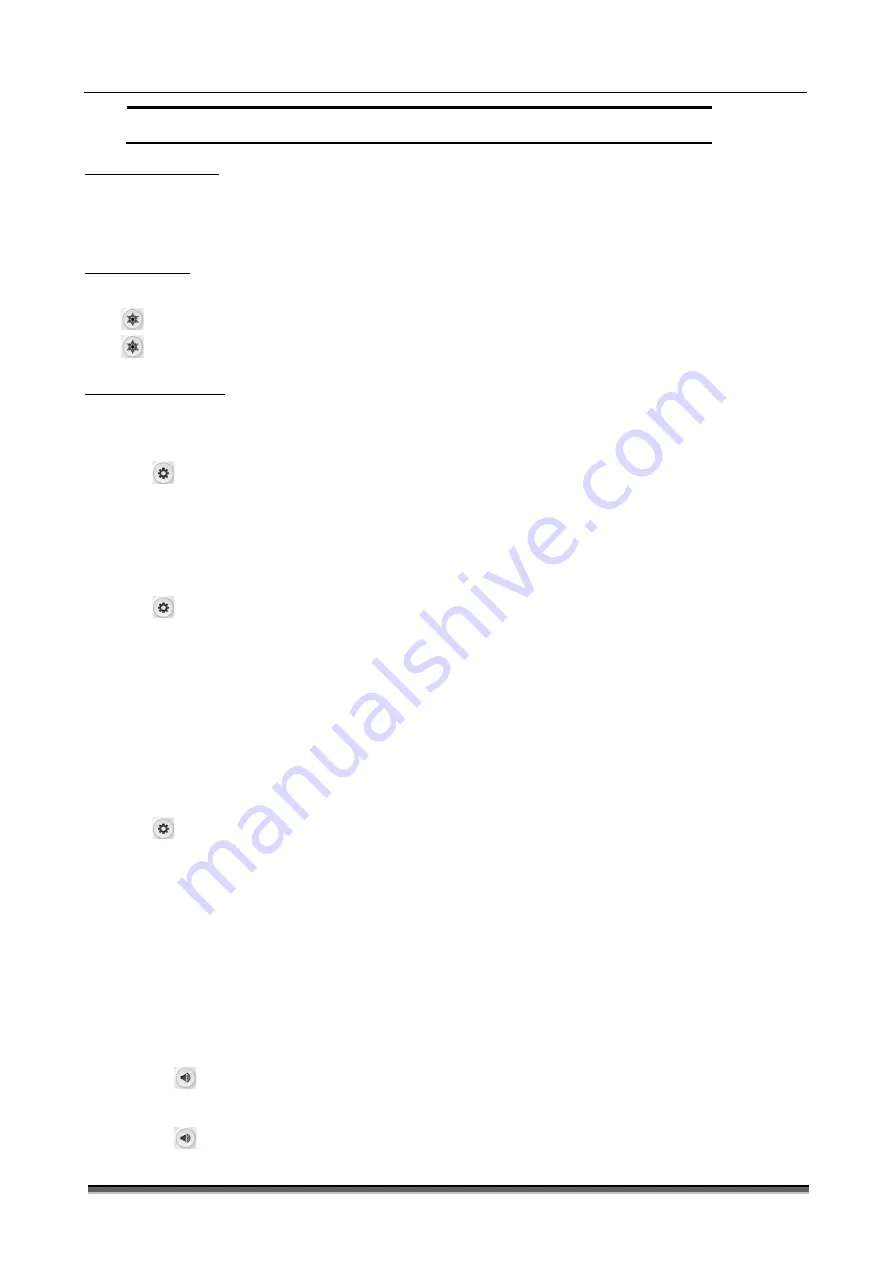
BT-780 Operation manual
16
P/N : 780-ENG-OPM-EXP-R00
Bistos Co., Ltd.
2020.03
waves and parameters as those of the patient, thus affecting patient monitoring, and delaying
diagnosis and treatment.
3.5 Measurement setup
This section only describes the general settings of measuring wave in monitor mode; for other specific settings of each parameter,
please refer to the appropriate section.
Select the wave area of a parameter to enter the appropriate setup menu. The setup menu defines the specific wave setup of the
parameter, such as wave gain and wave speed. You may set the waves of different parameters as needed.
3.6 Freezing waves
In the patient monitoring process, you can freeze the wave on the screen, review and carefully observe the patient's condition
during this time. Freeze / unfreeze the wave as follows:
Select
【
Freeze
】
hotkey to freeze the displayed wave of the monitor.
Select
【
Freeze
】
hotkey again to release the freezing state.
3.7 Other common setup
The common setup of the monitor is the general setup that defines how the monitor works, for example: alarm volume setting.
They may affect the setup of multiple measurements or display interfaces.
3.7.1 Defining the monitor
When install the monitor or change the usage occasion, the monitor should be defined as follows:
Select
[Settings]Smart Hotkey
→
“
Settings
”
.
Select “User Maintenance >>”
→
enter the password and confirm
→
“User Maintenance” menu.
Select “Device Name”: Enter device name through the soft keyboard on the screen.
Select “Department”: Enter the sector and department using the device through the soft keyboard on the screen.
Select “Bed Number”: Enter the bed number through the soft keyboard on the screen.
3.7.2 Language setup
Set the monitor language in the following steps:
Select
[Settings]Smart Hotkey
→
“
Settings
”
.
Select “User Maintenance >>”
→
enter the password and confirm
→“
User Maintenance” menu.
Select “Language”, and select the option as needed:
“English”: The interface language of the monitor is English.
“Türkçe”: The interface language of the monitor is Turkish.
“Español”: The interface language of the monitor is Spanish.
“Français”: The interface language of the monitor is French.
“Polski”: The interface language of the monitor is Polish.
“Italiano”: The interface language of the monitor is Italian.
“Deutsch”: The interface language of the monitor is German.
3.7.3 Date and time
Set the monitor time in the following steps:
Select
[Settings]Smart Hotkey
→
“
Settings
”
;
Select “User Maintenance >>”
→
enter the password and confirm
→“
User Maintenance” menu.
Select “Time Setup >>”
→
enter “Time Setup>>” menu.
Or you can enter the
“
Time Setup” directly by touching the time display area on the display.
“Date (YYYY-MM-DD)”: Set the year, month, and day.
“Time (24H)”: Set the hour, minute and second.
Select “Date Format”, and set the date format in accordance with custom
“YYYY-MM-DD”: Year- Month-Day.
“MM-DD-YYYY”: Month -Day-Year.
“DD-MM-YYYY”: Day-Month-Year.
“Time Format”, set the time format is 24H.
3.7.4 Volume control
1.
Alarm Volume
Select
【
Volume
】
smart hotkey
→
“Volume Setup” menu.
Select “Alarm Volume”: Set alarm volume from 1 to 9.
2.
QRS Volume
Select
【
Volume
】
smart hotkey
→
“Volume Setup” menu.
Select “QRS Volume”: Set QRS volume from 0 to 9. 0 means off.






























