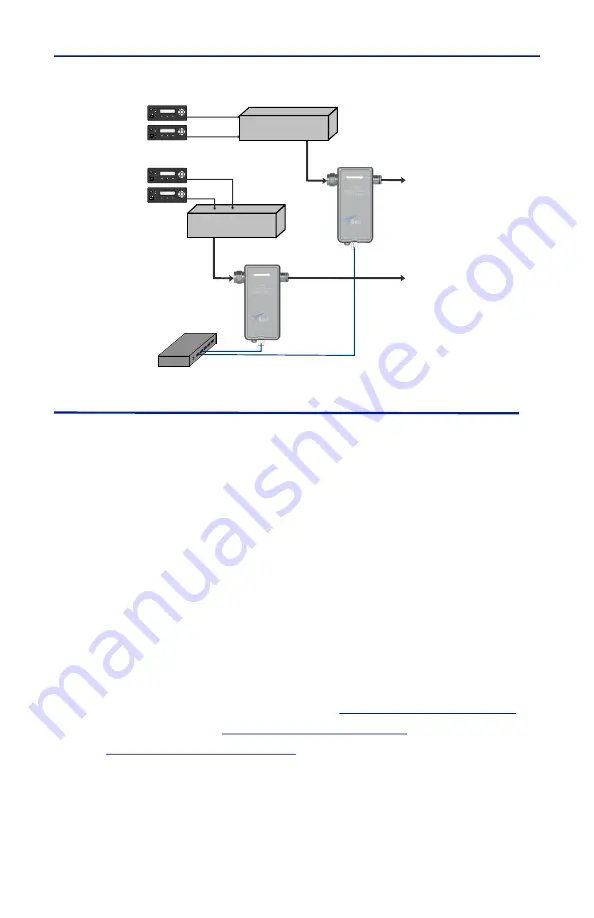
Power Sensor Installation
6
Figure 5 4042E Connection Diagram
Direct PC Ethernet Connection
This connection can be used to view measurement information, manage the
sensor’s behavior, and change the default IP address.
1. Connect a power cable to 4042E power sensor.
2. Connect your laptop’s network port to the LAN connector on the 4042E
using a standard Ethernet cable.
3. Ensure that your laptop’s IP address is compatible with the default address
of the 4042E. This may require changes be made to the Ethernet adapter
address on your laptop.
Set laptop’s IP address to “192.168.3.1” and a subnet mask of
“255.255.255.0”.
4. Launch your web browser on the laptop.
5. In your web browsers address box type-in the 4042E’s IP address:
192.168.3.200. and press the ENTER key.
6. The web page interface to the unit should appear in your laptop’s browser
window.
7. Connect sensor to RF delivery system. See
.
9. See
for descriptions of the sensor’s User
Interface.
5$',26
5$',26
&20%,1(5
&20%,1(5
72
$17(11$
72
$17(11$
Содержание 4042E
Страница 2: ......






























