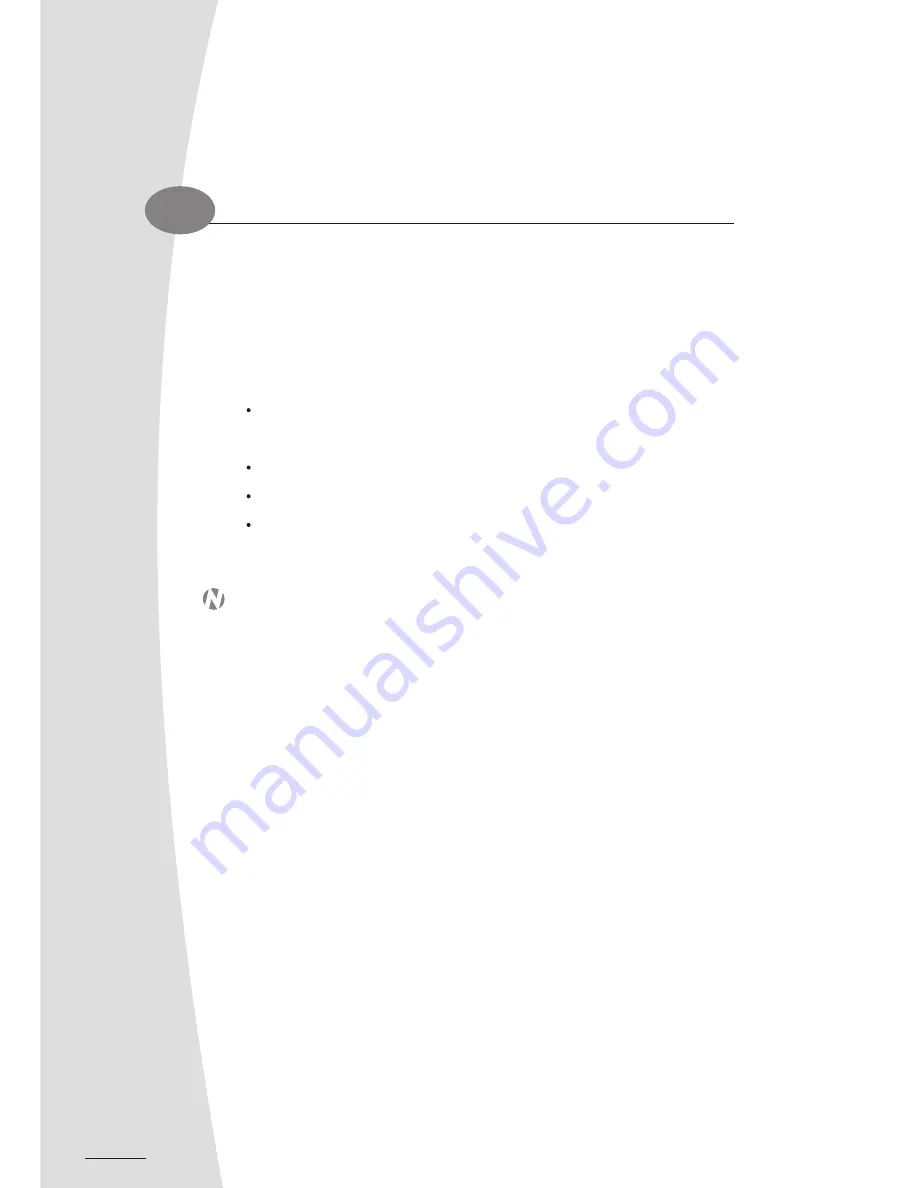
22
Connecting IEEE 1394 Devices
3.3
The IEEE 1394 devices also support "hot plugging," eliminate the need to power down or restart the
computer when attaching a new peripheral like USB devices. For additional ease of use, they also
feature automatic configuration, no device IDs or terminators, and simple-to-use cables. The Driver
CD that comes with your LCD-PC has the driver for IEEE 1394 port.
Match the shape of the IEEE 1394 connector to the IEEE 1394 port located to the left side of your
LCD-PC.
Insert the connector, and make sure that it is connected.
Your OS will start running and install the driver for the device.
If the OS does not have the driver for your device, install the driver from the driver CD that is
provided by the device manufacturer.
NOTE:
The 1394 port can supply power directly to attach peripherals.
3.4
Connecting Audio Equipment
To apply this function, you have to install the audio driver in the Driver CD as well as an audio
application supporting 5.1 Channel. Picture below represents the standard location of all speakers in
5.1 Channel sound track.
Connect the plug of your front speakers to the green "Speaker out" port
Rear speakers' plug to the blue "Line in" port
Both of the center and subwoofer speakers to the red "MIC in" port.
23
Chapter 3
3
Содержание EDEQ 4000
Страница 1: ...50 L4PVA 01...
Страница 2: ...All in One LCD PC User s Manual...
Страница 6: ...Section 1 duc o t r io t n n I...
Страница 13: ...8...
Страница 14: ...Section 2 Basic Operations...
Страница 24: ...Section 3 Connections Section 3 Connections...
Страница 32: ...Section 4 Drivers and Utility...
Страница 36: ...Section 5...
Страница 44: ...of yo e r u a r c LC g D n i P k C a T Section 6...
Страница 48: ......
Страница 49: ......
Страница 50: ......
















































