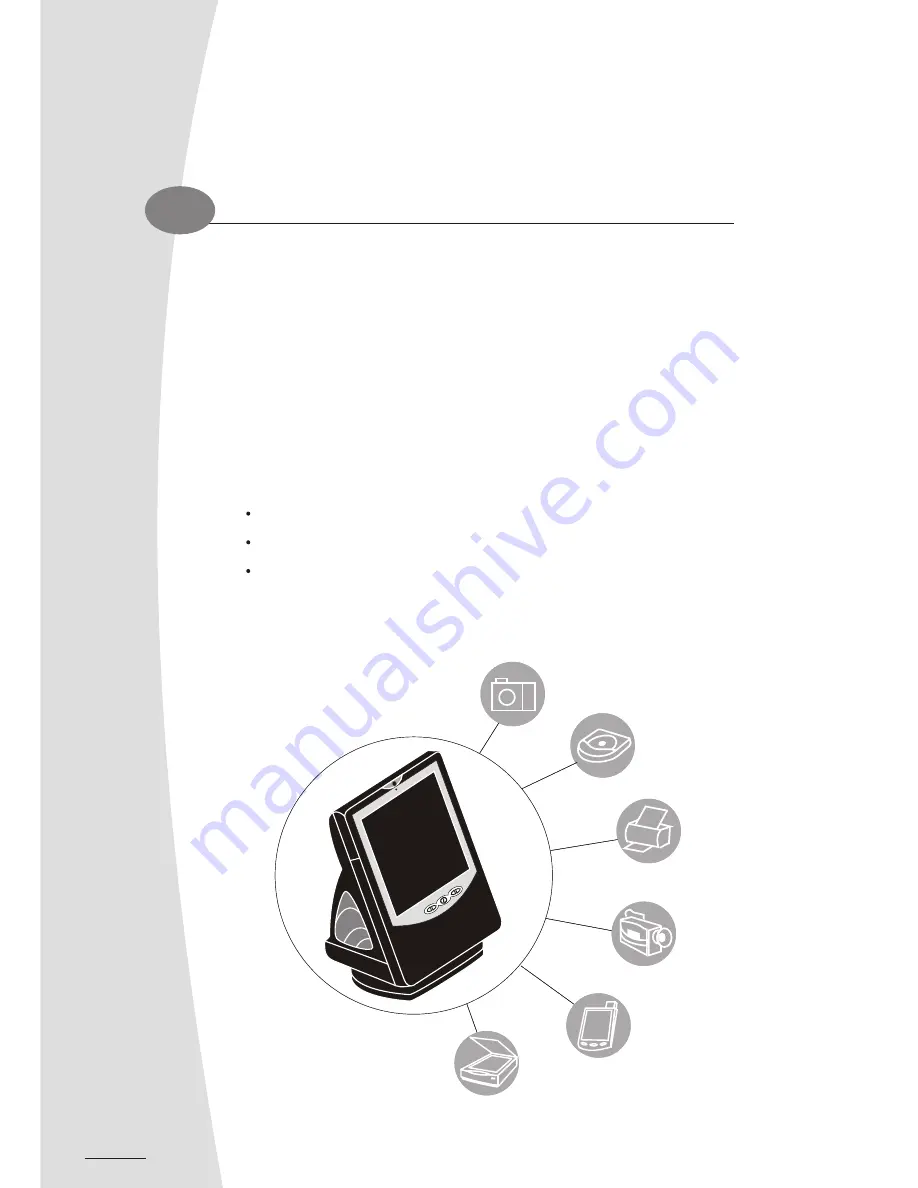
20
Connecting Peripheral Devices
3.1
Your LCD-PC has various I/O ports to support any of your computer peripheral devices. As these
devices are manufactured by third-parties, be sure that they function correctly when connected to your
LCD PC before you purchase them. Your computer vendor would be able to recommend reliable brands
that are compatible with your system.
IF your devices support USB and IEEE 1394 connection:
Please refer to section 3.2 and section 3.3 for the instruction.
For devices that must be connected via parallel, serial, and game/midi ports:
Turn off the computer and the peripheral device
.
Read the instructions on the manual or guide provided by the device manufacturer carefully.
Insert the connector that comes from the device manufacturer to the proper I/O port.
MP3 player
Printer
Digital camera
MP3 player
Printer
Digital camera
Digital camcorder
Digital camcorder
PDA
Scanner
PDA
Scanner
21
3.2
Connecting USB Devices
Your LCD-PC is equipped with 4 Universal Serial Bus (USB) 2.0 connectors. The USB 2.0 connector is
backward compatible with the Universal Serial Bus Specification 1.0. Your LCD-PC supports any
devices that use the USB standard.
Have the symbol of USB connector facing up.
Insert the connector to the USB port
Your OS will start running and install the driver for the device.
If the OS does not have the driver for your device, install the driver from the driver CD that is
provided by the device manufacturer.
NOTE:
The USB devices support "hot plugging", which eliminate the need to power down or restart
the computer when attaching a new peripheral.
Install the drivers or other software that's required for the device so they will function. Make
sure you turn off the computer and the peripheral device before connecting them.
Restart the computer if you are asked to.
Note:
Some devices have to be turned on after the computer is turned on.
Chapter 3
3
Содержание EDEQ 4000
Страница 1: ...50 L4PVA 01...
Страница 2: ...All in One LCD PC User s Manual...
Страница 6: ...Section 1 duc o t r io t n n I...
Страница 13: ...8...
Страница 14: ...Section 2 Basic Operations...
Страница 24: ...Section 3 Connections Section 3 Connections...
Страница 32: ...Section 4 Drivers and Utility...
Страница 36: ...Section 5...
Страница 44: ...of yo e r u a r c LC g D n i P k C a T Section 6...
Страница 48: ......
Страница 49: ......
Страница 50: ......















































