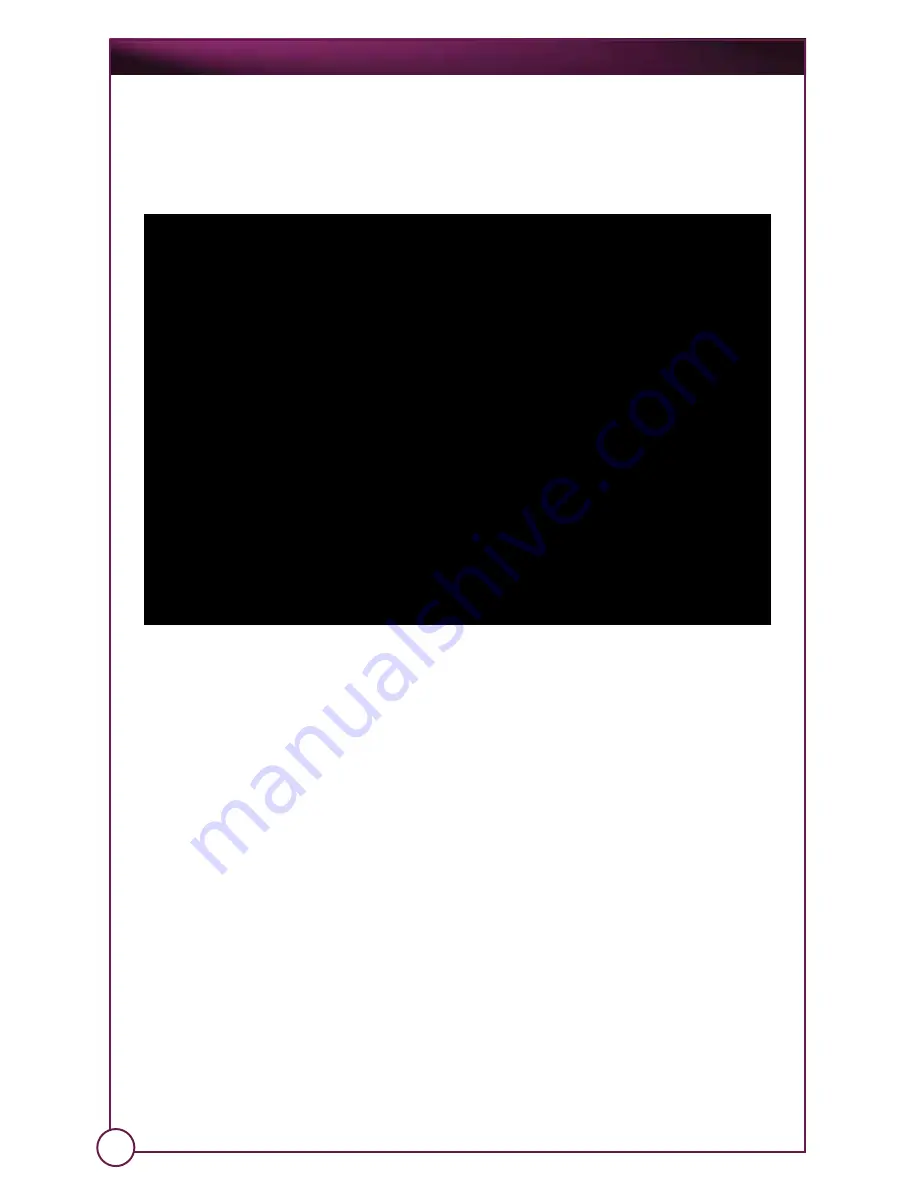
On
Point
™
Scope System
3.1.5.6 Setup
To enter Setup Mode for the MediaCaptureUSB feature, hold down both the
<
Select and Select
>
buttons under the OnPoint
™
display (or press the F10
key on your keyboard). A menu will appear with the following setup options:
VER X.X.X.X
***SURGVIEW SETUP MENU ***
USE < > TO SELECT OPTION:
-SET RECORDING TIME LIMIT
-SET CLOCK TIME & DATE
-SET AUDIO SETTING
-FILE SYSTEM MANAGER
-OSD OVERLAY POSITION
-LAMP COUNTER SETUP
-VIDEO PLAYBACK MODE
-VGA GAMMA SETUP
-PRINT FILE FORMAT
-CAPTURE MODE SETUP
-VIDEO OUTPUT TEST
PUSH STORE TO GO TO OPTION
PUSH DELETE TO EXIT SETUP
25
To select one of these options, press the Store/Enter button (or the F9 key).
To exit the Setup Mode/Menu, press the Delete button (or the F6 key). You
will be returned to the mode you were in before (e.g. if you were in the Still
Capture Mode when you selected the Setup Mode, then you will be
returned to the Still Capture Mode, etc.).
The following section describes each Setup option in greater detail:
3.1.5.7
Set Recording Time Limit
This option pertains to Video Mode only. Press the
<
Select or Select
>
buttons
(or the F7 or F8 keys, respectively) to highlight one of the following recording
time limit options for video captures, and then press the Store/Enter button
(F9 key) to select it and return to the Setup menu:
10 Second Recording Limit
– this option provides up to ten (10) seconds of
recording time for video captures.
No Recording Limit
– this option provides for “unlimited (depending on the
amount of free space remaining on the CompactFlash
®
card)” video
recording time. If you choose this option, then you will have to press the
Stop/Enter button (F9 key) twice: once to start the video recording, and
once more to stop it. Recording will stop automatically if you reach the file
size limit (i.e. the amount of free space remaining on the card, or 2 GB total).

























