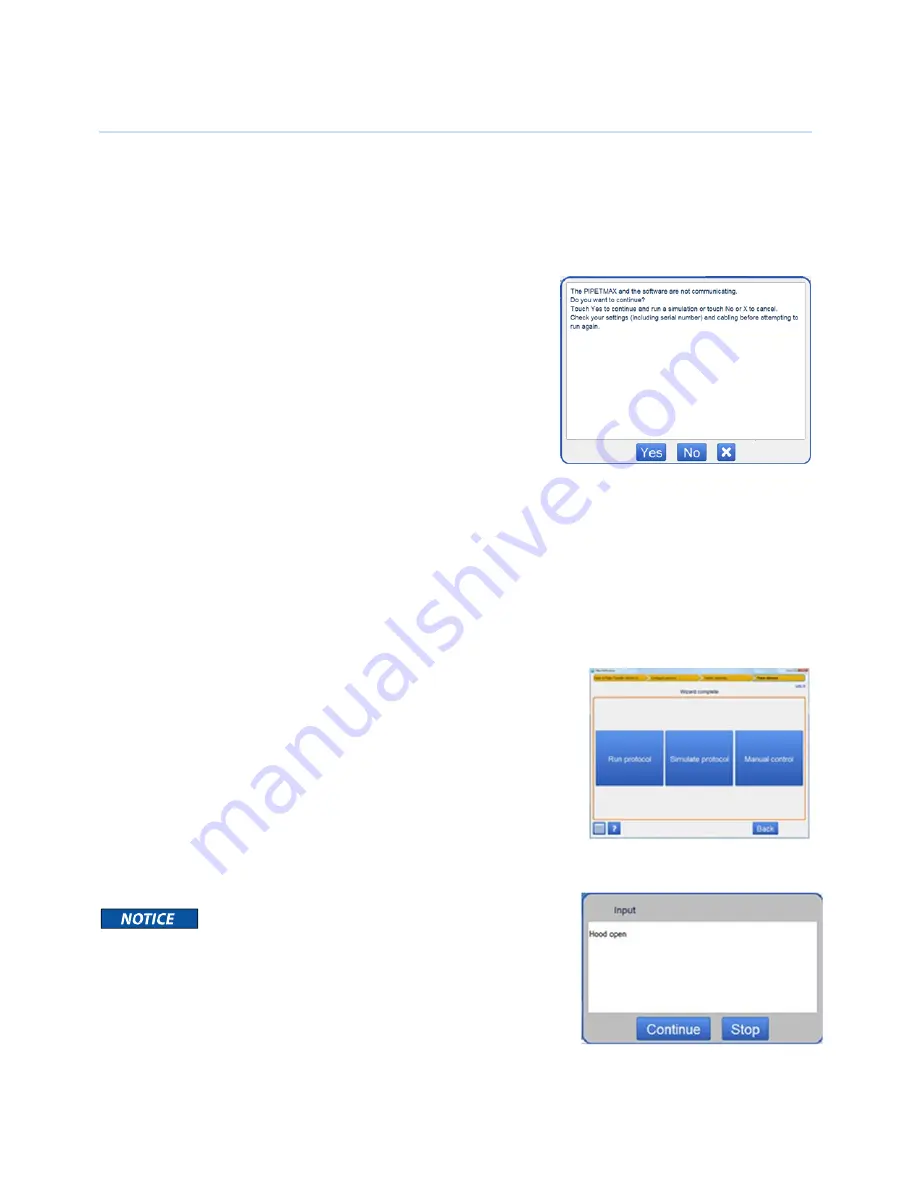
ASSURANCE
GDS®
PPMX
USER
MANUAL
23
Troubleshooting
TRILUTION
micro
will
display
a
message
if
a
known
error
is
encountered.
This
section
describes
some
of
the
more
common
errors
and
how
to
prevent
or
resolve
them.
Communication
Loss
If
a
message
appears
that
indicates
that
the
PPMX
cannot
be
found,
check
your
settings
(including
serial
number)
and
cabling.
To
re
‐
establish
communication
try
the
following:
1
Turn
off
the
PPMX.
2
Turn
off
the
tablet
(press
the
power
button
on
the
HOME
screen,
then
select
Turn
off
tablet)
or
laptop.
3
Unplug
the
PPMX
from
the
computer
and
disconnect
the
PPMX
power
cord
from
the
unit.
4
Plug
the
computer
into
the
power
source
to
ensure
the
battery
is
charging.
5
Wait
5
–
10
min.
6
Reconnect
the
PPMX
to
the
power
supply
and
the
computer
to
the
PPMX.
7
Power
the
PPMX
on
first.
8
Power
the
computer
on.
9
Proceed
with
selecting
Run
a
protocol
to
check
communication
has
been
re
‐
established.
Re
‐
starting
a
Protocol
after
Communication
Loss
If
during
a
protocol
there
is
a
loss
of
communication
between
the
computer
and
PPMX,
the
pipette
head
may
be
frozen
in
position.
To
manually
reset
the
pipette
head:
1
From
the
error
message,
choose
“go
to
Manual
control”
or
restart
the
protocol
Step
‐
by
‐
step
wizard
and
follow
prompts
but
instead
of
Run
protocol,
select
Manual
control
.
2
Check
the
box
“Home
in
recovery
mode”
and
select
Home
XYZ
.
3
Pipette
should
return
to
the
home
position.
Hood
Open
Close
the
rotating
cover
door.
The
PPMX
will
not
operate
with
the
cover
or
hood
door
open.
While
the
run
is
in
progress,
DO
NOT
open
the
hood;
however,
if
the
hood
has
been
opened,
you
will
see
the
following
message.
If
you
choose
to
continue
the
run,
close
the
rotating
cover
door
and
then
observe
that
the
run
resumes
as
expected.






























