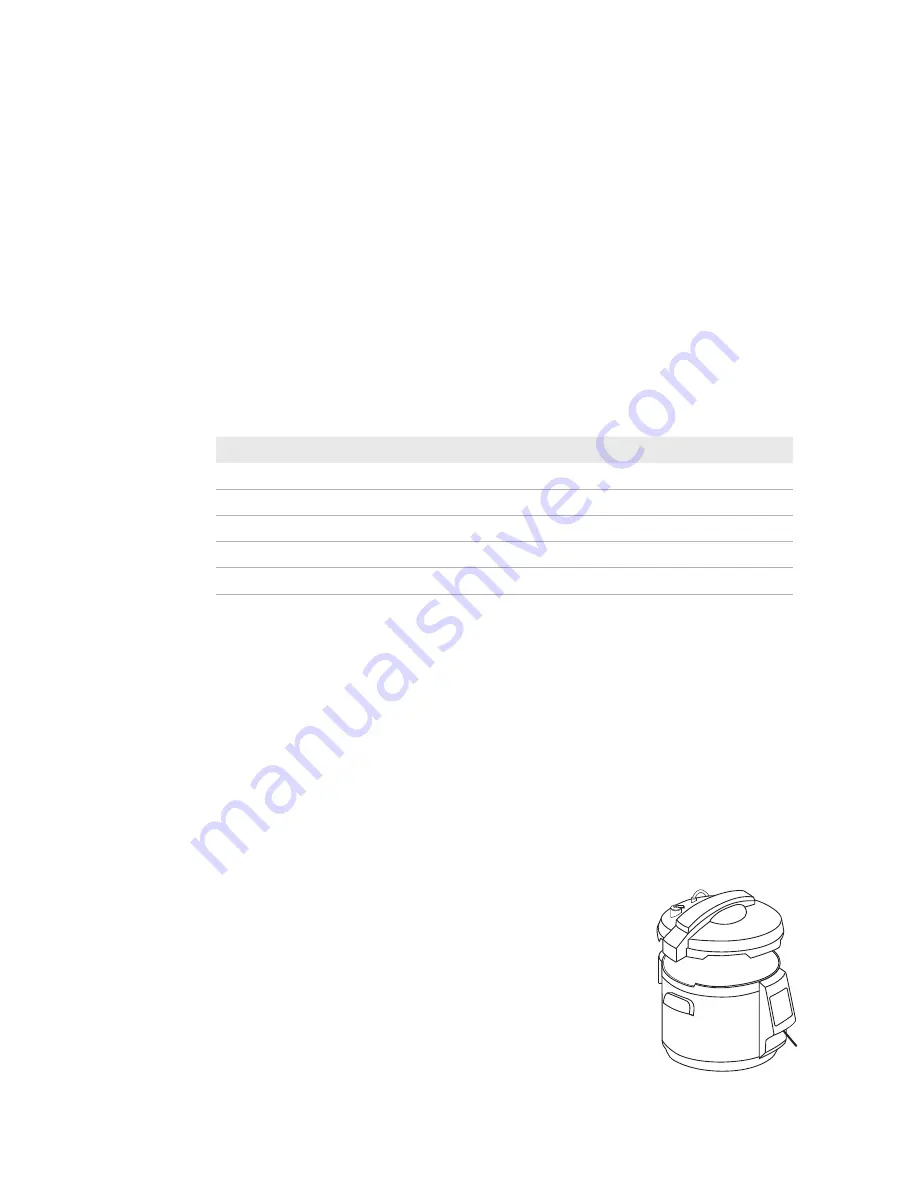
7
Control Panel Programming
1. If the Decloaking Chamber NxGen has already been run with the same protocol temperature and time as the current desired
run, press the circle button to go directly to either the USB or pre-run screen. Skip Steps 2-4 and go directly to Step 5.
2. If the current run will be different than the last run or the Decloaking Chamber NxGen is being used for the first time, press the
menu button to begin the protocol selection process.
3. Select the desired protocol temperature.
a. There are 5 discrete temperature set points of 60ºC, 80ºC, 90ºC, 95ºC and 110ºC.
b. Use the menu button (down arrow) to select the protocol temperature. The current selection will be highlighted.
c. Press the circle button to save the temperature selection.
4. Select the desired protocol time.
a. Each temperature set point is pre-programmed with a typical protocol time. After first use of a temperature, the time
for that protocol will default to the last used time. If using the optional 4-slot Metal Basket, use the recommended
time listed in the chart below as a starting point.
b. There are upper and lower maximums for each program time, please refer to the table below for details.
Program #
Temp
Default Time
Min Time
Max Time
Recommended time for 4 canisters
5
110ºC
15 minutes
1 second
30 minutes
18 minutes
4
95ºC
40 minutes
1 second
1.5 hours
42 minutes
3
90ºC
15 minutes
1 second
1 hour
25 minutes
2
80ºC
1 hour
1 second
2 hours
70 minutes
1
60ºC
12 hours
1 second
24 hours
12 hours
c. Use the clock button (up arrow) to select the program variable (hours, minutes or seconds) If you pass the correct
number, continue pushing the clock button and it will cycle back to 00. For faster cycling, hold down the clock button.
d. Use the menu button (right arrow) to move to the minute selection. It will become highlighted.
e. Use the clock button (up arrow) to select the next variable.
f. Continue in this fashion until all variables have been programmed.
g. Press the circle button to save the temperature selection. There will be a pause of up to 5 seconds as the unit checks
for a USB drive.
Note: Protocols for specific applications vary; these include, but are not limited to: fixation, heat-retrieval method,
incubation times, tissue section thickness and detection kits used. Recommended incubation times and titers listed
are not applicable to non-Biocare detection systems, as results may vary. Data sheet recommendations and protocols
are based on use with Biocare products. It is the responsibility of the end user to determine optimal conditions; and
use these tools in conjunction with other diagnostic tests and pertinent clinical data.
5. If a USB drive is not present, a USB reminder screen will appear. It will say “No Flash Drive”
at the top of the screen.
a. To save run data, insert the USB drive supplied with the unit into the USB slot.
b. Press the circle button (check mark) to confirm the flash drive, there will be a pause
of up to 5 seconds as the software confirms the flash drive’s presence.
i. If the flash drive is okay, the unit will automatically advance to the pre-run screen.
ii. If the flash drive cannot be accessed, the unit will stay on the USB screen
and show “No Flash Drive” at the top of the screen.
iii. Either adjust or replace the flash drive and press the circle button again.
c. To not save run data, do not insert a flash drive and press the clock button (X)
to continue to the pre-run screen. The Run Number will still be incremented.
Insert
USB
Содержание Decloaking Chamber NxGen
Страница 21: ......
Страница 22: ......
Страница 23: ......
Страница 24: ...800 799 9499 60 Berry Drive Pacheco CA 94553 www biocare net 904 012 071817 ...
























