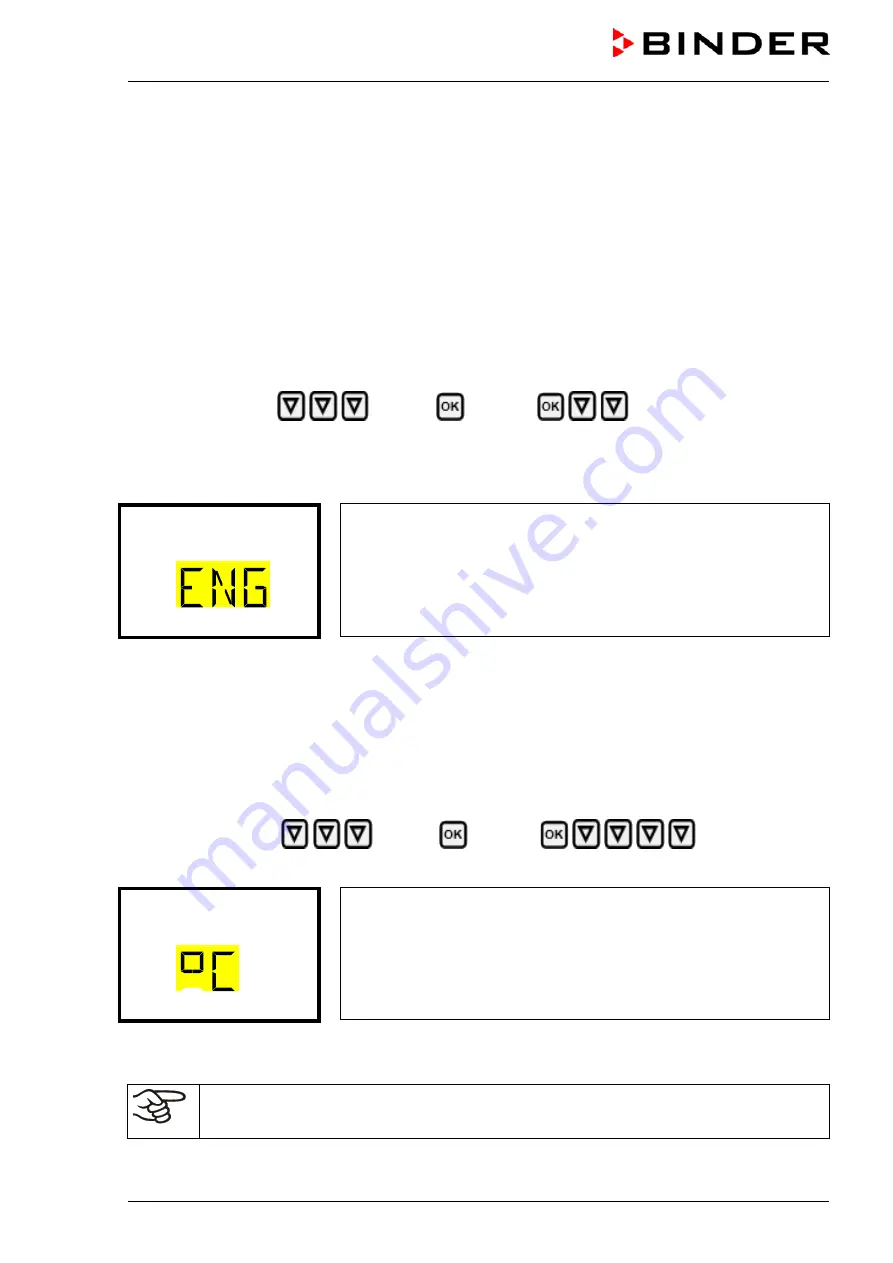
UF V (E3) 09/2018
Page 48/116
12. General controller settings
The general settings can be accessed in the “
Settings
” submenu, which is available for users with “Ser-
vice” or “Admin” authorization level. It serves to enter date and time, select the language for the controller
menus and the desired temperature unit and to configure the controller’s communication functions.
The display of some network settings is available for all users in the “
Chamber
info
” menu.
12.1 Selecting the controller’s menu language
The RD4 controller communicates by a menu guide using real words in German, English, French, Span-
ish, and Italian languages.
Required access level: “Admin”. Following start-up of the chamber (chap. 6), it is “User”.
Path:
Normal display
Settings
Chamber
Language*
*
Following start-up of the chamber:
Sprache / Language / Langue
, depending on the language selected
before turning off the chamber
Press the
OK button
to enable the setting.
Setting the menu language (example: English).
The current setting flashes. Use the
arrow buttons
to select the de-
sired language.
Confirm the entry with the
OK button
.
Language
With the
arrow-down button (twice)
you can now change to the temperature unit setting.
With the
Back button
you can go back to the “
Chamber
” submenu and, repeatedly pressing it, to
Normal
display
.
12.2 Selecting the temperature unit
Required access level: “Admin”. Following start-up of the chamber (chap. 6), it is “User”.
Path:
Normal display
Settings
Chamber
Temperature unit
Press the
OK button
to enable the setting.
Setting the temperature unit
The current setting flashes. Use the
arrow buttons
to select between
°C (degrees Celsius) and °F (degrees Fahrenheit).
Confirm the entry with the
OK button
.
Temperature unit
You can change the temperature unit between °C and °F.
If the unit is changed, all values are converted accordingly
C = degree Celsius
F= degree Fahrenheit
0 °C = 31°F
100 °C = 212°F
Conversion:
[value in °F] = [value in °C]
∗
1,8 + 32
With the
Back button
you can go back to the “
Chamber
” submenu and, repeatedly pressing it, to
Normal
display
.
Содержание ULTRA.Guard UF V 500
Страница 106: ...UF V E3 09 2018 Page 106 116 27 7 Dimensions UF V 500 E3 Dimensions in mm...
Страница 107: ...UF V E3 09 2018 Page 107 116 27 8 Dimensions UF V 700 E3 Dimensions in mm...
Страница 108: ...UF V E3 09 2018 Page 108 116 28 Certificates and declarations of conformity 28 1 EU Declaration of Conformity...
Страница 109: ...UF V E3 09 2018 Page 109 116...
Страница 110: ...UF V E3 09 2018 Page 110 116 29 Product registration...
Страница 117: ......






























