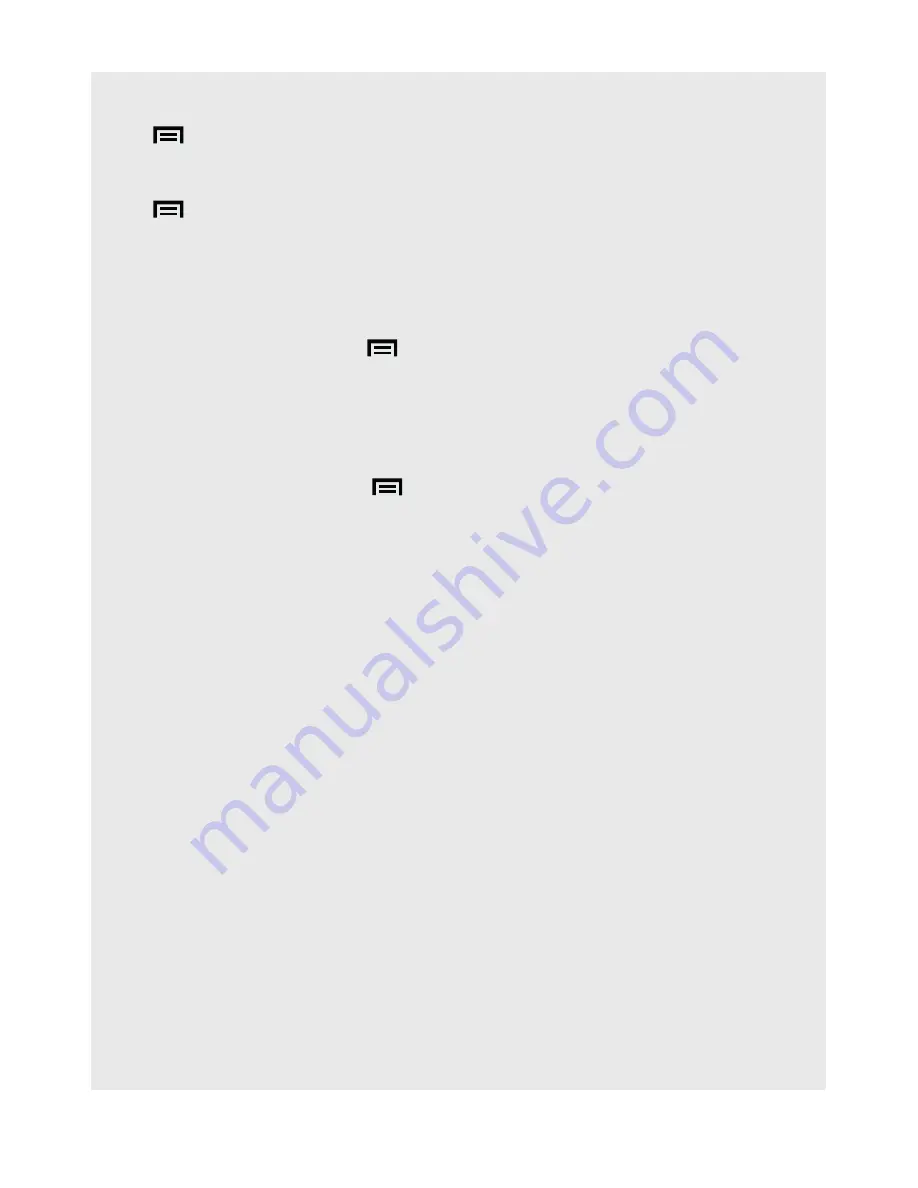
45
Music
20.4 Party Shuffle All Songs
Tap
and tap
Party shuffle
.
20.5 Turn Party Shuffle Off
Tap
and tap
Party shuffle
off.
20.6 Create Playlists
You can use playlists to organise your music files. You can create multiple playlists
on your handset.
1. In the playback window, tap
.
2. Tap
Add to playlist
>
New
.
3. Enter playlist name, tap
Done
and
Save
.
•
The song is added to the new playlist.
20.7 Add a Song to a Playlist
1. In the playback window, tap
.
2. Tap
Add to playlist
, then tap the playlist you want the song added to.
20.8 Play Songs in a Playlist
1. From the main music library, tap
Playlists
.
2. Tap the playlist that you wish to play.
3. Tap the song that you want to start to play.
20.9 Add Songs to a Playlist
1. From the main music library, tap to select a category from which you wish to add
songs to a Playlist.
Tip
Go to Songs category to show all the available songs.
2. Tap and hold the song you wish to add to the Playlist.
•
A pop-up options menu appears.
3. Tap
Add to playlist
.
4. Tap to select the playlist.
•
The song is added to the selected playlist.






























