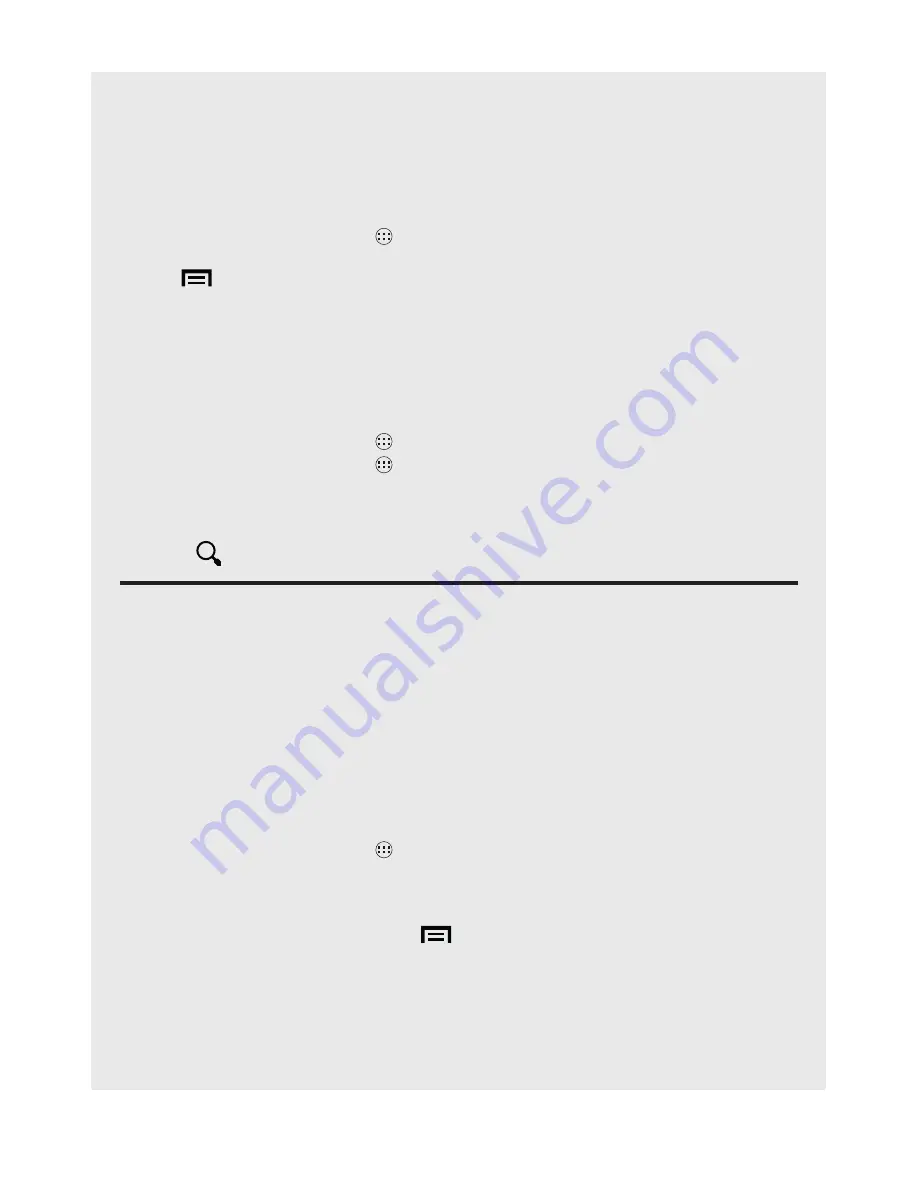
32
Contacts (Address book) / Internet function
12.11.3 Change Picture of a Contact
Simply repeat the steps above, but instead of seeing a grey image box, you will see
the image you chose for that contact.
12.11.4 Remove a Picture of a Contact
1. From the Home screen, tap
>
Contacts.
2. Select a contact from the contacts list.
3. Tap
>
Edit
> tap the image.
4. Tap
Remove photo
.
5. Tap
DONE
when you are finished.
12.12 Calling a Contact
You can call a person from your contacts list using either of two applications:
•
From the Home screen, tap
>
Phone
>
Contacts tab
, then tap a contact.
•
From the Home screen, tap
>
Contacts
, then tap a contact and tap the
phone number..
Tip
: Scroll through your contacts list by swiping up or down, or perform a search by
selecting
.
13 InTeRneT funCTIon
Before you can use the Internet to send and receive email, browse the web etc., you
must be joined to a Wi-Fi network that is connected to the Internet.
For Wi-Fi networks that are not password secured, you can easily connect to them
and access the Internet freely. However, for Wi-Fi networks that are password
secured, you will need the password to connect to the Wi-Fi network before
accessing the Internet.
13.1 Connecting to Wi-fi
1. From the Home screen, tap
.
2. Tap
Settings
> Slide the bar next to
Wi-fi
to the
ON
position.
3. Tap
Wi-fi
to display a list of available Wi-Fi networks.
4.
Tap the Wi-Fi network that you want to connect to. If you cannot find your
favourite Wi-Fi network name, tap
then tap
Scan
.
•
If the network is not secured with a wireless password/key, the handset will
start to establish a link with it.
•
If it is a secured network, you will be prompted to enter a password.
5. Enter the wireless password.
6. Tap
Connect
.






























