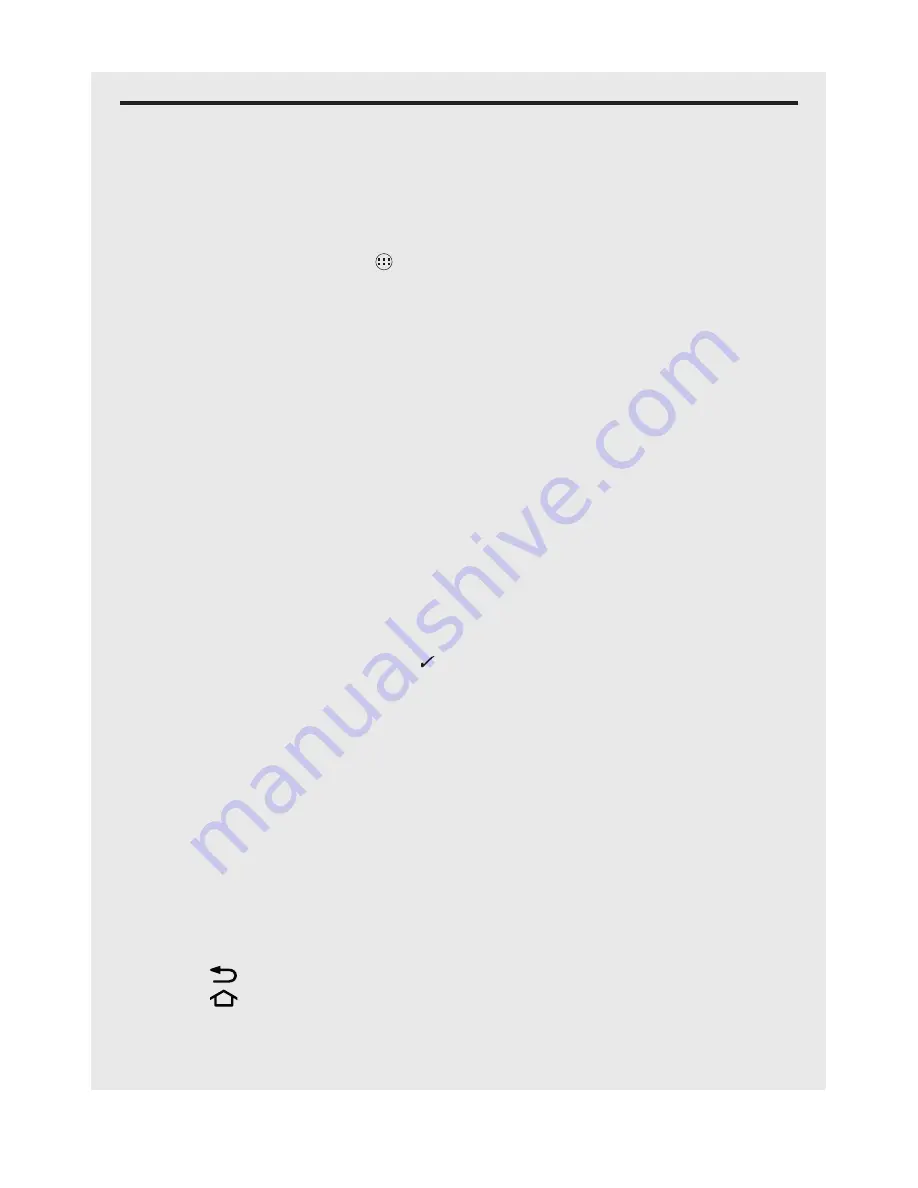
21
Date, Time, & Display
8 daTe, TIMe, & dIsPlay
When using the phone for the first time, or if the battery has been left uncharged, you
may need to set the time and date.
8.1 Set Date
1. From the Home screen, tap
.
2. Tap
Settings > Date & time
>
Set date
.
3. Tap or slide each entry up or down to set Day, Month and Year.
4. Tap
Done
to confirm.
8.2 Set Time
1. Tap
Settings > Date & time
>
Set time
.
2. Tap or slide each entry up or down to set hour and minutes.
3. Tap to select
AM
or
PM
(only if 24-hour format is not selected).
4. Tap
Done
to confirm.
8.2.1 Set Time Zone
1. Tap
Settings > Date & time
>
Select time zone
.
2. Scroll to your time zone and tap it to select.
8.2.2 Select 24-Hour format
Tap
Settings > Date & time > Use 24-hour format
to enable it, tap again to disable.
The 24-hour format is activated when
appears next to the option.
8.2.3 Choose Date format
1. Tap
Choose date format
to show the options.
2. Tap to select your preferred date format.
8.3 Display
1. Tap
Settings
>
Display
>
brightness
.
•
Slide the brightness control bar right or left to increase or decrease the screen
brightness.
2. Tap
OK
to confirm.
3. Adjust any other display settings, such as
font size, Auto-rotate screen
or
Wallpaper.
.
•
Tap
to return to the settings list.
•
Tap
to return to the Home screen.
Tip
Conserve battery life by reducing brightness levels.






























