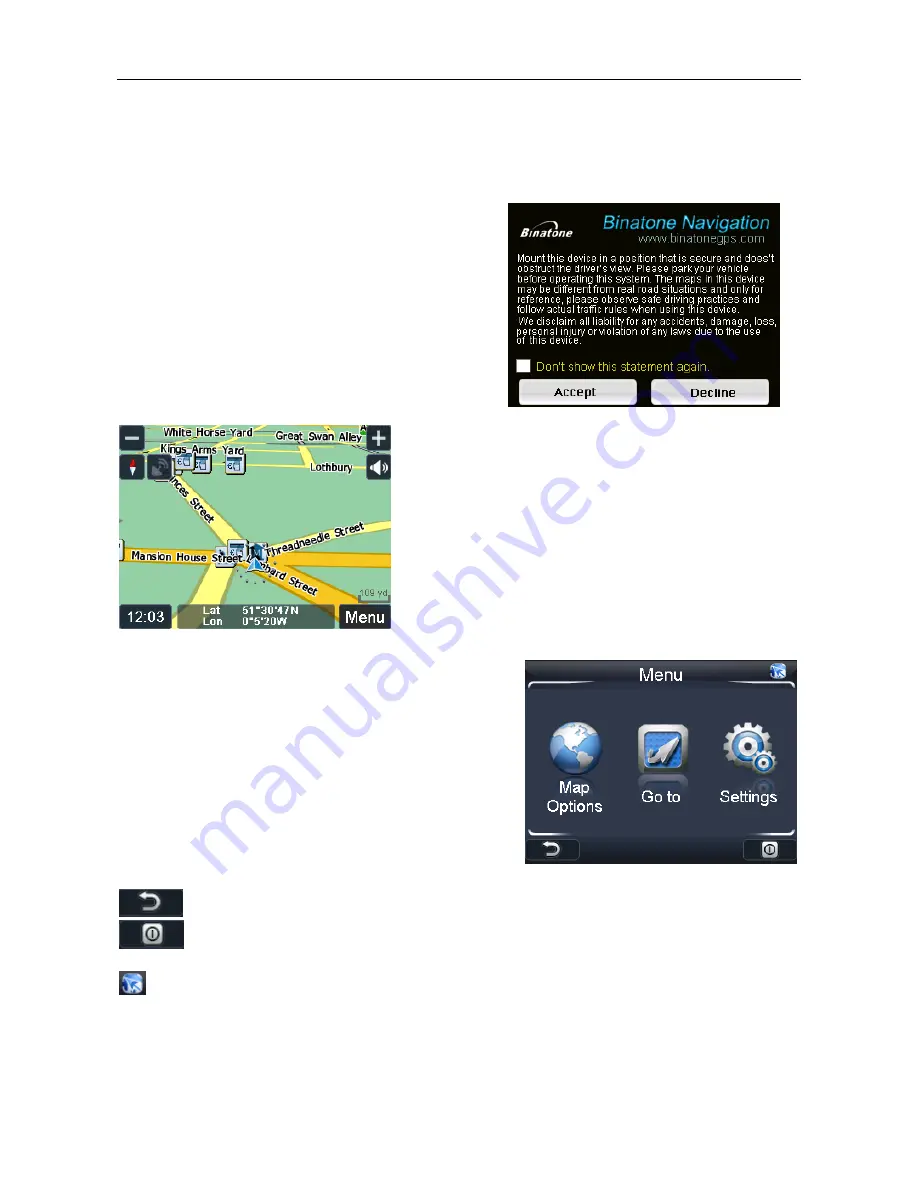
NAVIGATION
16
2 Getting Started
Please make sure that the battery in your device is charged (see page 6).
Switch on the unit and from the menu select Navigation. The navigational software will
start to load.
First you will see the warning statement screen.
Tap on “Accept” to confirm that you have read the
statement and to continue. If you do not wish to
be shown this screen in the future check the box
next to “Don’t show this statement again”. You will
now be shown the Binatone screen, which shows
the progress of the loading software on the yellow
bar at the bottom.
Once the software has loaded you will be shown the
Free Navigation Menu screen, this is the starting
point for all your navigating needs.
For more information on free navigation mode (see
page 19).
In order to enter destinations and access the many
settings of the navigational software, tap Menu. This
will then take you to the Free Navi Menu screen.
You can choose from the 3 following options;
Go to
– Opens the Search Menu screen. From here
you can select a point to navigate to.
Map Options
– Allows you change the way the map
looks and behaves during navigation.
Settings
– Allows access to the main settings menu
of the unit, which you can set to your personal
preference.
- Tap to return to the Free Navigation mode
- Tap to exit Navigation. You will be asked to confirm if you wish to exit, tap
Yes to exit, tap No to cancel and return to the Free Navi Menu.
- Returns you to either the Free Navigation screen or Route Navigation
screen if a route has been planned. This option is always available when not on any
Navigation screen.
















































