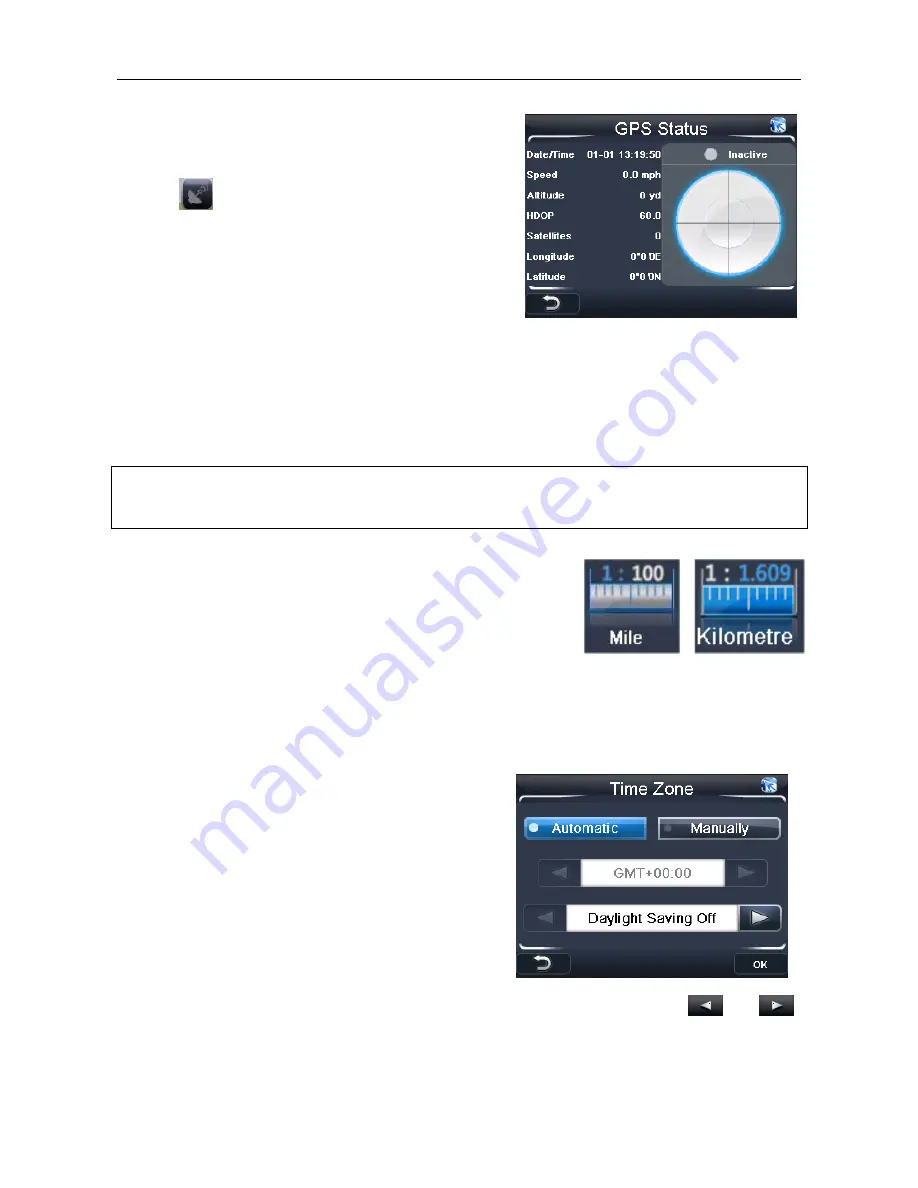
NAVIGATION
33
8.7 GPS Status
When tapped the screen will change to the GPS
status screen, Note; this can also be brought up by
tapping
from any of the navigation screens.
This screen shows you information about your
current GPS position. Including the date & time,
your current speed, your current altitude above sea
level and your current position in Longitude and
latitude.
Included with this information is the number of satellites which you are currently locked on
to. The right half of the screen shows the position of these satellites in the sky. Each
satellite will be shown by a coloured circle; Orange means that the unit has locked on to
the signal, while grey means that the satellite has be found but the unit is not currently
locked on to its signal. Each satellite will be identified by a specific number shown inside
the circle.
Note: In order to navigate you require that the unit is locked to 4 or more satellites and is
referred to as a 3D fix. The fix status will be shown above the circle on the right- Inactive
means not fixed, active means that a 3D fix has been obtained.
8.8 Miles/Kilometre
Tapping this option will change the units of distance; this
change will be reflected both on the map and in the voice
directions. Tap this option to change between Miles and
Kilometres. The currently selected option will be shown on
the screen.
8.9 About
Tapping this option will show you information relating to the version of navigation software
you are running.
8.10 Time Zone
Allows you to change the time zone so that the
time is always correct for the country you are in
There are two options to choose from; manually
and automatic.
The selected option will be shown with an orange
indicator.
Automatic – When selected the unit will always set
the time zone according to your current GPS
position.
Manually – When selected you can manually set the time zone by using the
and
keys to select the desired time zone from the list.






















