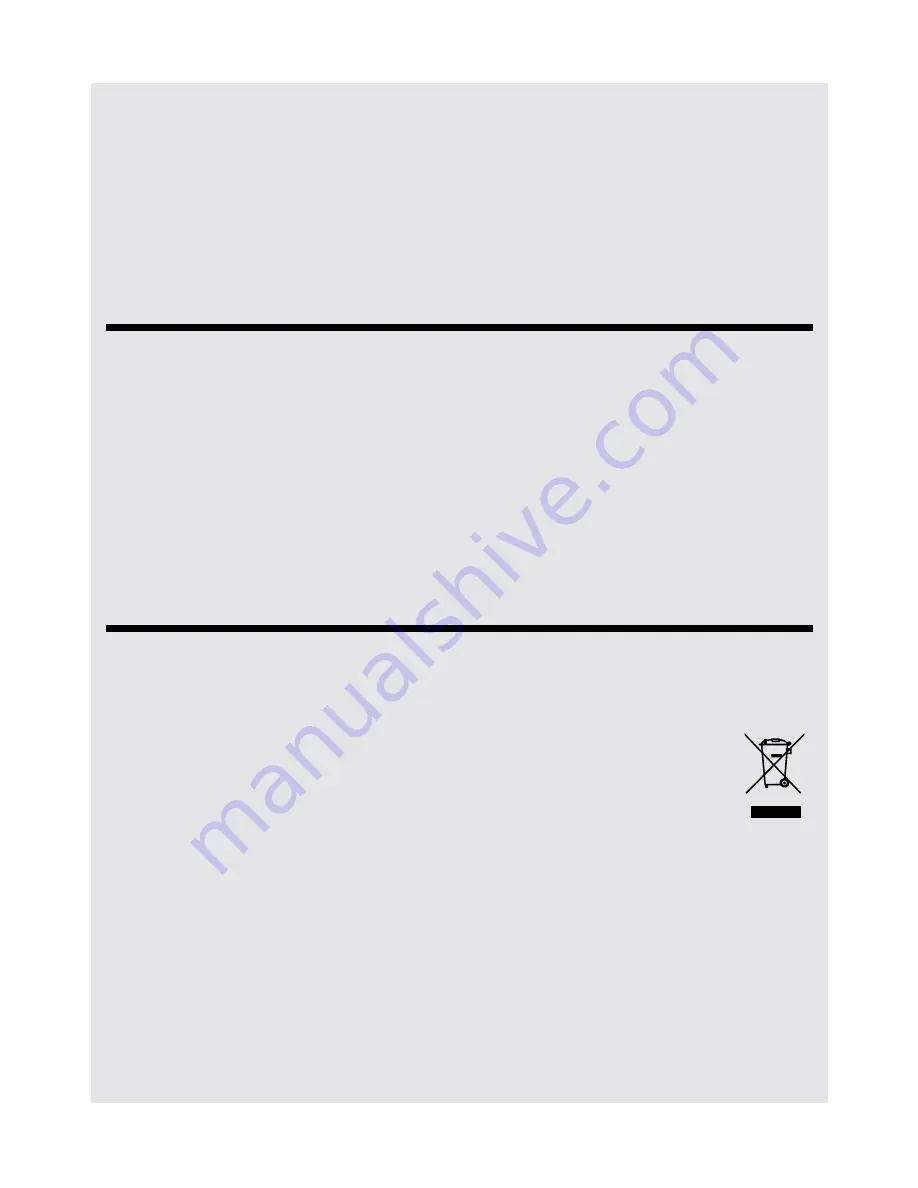
CLEANING THE DEVICE
Binatone Helpline: 0845 345 9677 (UK), 1300 768 112 (Australia), +91 7503011385 (India), +491805938802 (Europe)
81
26.1 Replacing batteries
CAUTION
RISK OF EXPLOSION IF BATTERY IS REPLACED BY AN INCORRECT TYPE.
DISPOSE OF USED BATTERIES ACCORDING TO THE INSTRUCTIONS.
If you think the battery needs replacing, please call the Binatone Helpline:
0845 345 9677 for UK, +491805938802 for Europe, 1300 768 112 for Australia,
+91 7503011385 for India.
27 CLEANING THE DEVICE
• Do not clean any part of the product with thinners or other solvents and chemicals as
this may cause permanent damage to the product which is not covered by the warranty.
• When necessary, clean it with a damp cloth.
• Keep your product away from hot, humid areas or strong sunlight, and do not let it get
wet.
• Every effort has been made to ensure high standards of reliability for your product.
However, if something does go wrong, please do not try to repair it yourself ñ contact
Customer Service for assistance.
28 DISPOSAL OF THE DEVICE
(ENVIRONMENT)
At the end of the product lifecycle, you should not dispose of this product with
normal household waste. Take this product to a collection point for the
recycling of electrical and electronic equipment. The symbol on the product,
user’s guide and/or box indicates this.
Some of the product materials can be re-used if you take them to a recycling point. By
reusing some parts or raw materials from used products you make an important
contribution to the protection of the environment.
Please contact your local authorities in case you need more information on the collection
points in your area.
Содержание HOMESURF TABLET 8 -
Страница 84: ......





































