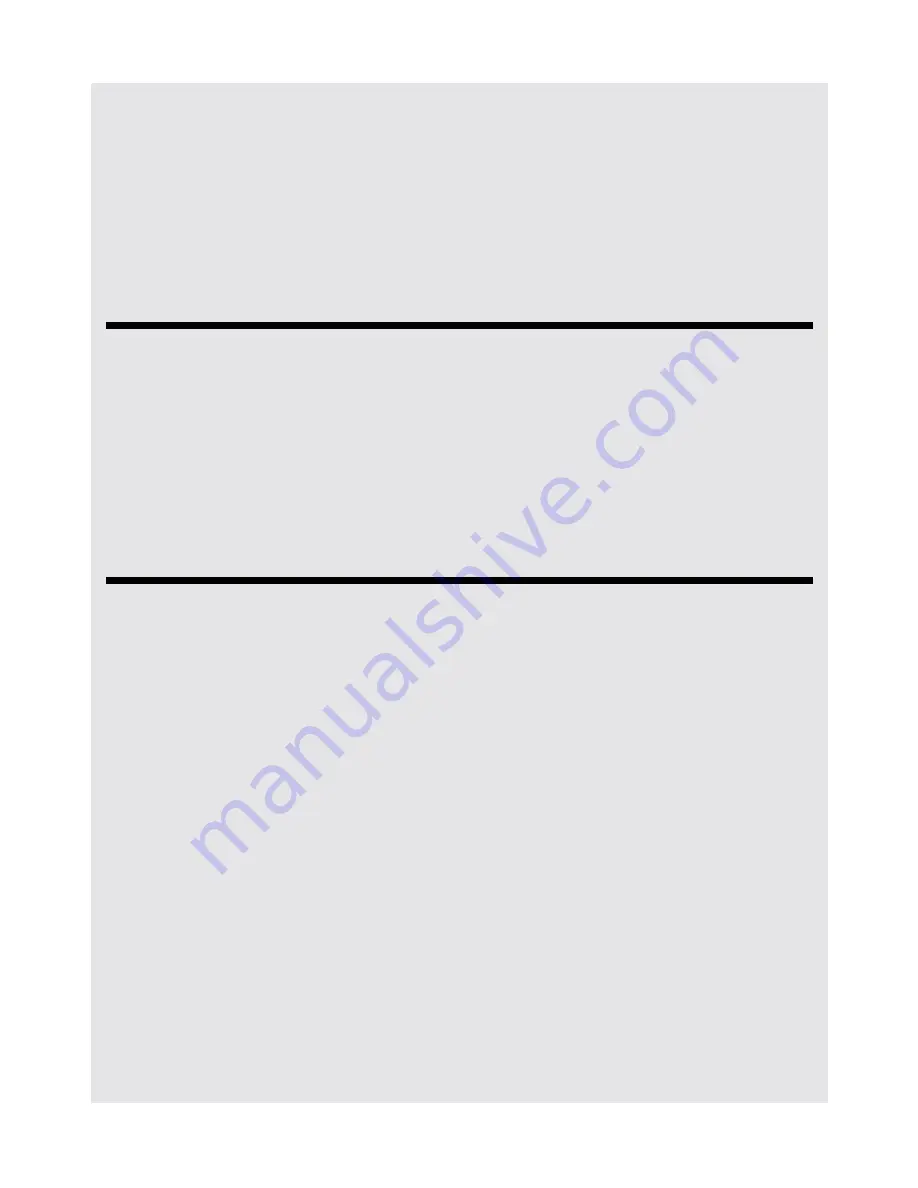
Removing applications from HomeSurf Tablet
Binatone Helpline: 0845 345 9677 (UK), 1300 768 112 (Australia), +91 7503011385 (India), +491805938802 (Europe)
73
Note
All downloaded applications are saved to the storage card. Before you download an
application from the web, make sure that you have installed a storage card on your
HomeSurf Tablet. See
Inserting a memory card on page 16
on how to install a storage
card.
Warning!
Applications downloaded from the web can be from unknown sources. To protect your
HomeSurf Tablet and personal data, download applications only from trusted sources.
20 Removing applications from
HomeSurf Tablet
1
From the home screen, press
O
.
2
Tap
Settings
>
Applications
>
Manage Applications
.
A list of applications appear.
3
Tap to select the application you wish to uninstall and tap
Uninstall
.
21 ES File Explorer
ES File Explorer is a free file manager for Android devices. It allows you to browse files
and folders stored on your HomeSurf Tablet, sdcard, LAN and FTP.
You can also copy/paste, rename, delete, create folder, send files as email attachment
and install applications using ES File Explorer.
Your HomeSurf Tablet supports only one storage memory each time. When no MicroSD
card is inserted, it will read from the internal memory. Once a MicroSD card is inserted,
only the card memory will be read. In this case, you cannot copy files from internal
storage to the MicroSD card.
The internal memory cannot be read even though you remove the MicroSD card. To
activate internal memory again, you have to power On/Off the tablet after the MicroSD
card is removed.
Содержание HOMESURF TABLET 8 -
Страница 84: ......













































