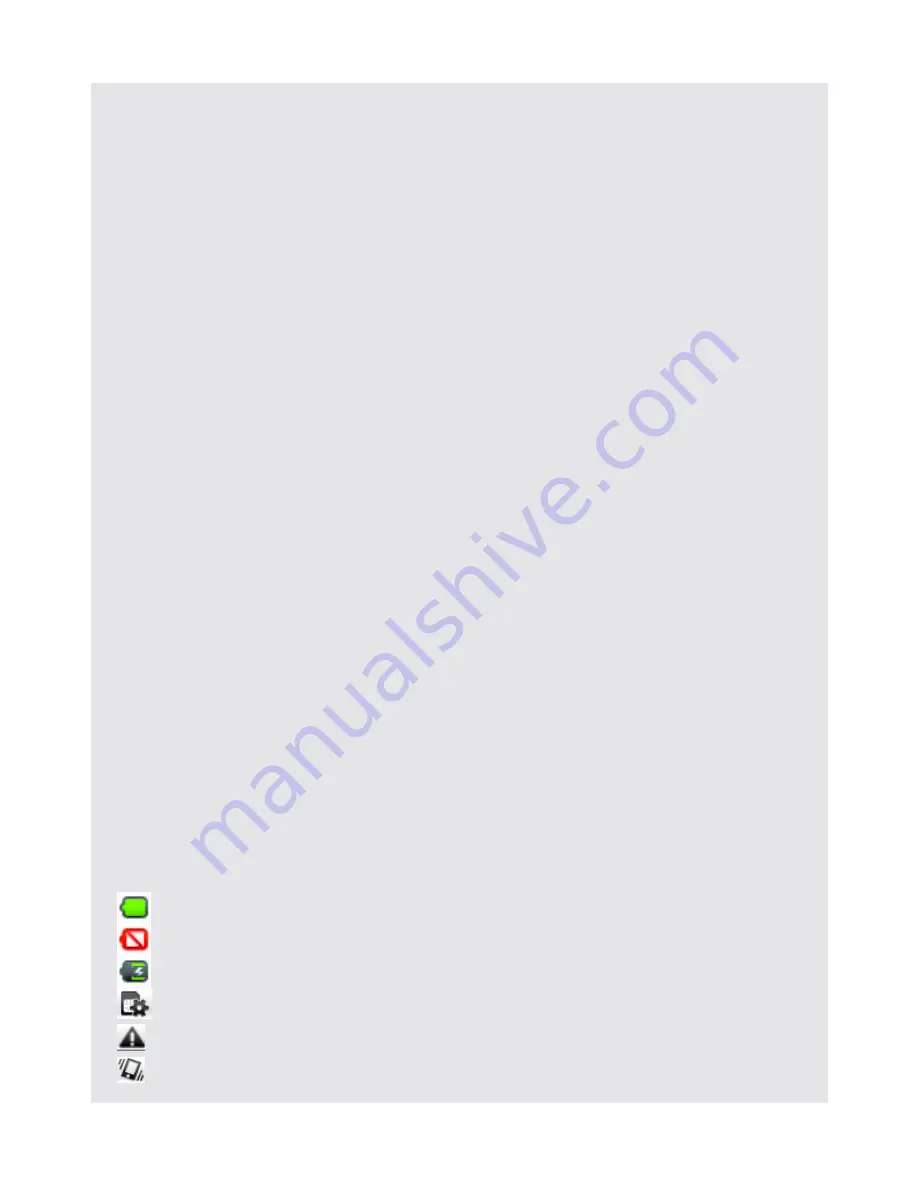
OVERVIEW OF THE PRODUCT
8
Binatone Helpline: 0845 345 9677 (UK), 1300 768 112 (Australia), +91 7503011385 (India), +491805938802 (Europe)
4.3.3 Calibrate the touch screen
1
Press and hold
O
for about 10 seconds to start touch screen calibration.
2
Use the stylus pen to press the center of the cross "
+
" as accurately as possible in the
four corners of the screen, and finally at the center of the screen.
3
After touch screen calibration, your HomeSurf Tablet will save the new touch screen
data. This process might take up to a few minutes.
4.3.4 Status Icons
The icons in the status bar at the top of the screen give you information on the current
status of your HomeSurf Tablet.
Tap and
hold
• Open the available options
for an item, for example, tap
and hold a contact or a link on
a web page.
(Think of this as using the
right-click button on a mouse).
• Tap an item on the screen and hold in
place for 2-3 seconds.
Drag
• Move items on the screen or
shift the view on the screen.
• Apply light pressure against an item on
the screen then, without raising your
finger or the stylus, move it across the
screen until you have reached the
target position.
Slide
• Quickly move vertically or
horizontally across the screen.
• Apply light pressure on the screen then,
without raising your finger, swipe
vertically or horizontally across the
screen until you have reached the target
screen position.
Flick
• Quickly browse a list of
items in a vertical direction.
• Flick is similar to slide, except that flick
involves swiping the screen in lighter and
quicker strokes.
Icon
Description
Battery is fully charged
Battery low
Battery is charging
SD card is inserted
SD card is unexpectedly removed
No vibrate function is supported
Содержание HOMESURF TABLET 8 -
Страница 84: ......






















