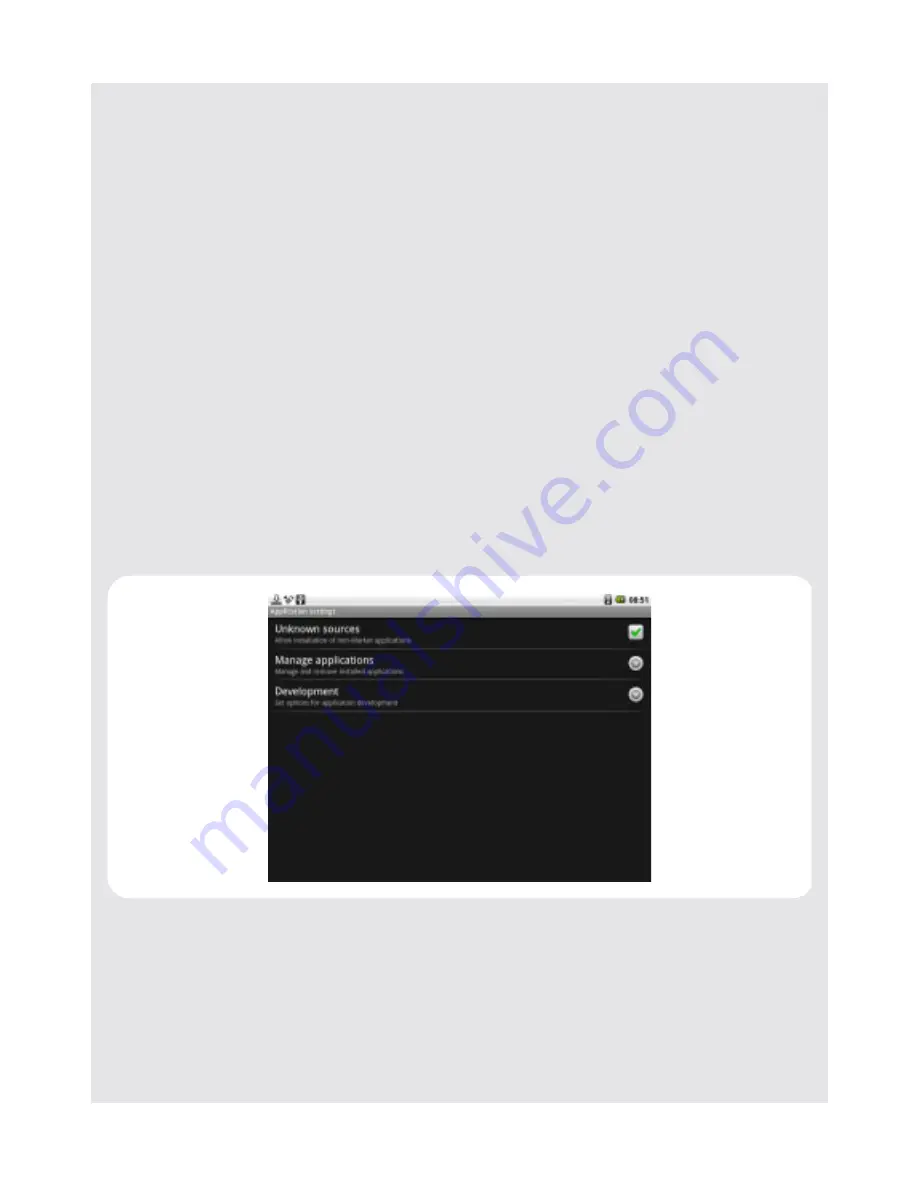
Using the Web Browser
Binatone Helpline: 0845 345 9677 (UK), 1300 768 112 (Australia), +91 7503011385 (India), +491805938802 (Europe)
39
2
Tap to select
Send email
or
Copy
.
If you select
Send email
, the Email application will launch automatically.
3
Enter the recipient and subject using the onscreen keyboard and tap
Next
.
4
Enter the message and then tap
Send
to send the email,
Save as draft
or
Discard
.
(For more information on composing and sending email messages, see
Compose and
send email messages on page 47
.)
Tip
If you exit the email application without saving the message you have composed, the
message will be automatically saved as draft in the Draft folder of your default email
account.
11.9 Downloading unknown applications from the web
Before you can download web applications, you must first enable downloading from the
Settings
menu.
1
Press
O
, and then tap
Settings
>
Applications
.
2
Tap
Unknown sources
to enable or disable the downloading of unknown applications.
When enabledm,
✓
appears next to the option.
Warning!
Applications downloaded from the web can be from unknown sources. To protect your
HomeSurf Tablet and personal data, download applications only from trusted sources.
11.9.1 View your downloads
1
In the Browser window, press
O
and then tap
More
>
Downloads
.
Содержание HOMESURF TABLET 8 -
Страница 84: ......






























