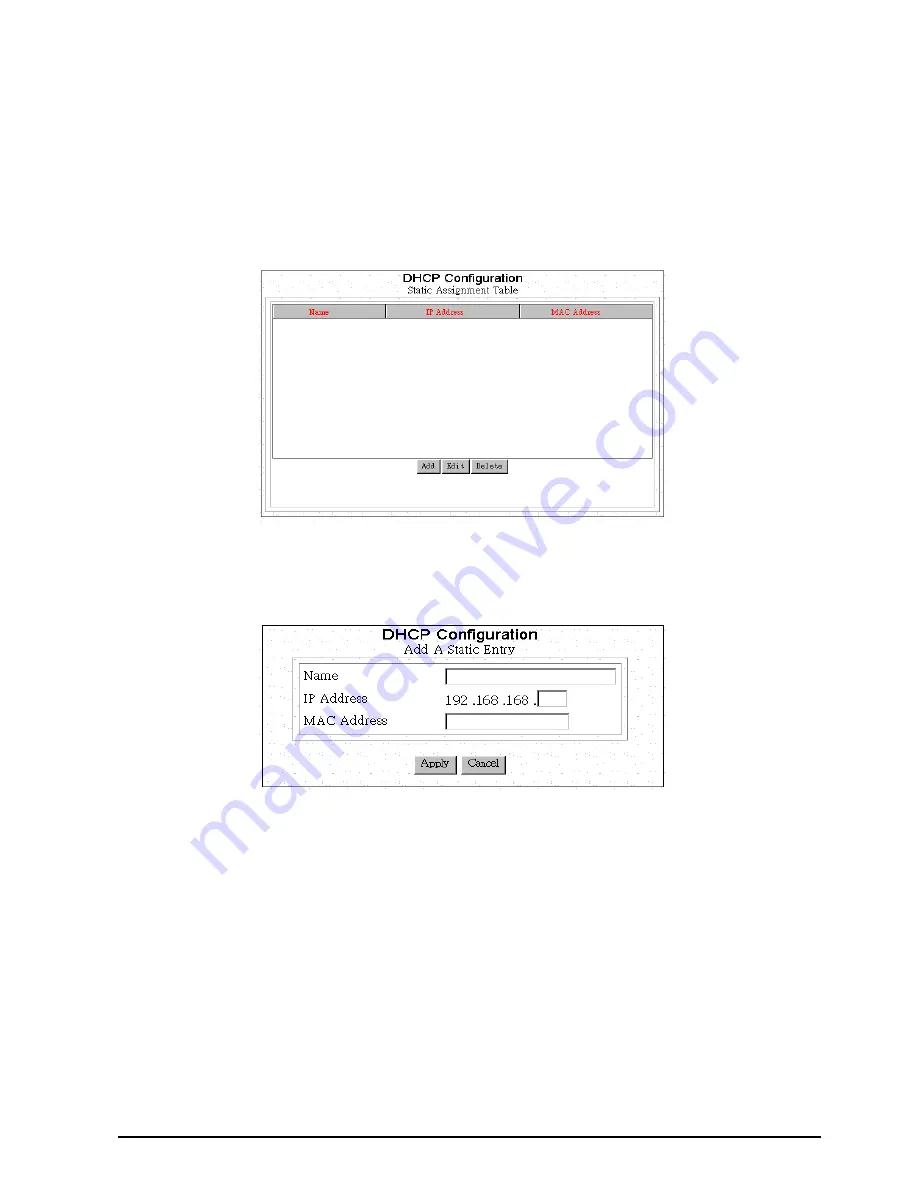
24
3.2.11 Static DHCP Configuration
By built-in DHCP feature, the device can automatically assign a private IP address to each PC or
workstation in the LAN. But under some situations, you need to set a static private IP address for certain PCs or
workstations. Follow the steps to assign a static private IP address to a PC or a workstation.
Add or Edit a Set of static private IP address
Step 1:
Click
Static DHCP
from Advanced Internet Access Setup Screen. The following screen will
appear.
Step 2:
Click
Add
for adding a set of static private IP address, or click
Edit
for editing a existing set of
static private IP address after selecting the set of static private IP address. The following screen will
appear.
Name:
A name is assigned for router manager identification purpose.
IP Address:
The static private IP address that you want to assign.
MAC Address:
The MAC address of the physical interface between the device and the PC or
workstation.
Step 3
: Click
Apply
.
Delete a Set of static private IP address
Step 1:
Select the Set of static private IP address that you want to delete form the DHCP Configuration
window.
Step 2:
Click
Delete
.






























