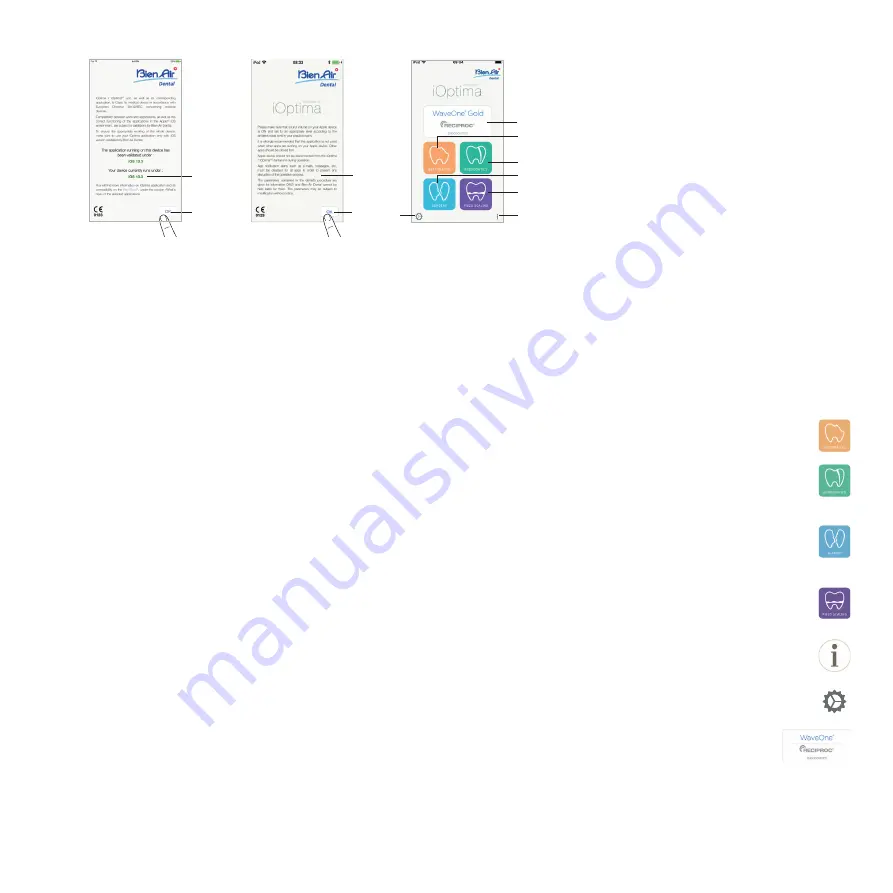
43
13.5 Welcome screen and disclaimer
A.
To ensure the appropriate working of the iOptima Dental unit,
make sure to only use your iOptima application with the iOS
version validated by Bien-Air Dental.
Refer to the current version of your device (1). This screen
appears only at the first iOptima application start or in case of
any notification to the user (new app version available,
instructions for use update, etc.).
See also chapter “18.3 iOS compatibility errors (disclaimer screen),”
on page 73.
For more information go to the App Store
©
under «what’s new» of
the selected application.
B.
Tap
OK
(2) to acknowledge disclaimer message and access the
DISCLAIMER
message second screen (3).
This screen appears only at the first iOptima application start
or in case of any notification to the user (new app version
available, instructions for use update, etc.).
C.
Make sure to have set all steps of disclaimer (3) and tap
OK
(4),
see chapter “13.3 Launch iOptima app” on page 42 for details.
The Welcome screen is displayed.
The Welcome screen differs whether using the iOptima or
iOptima
INT
system and depends on which type of micromotor is
connected (e.g. Surgery mode is available only if the micromotor
MX-i LED is connected using the iOptima
INT
system).
See chapter “4.2 iOptima system table” on page 11 for more
information.
D.
Tap
RO
(5) to enter the restorative mode.
See chapter “14.1 Enter Restorative mode” on page 47.
E.
Tap
EN
(6) to enter the endodontics mode.
See chapter “15.1 Enter Endodontics mode” on page 53 for
details.
F.
Tap
SR
(7) to enter the surgery mode.
See chapter “16.1 Enter Surgery mode” on page 61 for
details.
G.
Tap
PZ
(8) to enter the piezo scaling mode.
See chapter “17.1 Enter Piezo scaling mode” on page 67 for
details.
H.
Tap
i
(9) to open the
Information
screen.
See chapter “13.6 Information” on page 44 for details.
I.
Tap
Settings
(10) to open the
Settings
screen.
See chapter “13.6 Information” on page 44 for details.
J.
Tap
WaveOne
(11) to enter the CA ENDO mode.
See chapter “15.8 CA ENDO / Reciproc option” on page
60 for details.
FIG. 9
FIG. 10
FIG. 11
2
1
3
4
9
10
5
6
11
8
7
Содержание 1700544-001
Страница 8: ...3...
Страница 9: ...Rx Only iOptima description...
Страница 26: ......
Страница 27: ...Rx Only iOptimaINT description...
Страница 45: ...iOptima iOptimaINT operation...
Страница 83: ......






























