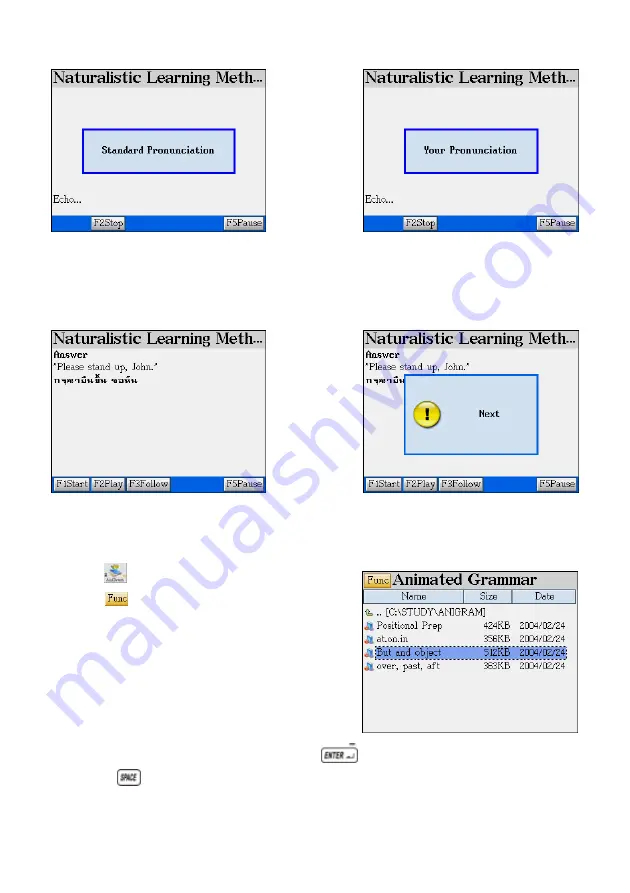
4. Listen to the standard pronunciation
5. Listen to your pronunciation.
6. Display the original English sentence
and its Thai translation. The duration of
displaying can be set in “Setting” (Display
Interval)
7. When time is up, the system will continue
the practice and go to the next sentence.
2. Animated Grammar
A. Tap under the Study menu.
B. Tap
to open the drop-down menu.
* [View] - to select view modes such as Detail
View, Large View and Small View.
* [Select Drive] - to select Drive C or A. The
correct path for Animated
Grammar titles is
\STUDY\ANIGRAM.
C. Select an animated grammar title, press
and getting start.
D. Press
to pause the animation. You are allow to highlight a word(s) in the
56
















































